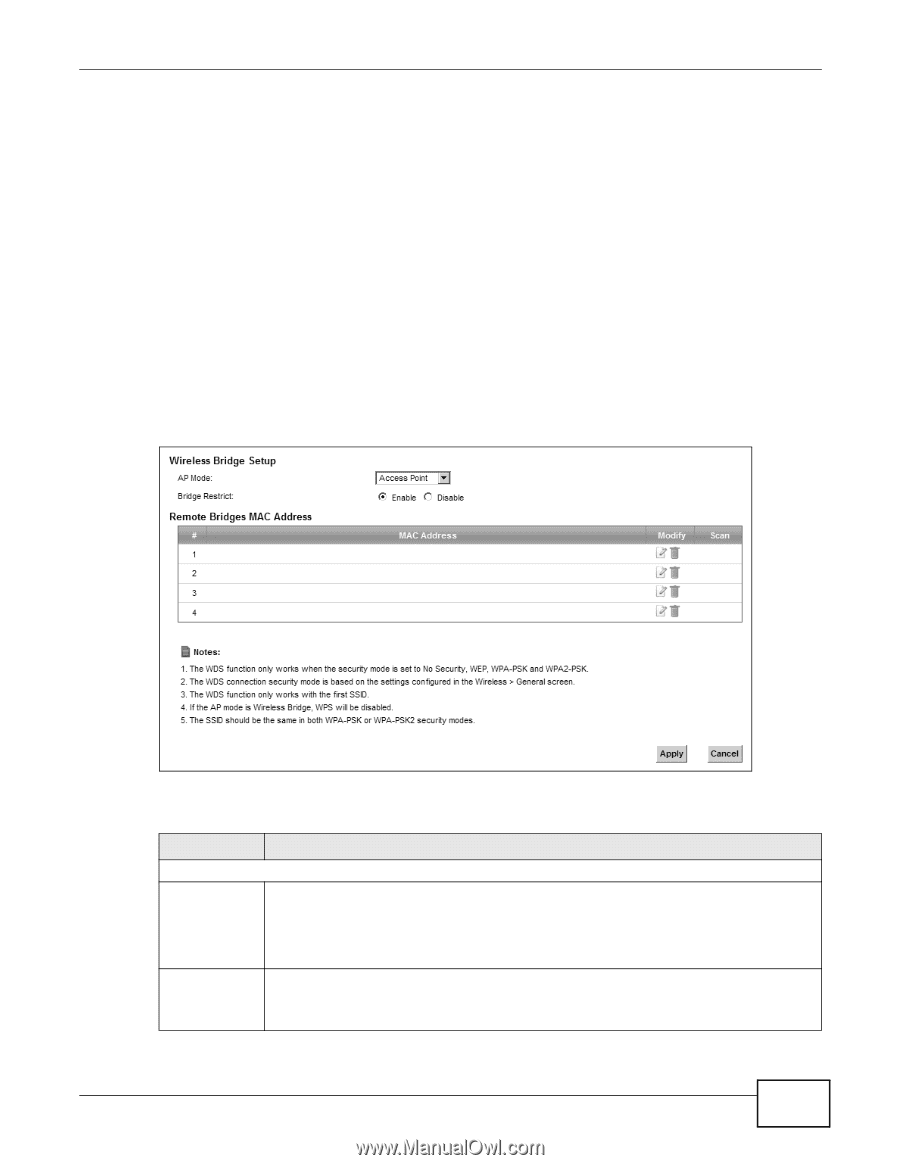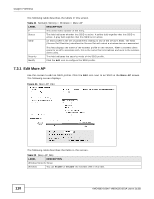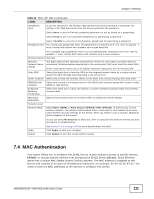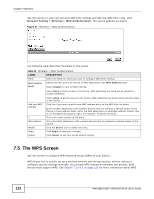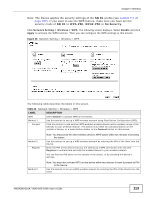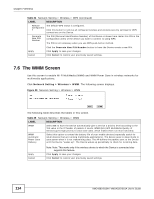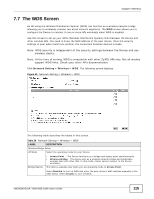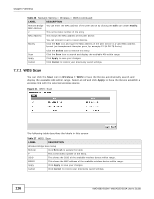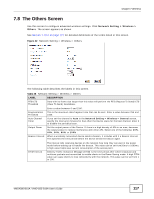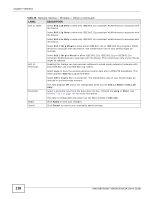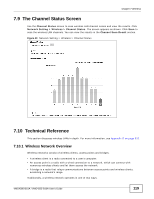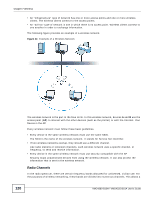ZyXEL VMG4380 User Guide - Page 115
The WDS Screen
 |
View all ZyXEL VMG4380 manuals
Add to My Manuals
Save this manual to your list of manuals |
Page 115 highlights
Chapter 7 Wireless 7.7 The WDS Screen An AP using the Wireless Distribution System (WDS) can function as a wireless network bridge allowing you to wirelessly connect two wired network segments. The WDS screen allows you to configure the Device to connect to two or more APs wirelessly when WDS is enabled. Use this screen to set up your WDS (Wireless Distribution System) links between the Device and other wireless APs. You need to know the MAC address of the peer device. Once the security settings of peer sides match one another, the connection between devices is made. Note: WDS security is independent of the security settings between the Device and any wireless clients. Note: At the time of writing, WDS is compatible with other ZyXEL APs only. Not all models support WDS links. Check your other AP's documentation. Click Network Setting > Wireless > WDS. The following screen displays. Figure 40 Network Setting > Wireless > WDS The following table describes the labels in this screen. Table 26 Network Setting > Wireless > WDS LABEL DESCRIPTION Wireless Bridge Setup AP Mode Select the operating mode for your Device. Bridge Restrict • Access Point - The Device functions as a bridge and access point simultaneously. • Wireless Bridge - The Device acts as a wireless network bridge and establishes wireless links with other APs. In this mode, clients cannot connect to the Device wirelessly. This field is available only when you set operating mode to Access Point. Select Enabled to turn on WDS and enter the peer device's MAC address manually in the table below. Select Disable to turn off WDS. VMG4380-B10A / VMG4325-B10A User's Guide 115