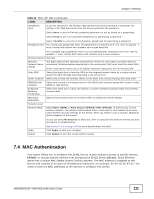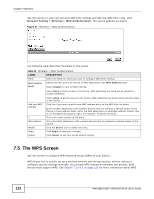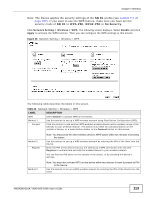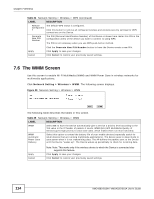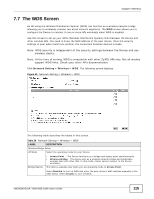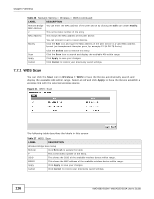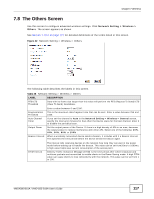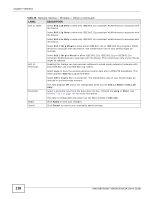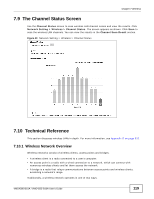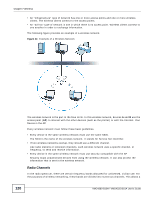ZyXEL VMG4380 User Guide - Page 116
WDS Scan
 |
View all ZyXEL VMG4380 manuals
Add to My Manuals
Save this manual to your list of manuals |
Page 116 highlights
Chapter 7 Wireless Table 26 Network Setting > Wireless > WDS (continued) LABEL Remote Bridge MAC Address # MAC Address DESCRIPTION You can enter the MAC address of the peer device by clicking the Edit icon under Modify. This is the index number of the entry. This shows the MAC address of the peer device. Modify You can connect to up to 4 peer devices. Click the Edit icon and type the MAC address of the peer device in a valid MAC address format (six hexadecimal character pairs, for example 12:34:56:78:9a:bc). Scan Apply Cancel Click the Delete icon to remove this entry. Click the Scan icon to search and display the available APs within range. Click Apply to save your changes. Click Cancel to restore your previously saved settings. 7.7.1 WDS Scan You can click the Scan icon in Wireless > WDS to have the Device automatically search and display the available APs within range. Select an AP and click Apply to have the Device establish a wireless link with the selected wireless device. Figure 41 WDS: Scan The following table describes the labels in this screen. Table 27 WDS: Scan LABEL DESCRIPTION Wireless Bridge Scan Setup Refresh Click Refresh to update the table. # This is the index number of the entry. SSID This shows the SSID of the available wireless device within range. BSSID This shows the MAC address of the available wireless device within range. Apply Click Apply to save your changes. Cancel Click Cancel to restore your previously saved settings. 116 VMG4380-B10A / VMG4325-B10A User's Guide