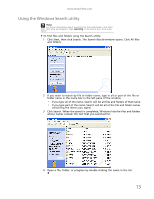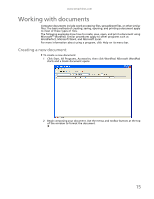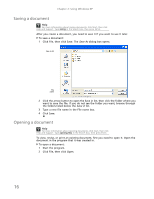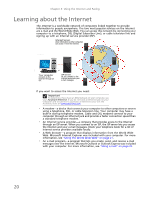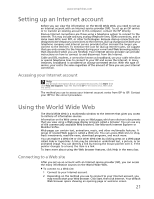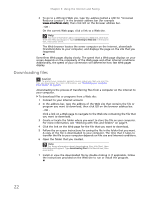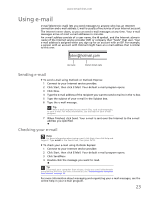eMachines EL1200 eMachines Desktop PC User Guide (Windows XP) - Page 24
Shortcuts
 |
View all eMachines EL1200 manuals
Add to My Manuals
Save this manual to your list of manuals |
Page 24 highlights
Chapter 2: Using Windows XP Shortcuts Help For more information about keyboard shortcuts, click Start, then click Help and Support. Type Windows keyboard shortcuts in the Search box, then press ENTER. The following table shows a few shortcuts that you can use in Windows and almost all programs that run in Windows. For more information about shortcuts, see your Windows or program documentation. To... Do this... Copy a file, folder, text, or graphic Click the item, then press CTRL + C. Cut a file, folder, text, or graphic Click the item, then press CTRL + X. Paste a file, folder, text, or graphic Click inside the folder or window where you want to paste the object, then press CTRL + V. Select multiple items in a list Click the first item, press and hold down the CTRL or window key, then click each of the remaining items. Select multiple adjacent items Click the first item in the list, press and hold down in a list or window the SHIFT key, then click the last item in the list. Permanently delete a file or folder Click the file or folder, then press SHIFT + DELETE. The file or folder is permanently deleted. The file or folder is not stored in the Recycle Bin. Rename a file or folder Click the file or folder, press F2, type the new name, then press ENTER. Close the active window or program Press ALT + F4. Switch to a different file, folder, or running program Press ALT + TAB. 18