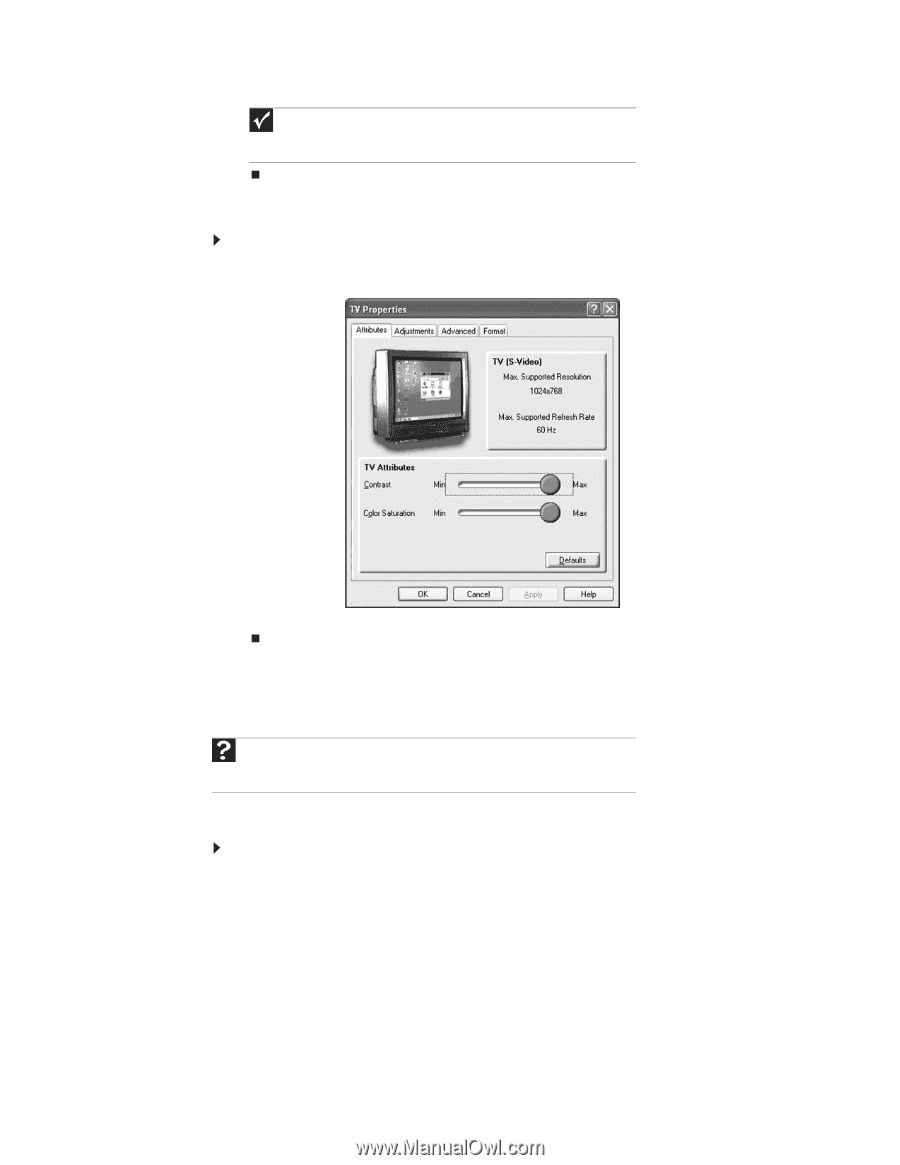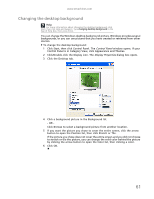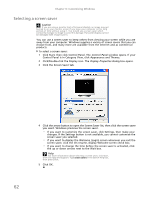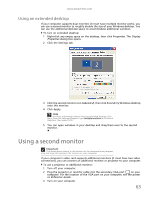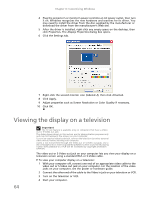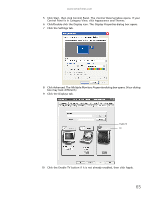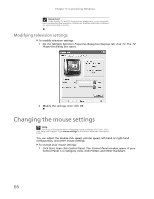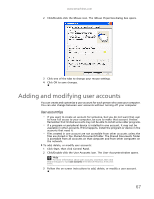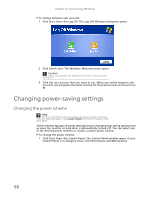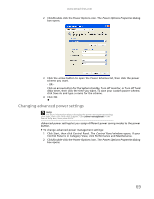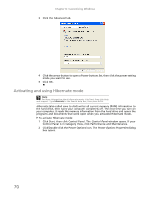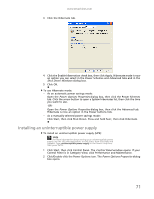eMachines EL1200 eMachines Desktop PC User Guide (Windows XP) - Page 72
Changing the mouse settings
 |
View all eMachines EL1200 manuals
Add to My Manuals
Save this manual to your list of manuals |
Page 72 highlights
Chapter 6: Customizing Windows Important If the Enable TV and TV buttons are grayed out, your computer has not detected the television. Make sure that the television is turned on and connected correctly. Modifying television settings To modify television settings: 1 On the Multiple Monitors Properties dialog box Displays tab, click TV. The TV Properties dialog box opens. 2 Modify the settings, then click OK. Changing the mouse settings Help For more information about changing mouse settings, click Start, then click Help and Support. Type mouse settings in the Search Help box, then press ENTER. You can adjust the double-click speed, pointer speed, left-hand or right-hand configuration, and other mouse settings. To change your mouse settings: 1 Click Start, then click Control Panel. The Control Panel window opens. If your Control Panel is in Category View, click Printers and Other Hardware. 66