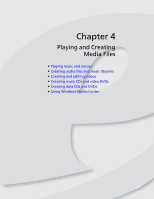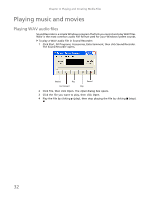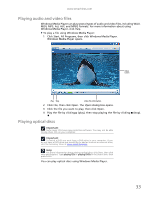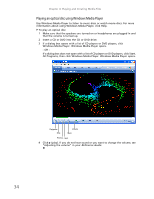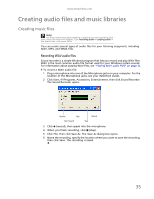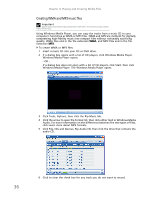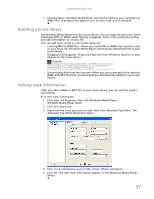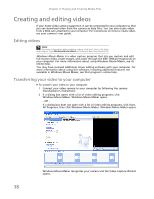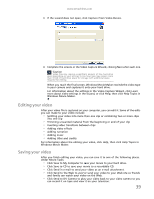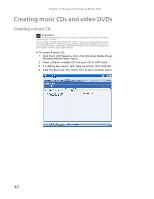eMachines EL1200 eMachines Desktop PC User Guide (Windows XP) - Page 41
Creating audio files and music libraries
 |
View all eMachines EL1200 manuals
Add to My Manuals
Save this manual to your list of manuals |
Page 41 highlights
www.emachines.com Creating audio files and music libraries Creating music files Help For more information about making or playing an audio recording, click Start, then click Help and Support. Type recording audio or playing audio in the Search box, then press ENTER. You can create several types of audio files for your listening enjoyment, including WAV, MP3, and WMA files. Recording WAV audio files Sound recorder is a simple Windows program that lets you record and play WAV files. WAV is the most common audio file format used for your Windows system sounds. For information about playing WAV files, see "Playing WAV audio files" on page 32. To record a WAV audio file: 1 Plug a microphone into one of the Microphone jacks on your computer. For the location of the Microphone jacks, see your Reference Guide. 2 Click Start, All Programs, Accessories, Entertainment, then click Sound Recorder. The Sound Recorder opens. Rewind Play Fast Forward Record Stop 3 Click (record), then speak into the microphone. 4 When you finish recording, click (stop). 5 Click File, then click Save As. The Save As dialog box opens. 6 Name the recording, specify the location where you want to save the recording, then click Save. The recording is saved. 35