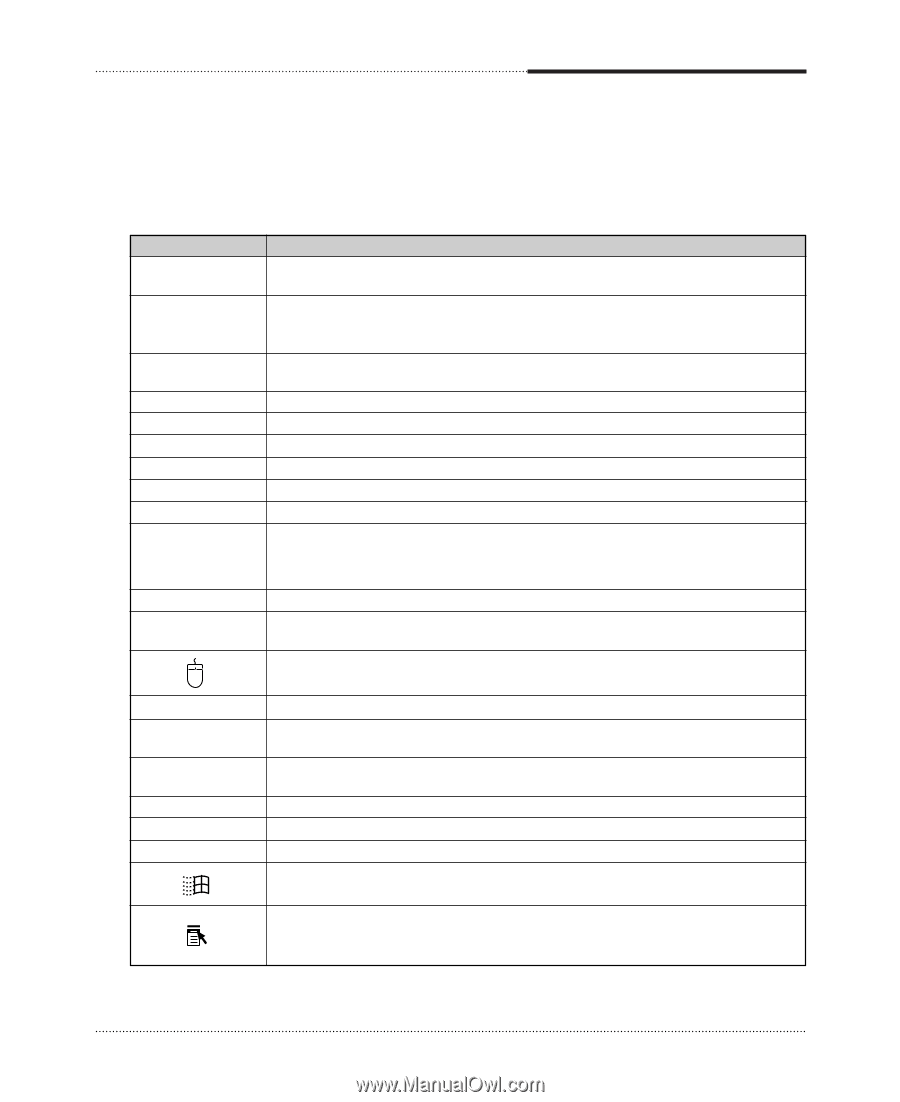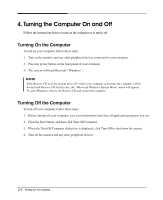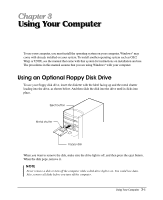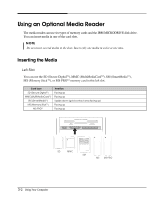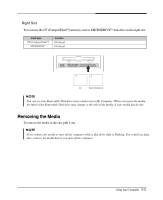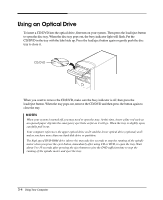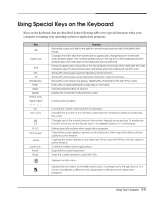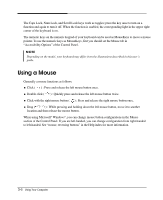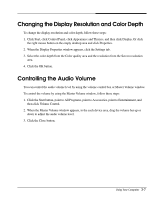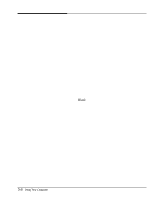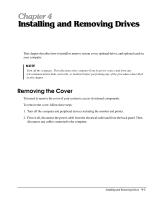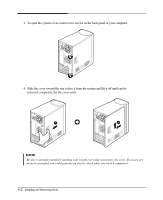eMachines S1940 User Guide - Page 19
Using Special Keys on the Keyboard
 |
View all eMachines S1940 manuals
Add to My Manuals
Save this manual to your list of manuals |
Page 19 highlights
Using Special Keys on the Keyboard Keys on the keyboard, that are described in the following table serve special functions when your computer is running your operating system or application programs. Key Tab Caps Lock Shift Ctrl Alt Backspace Enter Insert Delete Home, End, PgUp, PgDn , , Esc Num Lock F1-F12 Print Screen Sys Rq Scroll Lock Pause Break Purpose Moves the cursor one tab to the right in normal mode and one tab to the left in Shift mode. Changes the letter keys from lowercase to uppercase; changes back to lowercase when pressed again. The numeric/symbol keys on the top row of the keyboard and the symbol keys in the main part of the keyboard are not affected. Produces uppercase characters or the top symbols on the keys when used with the main character keys. Produces lowercase characters when the Caps Lock function is on. Works with other keys to perform special (control) function. Works with other keys to enter alternate character codes or functions. Moves the cursor back one space, deleting the character to the left of the cursor. Ends a line of keyboard input or executes a command. Turns the insert function on and off. Deletes the character marked by the cursor. Control cursor location. Controls the current command line or operation. Changes the function of the numeric/cursor keys from entering numbers to positioning the cursor. Changes use of the numeric keys on the numeric keypad as mouse keys. To enable the function of the key, set the Mouse tab in "Accessibility Options" in Control panel. Perform special functions within application programs. Outputs the screen display captured on the clipboard. When used with alt key, this key captures active window. Captures the screen display on the clipboard. When used with Alt key, this key captures active window. Controls scrolling in some applications. Suspends the current operation. Stops the current operation (used with Ctrl). Displays the start menu. Displays the short menu for the selected location. It corresponds to the right button of a mouse and displays a different menu applicable to Windows other application programs. Using Your Computer 3-5