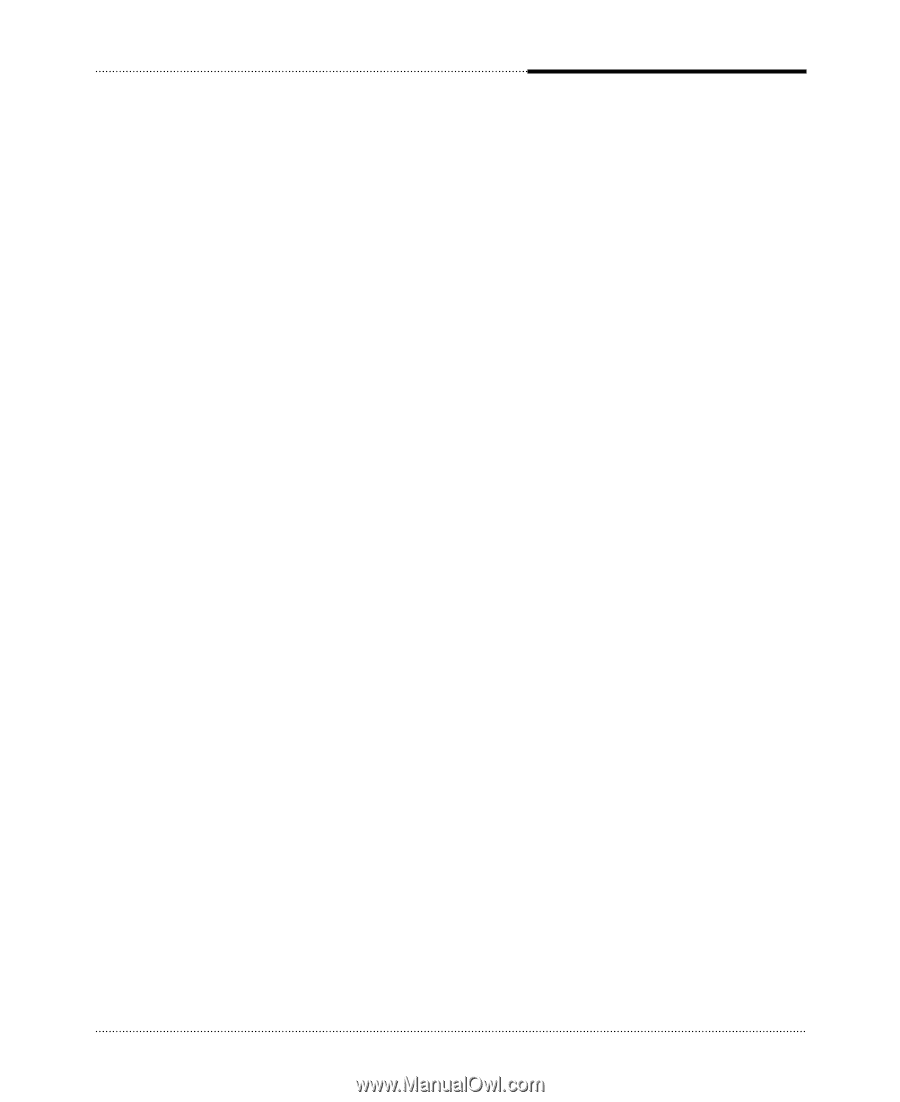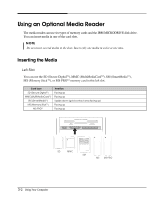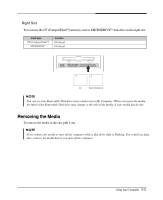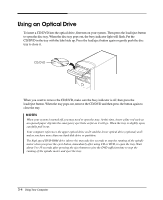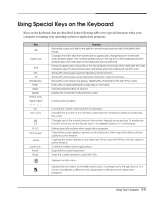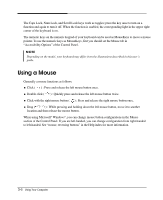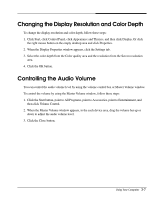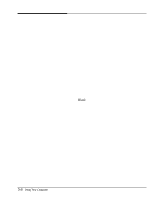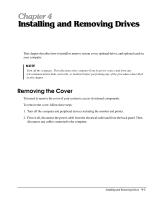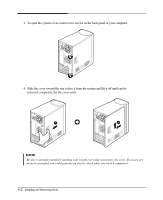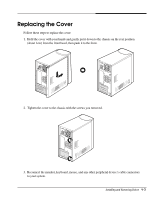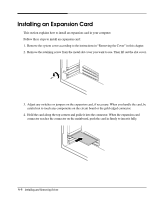eMachines S1940 User Guide - Page 21
Changing the Display Resolution and Color Depth, Controlling the Audio Volume - desktop
 |
View all eMachines S1940 manuals
Add to My Manuals
Save this manual to your list of manuals |
Page 21 highlights
Changing the Display Resolution and Color Depth To change the display resolution and color depth, follow these steps: 1. Click Start, click Control Panel, click Appearance and Themes, and then click Display. Or click the right mouse button on the empty desktop area and click Properties. 2. When the Display Properties window appears, click the Settings tab. 3. Select the color depth from the Color quality area and the resolution from the Screen resolution area. 4. Click the OK button. Controlling the Audio Volume You can control the audio volume level by using the volume control box or Master Volume window. To control the volume by using the Master Volume window, follow these steps: 1. Click the Start button, point to All Programs, point to Accessories, point to Entertainment, and then click Volume Control. 2. When the Master Volume window appears, in the each device area, drag the volume bar up or down to adjust the audio volume level. 3. Click the Close button. Using Your Computer 3-7