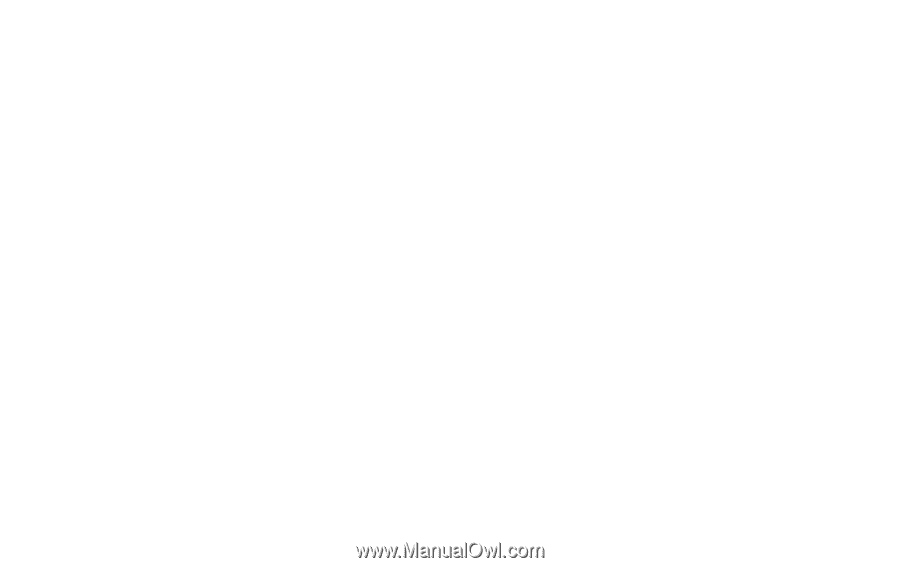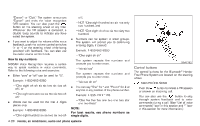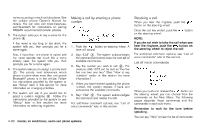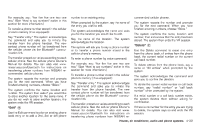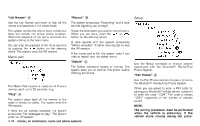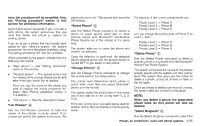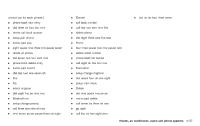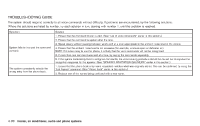2008 Nissan Rogue Owner's Manual - Page 175
2008 Nissan Rogue Manual
Page 175 highlights
For example, say: "five five five one two one two." (See "How to say numbers" earlier in this section for more information.) To transfer a phone number stored in the cellular phone's memory (if so equipped): Say "Transfer entry." The system acknowledges the command and asks you to initiate the transfer from the phone handset. The new contact phone number will be transferred from the cellular phone via the Bluetooth® communication link. The transfer procedure varies according to each cellular phone. See the cellular phone Owner's Manual for details. You can also visit www. nissanusa.com/bluetooth for instructions on transferring phone numbers from NISSAN recommended cellular phones. The system repeats the number and prompts you for the next command. When you have finished entering numbers, choose "Store." The system confirms the name, location and number. The system then asks if you would like to store another location for the same name. If you do not wish to store another location, the system ends the VR session. "Edit" B * number to an existing entry. When prompted by the system, say the name of the entry you wish to edit. The system acknowledges the name and asks you for the location you would like to edit. Say the name of the location. The system acknowledges the location. The system will ask you to say a phone number or to transfer a phone number stored in the cellular phone's memory. To enter a phone number by voice command: For example, say: "five five five one two one two." (See "How to say numbers" earlier in this section for more information.) To transfer a phone number stored in the cellular phone's memory (if so equipped): Say "Transfer entry." The system acknowledges the command and asks you to initiate the transfer from the phone handset. The new contact phone number will be transferred from the cellular phone via the Bluetooth® communication link. The transfer procedure varies according to each cellular phone. See the cellular phone Owner's Manual for details. You can also visit www. nissanusa.com/bluetooth for instructions on transferring phone numbers from NISSAN re- commended cellular phones. The system repeats the number and prompts you for the next command. When you have finished entering numbers, choose "Store." The system confirms the name, location and number, then announces that the entry has been stored. The system then ends the VR session. "Delete" C * Use the Delete command to erase one entry from the phone book, all entries from the phone book, the current redial number or the current call back number. To delete entries from the phone book, say a name or "All entries" when prompted by the system. The system acknowledges the command and asks you to confirm the deletion. To delete the current redial number or call back number, say "redial number" or "call back number" when prompted by the system. If a redial number or a call back number exists, the system deletes them without asking for confirmation. If there is no number for the entry you are trying to delete, the system says so and ends the VR session. Use the Edit command to alter an existing phone book entry or to add a 2nd, 3rd or 4th phone Heater, air conditioner, audio and phone systems 4-33