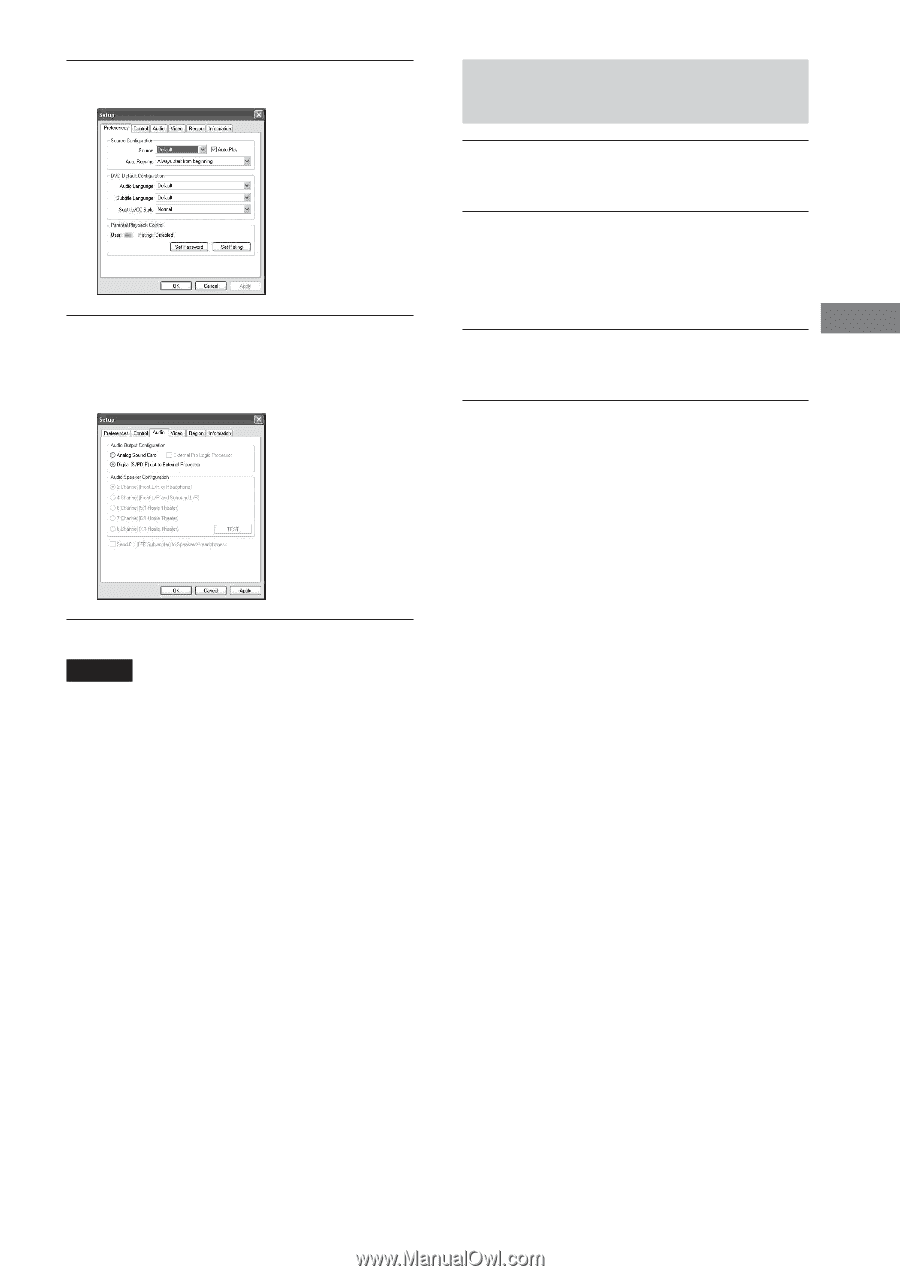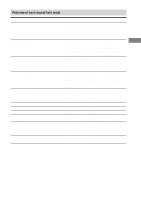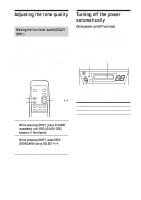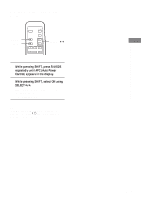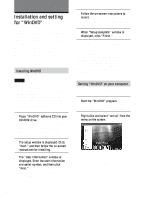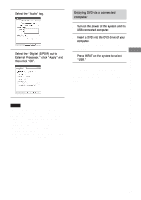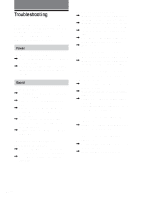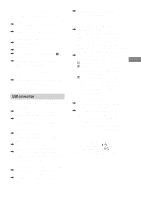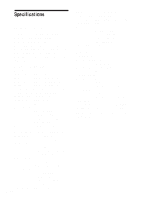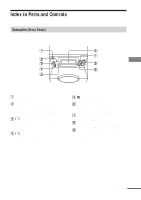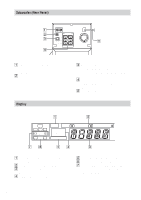AIWA UZ-US501 Operating Instructions - Page 21
AIWA UZ-US501 Manual
 |
View all AIWA UZ-US501 manuals
Add to My Manuals
Save this manual to your list of manuals |
Page 21 highlights
3 Select the "Audio" tag. Enjoying DVD via a connected computer 1 2 Turn on the power of the system and its USB-connected computer. Insert a DVD into the DVD drive of your computer. "WinDVD" starts automatically. Play the DVD. 4 Select the "Digital (S/PDIF) out to External Processor," click "Apply" and then click "OK". 3 Listening to 5.1ch via a connected computer Press INPUT on the system to select "USB." To use "WinDVD," refer to Help Select "Help" from the menu on the screen in step 2 of "Setting "WinDVD" on your computer" (page 20). Notes • The number of channel your computer outputs using "WinDVD" vary depends on the disc. • Before using "WinDVD," quit all sound-related applications. If any sound-related application is running, noise may be heard. • "WinDVD" is necessary for 5.1ch sound. • If audio cables are used for connection, 5.1ch sound will not be available. • Some illustrations in this manual might be different slightly from your computer window. 21GB