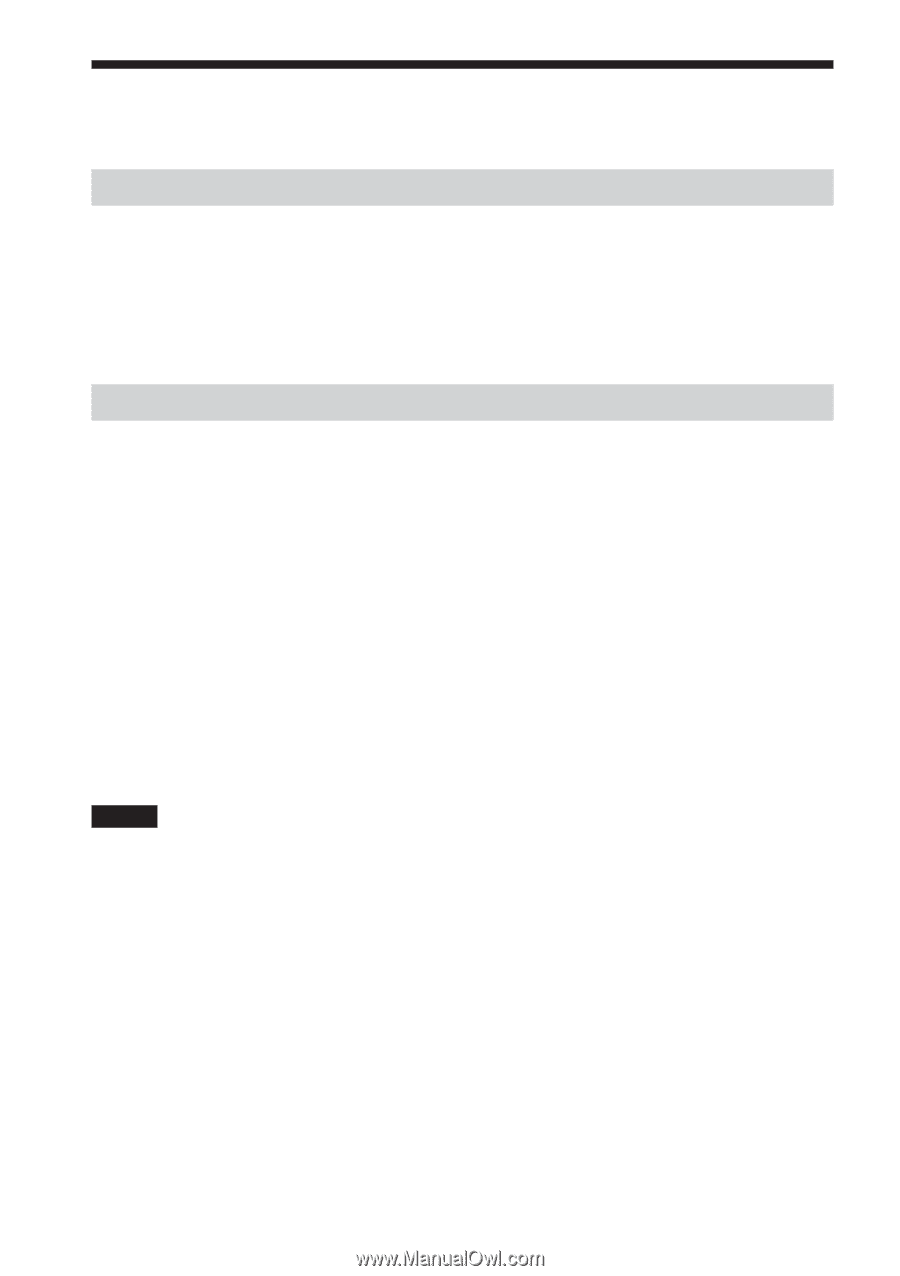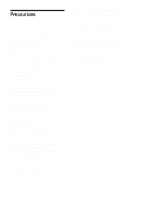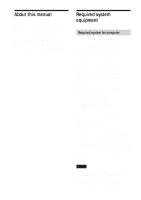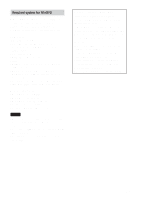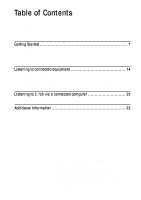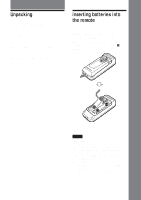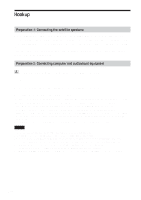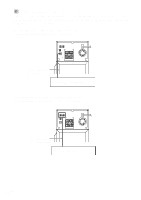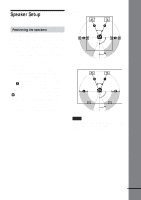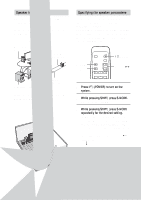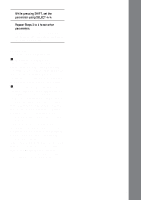AIWA UZ-US501 Operating Instructions - Page 8
AIWA UZ-US501 Manual
 |
View all AIWA UZ-US501 manuals
Add to My Manuals
Save this manual to your list of manuals |
Page 8 highlights
Hookup Preparation 1: Connecting the satellite speakers Before connecting, make sure that the subwoofer is turned off and the power cord unplugged. Connect the supplied satellite speakers to the subwoofer. The speaker plugs and each terminal of the subwoofer are colour-coded. Connect the speaker cables to their matching colour-coded terminals. After connecting the speakers to the system, connect the AC power cord (mains lead) of this system to a wall outlet (mains). Preparation 2: Connecting computer and audiovisual equipment A When connecting to computers - the USB connection 1 2 Turn on the system and your computer. Connect the system to your computer with the supplied USB cable. About the installation of the USB device driver In Step 2, if your computer automatically detects the subwoofer as new hardware, it will start installing the USB device driver. Installation time will depend on your computer environment. After the installation window disappears, wait for a few minutes before continuing. • If you use Windows 98 SE or Windows ME, install the USB device driver by following the on-screen instructions. If a message appears indicating that the computer cannot find the driver's file, insert the Windows OS CD-ROM into the CD-ROM drive of your computer and follow the on-screen instructions to resume the installation. • If you use Windows 2000 or Windows XP, log in as Administrator before installing the driver. Notes • It may be necessary to restart the computer after you connect it to this system. • It is recommended to disconnect the USB cable when not operating this system. • When the system is connected to the USB port of your computer, the audio output is switched from your computer to the system. When the USB cable is disconnected, the audio output returns to your computer. • If you use a USB hub or an extended USB cable, optimum performance is not guaranteed. • Use only the supplied USB cable, otherwise optimum performance is not guaranteed. • If you use a computer with a built-in Transmeta Cusoe processor, the USB speaker function may not work. 8GB