Acer AT350 F2 Acer AT350 F2 Server Service Guide - Page 133
Entering RAID BIOS Utility Legacy Mode, Loading Factory Default Setting, Creating a RAID Volume
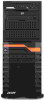 |
View all Acer AT350 F2 manuals
Add to My Manuals
Save this manual to your list of manuals |
Page 133 highlights
119 Entering RAID BIOS Utility (Legacy Mode) Please press CTRL-H when you see the RAID BIOS during POST. After POST finished, the Adapter Selection page will show on the screen. Please click on Start to launch the configuration menu. Entering RAID EFI Utility (EFI Mode) 1 Please enter EFI shell during POST. 2 In EFI Shell, please type in drvcfg -s. 3 You will see below options. Press 1 for EFI WebBIOS 2 for EFI CLI or any other key to return: 4 Please select 1 for EFI WebBIOS. 5 Please click on Start to launch the configuration menu. Loading Factory Default Setting 1 In the left panel, select Controller Properties. The current adapter settings appear. Please click on Next to change the setting. 2 Change the setting of Set Factory Defaults from No to Yes then click on submit. 3 Press Home button. 4 Please select Exit in left panel. 5 Press Ctrl+Alt+Del to reboot the server. Creating a RAID Volume 1 Launch the configuration menu. 2 Select Configuration Wizard 3 Select Add Configuration and click on Next. 4 Select Manual Configuration and click on Next. 5 Press and hold the key and select the drives that you want to add into the array. After selecting the drives, click on Add to Array. 6 Click on Accept DG then Next. 7 Select the array you just created, click on Add to SPAN and Next.
