Acer AT350 F2 Acer AT350 F2 Server Service Guide - Page 134
Initialing a RAID Volume, Assigning a Hot Spare Drive, RAID Level, Select Size, Accept, UNCONF GOOD
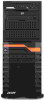 |
View all Acer AT350 F2 manuals
Add to My Manuals
Save this manual to your list of manuals |
Page 134 highlights
120 Appendix A Server management tools 8 Select the RAID Level you want to use, create the logical volume by specify the size at Select Size and click on Accept to create the logical volume. 9 Click on Next after you creating the logical volume. 10 Click on Accept and Yes to save the configuration. Initialing a RAID Volume 1 After creating the logical volumes on all RAID volumes, click on Accept and Yes to save the configuration. 2 Click on Yes to initialize the new logical drives. You will see all the logical drives listed. 3 Click on Home to go back to the configuration menu. Assigning a Hot Spare Drive 1 Select a free disk marked as UNCONF GOOD and listed under Physical Drives. 2 Select Make Global Dedicated HSP or Make Dedicated HSP and click on Go. 3 Click on Home to go back to the configuration menu. You will see the disk marked as Hotspare in pink and listed under Physical Drives. 4 Now you can reboot the system and install the Operating System. Select Exit, click on Yes and press + + to reboot the system.
