Acer AT350 F2 Acer AT350 F2 Server Service Guide - Page 207
The OSD UI Style Screen Close-up, Change Tool Bar Display
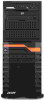 |
View all Acer AT350 F2 manuals
Add to My Manuals
Save this manual to your list of manuals |
Page 207 highlights
193 The OSD UI Style Screen Close-up 1 Move OSD UI Screen: Click this icon to move the OSD_UI Screen to a new location on the display. 2 Hotkey Settings: Click this icon to access the Hotkeys submenu and change the settings. 3 Virtual Media: Click this item to access the Virtual Media submenu and configure the settings. 4 Virtual Keyboard: Click this item to access the Virtual Keyboard submenu and use your virtual (soft) keyboard. 5 Preferences submenu: Click this item to access the References submenu as indicated in the previous sections. 6 Full Screen Mode: Click this item to change the size of your display window to the full screen mode. 7 Exit Remote Console: Click this item to exit from the remote connection. 8 Users List: Click this item to display the user list. 9 Change Tool Bar Display: Click this item to change the tool_bar display format. 10 Hotplug Keyboard/Mouse: Click this item to hotplug keyboard and mouse. 11 Macro: Click this item to enable Macro support and use Macro features. 12 Video Recording: Click this item to access the Video Recording submenu and to use video recording. 13 Image Size: This item displays the image size in pixel. 14 IP Address: This item displays the IP Address of IPMI.
