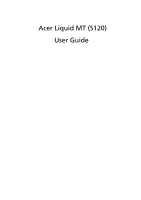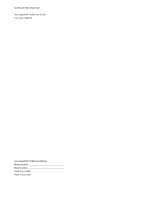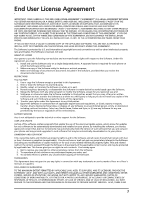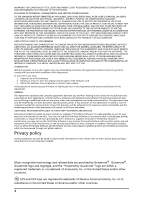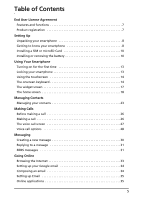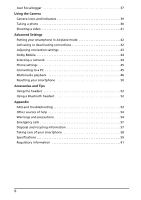Acer Liquid MT S120 User Manual
Acer Liquid MT S120 Manual
 |
View all Acer Liquid MT S120 manuals
Add to My Manuals
Save this manual to your list of manuals |
Acer Liquid MT S120 manual content summary:
- Acer Liquid MT S120 | User Manual - Page 1
Acer Liquid MT (S120) User Guide - Acer Liquid MT S120 | User Manual - Page 2
© 2010 All Rights Reserved Acer Liquid MT (S120) User Guide First issue: 10/2010 Acer Liquid MT (S120) Smartphone Model number Serial number Date of purchase Place of purchase - Acer Liquid MT S120 | User Manual - Page 3
RELATED USER ELECTRONIC DOCUMENTATION WHICH MAY BE BRANDED "ACER" (" SUPPORT SERVICES Acer is not obligated to provide technical or other support for the Software. ACER LIVE UPDATE Certain of the software contains elements that enable the use of the Acer Live Update service, which allows for updates - Acer Liquid MT S120 | User Manual - Page 4
TO USE THE SOFTWARE, THE PROVISION OF OR FAILURE TO PROVIDE SUPPORT SERVICES, OR OTHERWISE UNDER OR IN CONNECTION WITH ANY PROVISION OF THIS AGREEMENT must: 1. Cease all use of the Software; 2. Destroy or return to Acer the original and all copies of the Software; and 3. Delete the Software - Acer Liquid MT S120 | User Manual - Page 5
Table of Contents End User License Agreement Features and functions 7 Product registration 7 Setting Up Unpacking your smartphone 8 Getting to know your smartphone 8 Installing a SIM or microSD Card 10 Installing or removing the battery 10 Using Your Smartphone Turning on for the first time - Acer Liquid MT S120 | User Manual - Page 6
a network 44 Phone settings 45 Connecting to a PC 45 Multimedia playback 46 Resetting your smartphone 50 Accessories and Tips Using the headset 52 Using a Bluetooth headset 52 Appendix FAQ and troubleshooting 53 Other sources of help 54 Warnings and precautions 54 Emergency calls 57 - Acer Liquid MT S120 | User Manual - Page 7
await you! How to register To register your Acer product, please visit http://mobile.acer.com. Click Product Registration and follow the simple instructions. You can also register directly from your smartphone by tapping the Acer Registration icon. After we receive your product registration - Acer Liquid MT S120 | User Manual - Page 8
. If any of the following items is missing or damaged, contact your dealer immediately: • Acer Liquid MT (S120) Smartphone • Battery • Quick Guide • USB cable • AC adapter • Headset • Warranty card Getting to know your smartphone Views 234 1 5 7 8 9 16 17 18 14 6 15 19 10 11 12 13 No - Acer Liquid MT S120 | User Manual - Page 9
17 Flash 18 Second microphone 19 Handsfree speaker 20 Micro USB connector 21 Microphone LED indicators Description Emits audio from your smartphone; suitable for holding to your ear. Works in conjunction with the proximity sensor. Dims the display and deactivates - Acer Liquid MT S120 | User Manual - Page 10
or two for the indicator to start flashing after you plug the phone in. Installing a SIM or microSD Card To take full advantage of your smartphone's telephony capabilities, you must install a SIM card. The SIM card holder is located in the battery compartment. Additionally, you may wish to increase - Acer Liquid MT S120 | User Manual - Page 11
BY AN INCORRECT TYPE. DISPOSE OF USED BATTERIES ACCORDING TO THE INSTRUCTIONS. CAUTION: DO NOT INSERT THE BATTERY VERTICALLY INTO THE COMPARTMENT AS IT MAY DAMAGE THE CONTACTS. Charging the battery For initial use, you need to charge your smartphone for eight hours. After that you can charge - Acer Liquid MT S120 | User Manual - Page 12
SIM card lock Your smartphone may come with a SIM card lock, i.e., you will only be able to use the SIM card provided by your network operator. To cancel the SIM lock, contact your network provider. 12 - Acer Liquid MT S120 | User Manual - Page 13
will then be asked to configure some settings before you can use your smartphone. To start, tap to select your language, then tap the green android on the next screen. Follow the rest of the instructions as they are displayed. Sign in to or create a Google account If you have Internet access, your - Acer Liquid MT S120 | User Manual - Page 14
it has been locked and is in sleep mode. To wake your smartphone, press the power button. Your smartphone will display the widgets screen. Tap and drag starting from the bottom left corner to peel the screen and unlock the smartphone. For additional security, you may set an unlock pattern, a set of - Acer Liquid MT S120 | User Manual - Page 15
. Typically two options are available: XT9 Text Input and Android Keyboard. Predictive text Both XT9 Text Input and Android keyboard provide predictive text input. As you tap the letters of a word, a selection of words are displayed above the keyboard that continue the sequence of letters tapped - Acer Liquid MT S120 | User Manual - Page 16
change accordingly. To select your preferred languages, tap Menu > Settings > Language & keyboard > Android keyboard > Input languages. Penpower Input Method Only available in certain regions. The Penpower Input Method it takes the whole screen. Tap the Abc or 12# keys to display a keyboard. 16 - Acer Liquid MT S120 | User Manual - Page 17
access to information and simple controls with widgets. These display information such as the time or weather, or provide additional controls. Some have been pre-installed on your smartphone, while others may be downloaded from the Android Market. The extended widget screen The widget screen extends - Acer Liquid MT S120 | User Manual - Page 18
The home screen When you unlock your smartphone it will display the home screen. This screen gives you quick, icon-based access to many of the frequently-used features of your smartphone. The Home screen already features some useful icons, application history and media panel. application history - Acer Liquid MT S120 | User Manual - Page 19
a variety of icons to inform you of your phone's status. The left side of the Notification area displays the time and event icons. The icons on the right side indicate connectivity and battery status. Tap the Notification area to view more information about new events and connectivity. While viewing - Acer Liquid MT S120 | User Manual - Page 20
before trying to make a call. 3G connected: You may make a call. 2G connected: You may make a call. SIM card not installed/error. Battery status. Personalizing the screen You may personalize your screen by adding or removing icons, shortcuts or widgets, and by changing the wallpaper. Changing - Acer Liquid MT S120 | User Manual - Page 21
Shortcuts and Folders You can add shortcuts and folders to a free space in the application dock or menu, for example, to display contacts or shortcuts to specific tasks or settings. Pre-defined Shortcuts are available or you can add a Folder. Tap and hold a space on the dock or the application menu. - Acer Liquid MT S120 | User Manual - Page 22
will be displayed. Select a wallpaper from the first row, or open your own pictures from the second row. Tap the image you wish to use as your smartphone's wallpaper camera, follow the instructions on "Taking a photo" on page 40. In the picture review screen, tap the icon and set picture as Wallpaper. - Acer Liquid MT S120 | User Manual - Page 23
numbers. • Email addresses. • IM addresses. • Postal addresses. To assign an image to your contact, tap the silhouette and select an images from your smartphone's picture gallery (select Gallery if requested). You may also take a new photo: tap Gallery, then the camera icon in the corner of the - Acer Liquid MT S120 | User Manual - Page 24
as multiple phone numbers or addresses. Additional options are available under the options drop down. Tap Options to set special entries for your smartphone. • Assign the contact to one or more groups. • Set a ringtone for calls received from the contact. • Send any calls from the contact directly - Acer Liquid MT S120 | User Manual - Page 25
synchronizes with your computer, these changes will also be made to your smartphone's contact list. Warning: Backup your contacts before making any changes. You may do this from the Contacts tab: Tap Menu and select Import/Export. You - Acer Liquid MT S120 | User Manual - Page 26
provider, to avoid excessive phone bills. If you are using your smartphone abroad, roaming charges will apply. Consult your network provider for roaming rates specific to the country you are visiting before you leave. Smart search Smart search allows you to quickly find a contact from the phone - Acer Liquid MT S120 | User Manual - Page 27
Your call history can be viewed by tapping the Call Log tab. It displays recent received, dialed, and missed calls. Tap a number to redial. To tap and hold any number from 2 through 9 (1 is reserved for the voicemail service). Select OK, then select a contact from the list. If the contact has more - Acer Liquid MT S120 | User Manual - Page 28
call screen. Voice call options Using the speakerphone The speakerphone function allows you to make calls without having to hold your smartphone. This handsfree function is especially useful for multitasking. To activate the speakerphone, tap again to disable the speakerphone. Accessing the keypad - Acer Liquid MT S120 | User Manual - Page 29
Notification area with the icon. You can also view missed calls from the Notification area. 1. Open the notification list by tapping the Notification area to display the details of the missed calls. 2. Select the call from the list and tap Return call to return the missed call. You can save phone - Acer Liquid MT S120 | User Manual - Page 30
set up and use the SMS and MMS functions of your smartphone. All SMS and MMS messages are accessed via Messaging. Messaging Enter the recipient's phone number or name in the To field. Suggested contacts will be displayed in a dropdown list below the text field. To select a suggested contact, tap the - Acer Liquid MT S120 | User Manual - Page 31
can be up to 300 kB in size. Note: You need to set up an MMS profile before you can send MMS messages. Normally, your smartphone will set up the profile for you based on information retrieved from your provider. Tip: Ask your network provider for the necessary information if you - Acer Liquid MT S120 | User Manual - Page 32
Receiving MMS messages When a new MMS message arrives, a message icon appears on the notification bar and a notification message is displayed. 1. Open Messaging to view a summary of the message. 2. Tap Download to download the message content. Note: Downloads can take a long time, depending on your - Acer Liquid MT S120 | User Manual - Page 33
Chapter 6: Going Online Browsing the Internet In order to browse the Internet with your smartphone, you must be connected to a data or wireless network. Using the browser Tap Browser on the Home screen to start browsing. To open a new website, - Acer Liquid MT S120 | User Manual - Page 34
and hold the Search button. Press and hold the Search button again to display the "Speak now" prompt, and state your command. Note: Voice search you first started your phone, follow the on screen instructions. Composing an email 1. Make sure your smartphone is connected to a data or Wi-Fi connection. - Acer Liquid MT S120 | User Manual - Page 35
applications Your smartphone has a variety of applications installed on it from the factory. Note: Applications installed may vary according to your region. These applications may include: • Acer Sync: Sync your data between your computer and the Google servers. • SocialJogger: View updates to your - Acer Liquid MT S120 | User Manual - Page 36
applications to enhance the functionality of your smartphone. The first time you access the Android Market, you will need to read and accept the Terms of Service. You can browse the market by category or tap the search icon to search for a specific application. Once you have selected an application - Acer Liquid MT S120 | User Manual - Page 37
Acer SocialJogger to launch the program. Select Sign in to enter your account information. When you are finished press Start. Slide the disc, located on the right, up and down to cycle through the notification updates review screen, the uploaded picture will display its geotag. Acer SocialJogger 37 - Acer Liquid MT S120 | User Manual - Page 38
Note: For geotag to display, pictures must be taken with Store Location activated in the camera settings. urFooz urFooz is a portable avatar that lets you share information across your favorite - Acer Liquid MT S120 | User Manual - Page 39
Chapter 7: Using the Camera Your smartphone features a 5-megapixel digital camera and flash mounted on the rear. This section will take you through all the steps in taking photos and videos with your smartphone. Note: You need to have a microSD Card inserted into the microSD slot before using the - Acer Liquid MT S120 | User Manual - Page 40
Exposure • Time stamp • Store Location • Review Duration • JPEG Quality • Anti Banding • Reset to Default Capture mode Description Normal Standard have adjusted the parameters described above. 2. Frame your subject and steady your smartphone. 3. Zoom in or out as needed. 4. Auto focus: Press - Acer Liquid MT S120 | User Manual - Page 41
described above. 2. Frame your subject and steady your smartphone and zoom in or out as needed. 3. Press the Zoom is only available in certain resolutions. Supported formats Type Image Video Formats JPEG MPEG-4, H. services. Note: Share options vary depending on the file type. Shooting a - Acer Liquid MT S120 | User Manual - Page 42
your smartphone as a handheld device during a flight. Check with your airline to make sure this is permitted onboard. Switch your smartphone on will be disabled. Please refer to "Putting your smartphone in Airplane mode" on page 42 for instructions on turning Airplane mode on or off. Phone network - Acer Liquid MT S120 | User Manual - Page 43
certain UI interactions. Gesture controls Mutes alarm or skips forward / back while playing music. Display You can adjust your phone display settings by tapping Settings > Display. Item Brightness Auto-rotate screen Animation Description Adjust screen brightness. Enable rotation of the screen - Acer Liquid MT S120 | User Manual - Page 44
you move around. Note: Contact your service provider should you have any problems obtaining voice mail and the text message service center numbers. Adjusting Bluetooth settings You can use Bluetooth to exchange information between your smartphone and other mobile devices. Bluetooth connections For - Acer Liquid MT S120 | User Manual - Page 45
configured by your smartphone when you insert a SIM card. The device will communicate with your provider and automatically obtain all necessary settings, such as network name, voice mail and text message center numbers. You can also view and modify these settings manually through the Phone - Acer Liquid MT S120 | User Manual - Page 46
. To manually synchronize an item, tap the item. Note: You need a Google account to sync your calendar and appointments. Acer Sync Acer Sync allows you to easily synchronize your contacts, calendar, photos and videos between your smartphone, PC and corresponding Google services. Download - Acer Liquid MT S120 | User Manual - Page 47
Skip forward: Swing smartphone left. • Skip backward: Swing smartphone right. Spinlets Spinlets , you will see a display of featured albums. Browse this display by sliding your finger horizontally screen. Search To search the Gallery for a specific name, select the Search button at the bottom - Acer Liquid MT S120 | User Manual - Page 48
up the media server, open the application menu and tap Media server. You will need to enable Share contents before you can start using the service. You may select to share your Video, Photo or Music content from Shared content settings. 48 - Acer Liquid MT S120 | User Manual - Page 49
that uses daylight saving time, activate Automatic from this menu. This will enable your smartphone to set the date and time based on information it receives from the network. . Note: Not all programs support App-2-SD. Please see application specifications for compatibility. Multimedia playback 49 - Acer Liquid MT S120 | User Manual - Page 50
with the Android operating system. Resetting your smartphone You may have to perform a reset if your smartphone fails to respond when buttons are pressed or the screen is tapped. Remove the battery cover and use the battery cover tab to press the recessed reset key. Replace the battery cover when - Acer Liquid MT S120 | User Manual - Page 51
, then tap Privacy > Factory data reset; click Reset phone and then Erase everything to format your phone. If your phone is not responding to screen input Turn off your phone, then press and hold the power until you feel your smartphone vibrate and/or you see the Acer logo screen. Press and hold the - Acer Liquid MT S120 | User Manual - Page 52
the center button again. Using a Bluetooth headset Your smartphone's Bluetooth functions make it fully compatible with all Bluetooth headsets and settings (including username and password if required) from your wireless service provider. 1. Open the application menu and tap Settings > Wireless - Acer Liquid MT S120 | User Manual - Page 53
an option to reset your pattern. Tap Forgot pattern? and enter your google account username and password. Note: You must have an active Google account on the smartphone. Alternatively, you can clean boot the smartphone and erase all data. See "Clean boot" on page 50. FAQ and troubleshooting 53 - Acer Liquid MT S120 | User Manual - Page 54
information regarding your smartphone Service enquiries Refer to: http://www.acer.com http://mobile.acer.com http://www.acer.com/support/ Warnings and risk of explosion from the battery pack. CAUTION when listening to music To protect your hearing, follow these instructions. • Increase the volume - Acer Liquid MT S120 | User Manual - Page 55
the charging indicator appears on the display or before any calls can be made. Use the battery only for its intended purpose. Never use any charger or battery that is damaged. Do not short-circuit the battery. Accidental short-circuiting can occur when a metallic object such as a coin, clip, or - Acer Liquid MT S120 | User Manual - Page 56
or messages may be delayed until such a connection is available. Ensure that the above separation distance instructions are followed until the transmission is completed. Parts of the device are magnetic. Metallic materials may be attracted to the device, and persons with hearing aids should not hold - Acer Liquid MT S120 | User Manual - Page 57
instructions or metal powders user this guide or your service display: Lamp(s) inside this product contain mercury and must be recycled or disposed of according to local, state or federal laws. For more information, contact the Electronic Industries Alliance at http://www.eiae.org. For lamp-specific - Acer Liquid MT S120 | User Manual - Page 58
, keep it away from heaters and other sources of heat. 5. DO NOT use or store your smartphone in any location that is dusty, damp or wet. 6. DO use a soft, damp cloth to clean your smartphone. If the surface of the screen becomes soiled, clean it with a soft cloth moistened with diluted window - Acer Liquid MT S120 | User Manual - Page 59
Specifications Performance • Qualcomm MSM 7230-1, 800 MHz • System memory: • 512 MB of RAM • 512 MB of ROM • Google Android operating system Display • 3.61" WVGA TFT-LCD capacitive multi-touch screen • 800 x 480 resolution • 65K colors support Multimedia • CD-quality stereo output • Mono - Acer Liquid MT S120 | User Manual - Page 60
• Flash Expansion • microSD memory card (up to 32 GB) Battery • High density, rechargeable 1500 mAh Lithium-ion battery (replaceable) Note: Length of battery operation will depend on power consumption which is based on system resource use. For example, constantly using the backlight or using - Acer Liquid MT S120 | User Manual - Page 61
Regulatory information Compliant with Russian regulatory certification RoHS compliance This product is in compliance with Directive 2002/95/EC of the European Parliament and of the Council of 27 January 2003, on the restriction of the use of certain hazardous substances in electrical and electronic - Acer Liquid MT S120 | User Manual - Page 62
Wireless operation channels for different domains N. America 2.412-2.462 GHz Ch01 through Ch11 Japan 2.412-2.484 GHz Ch01 through Ch14 Europe ETSI 2.412-2.472 GHz Ch01 through Ch13 France: Restricted wireless frequency bands Some areas of France have a restricted frequency band. The worst - Acer Liquid MT S120 | User Manual - Page 63
code 2 letter code Austria AT Malta MT Belgium BE Netherlands NT Cyprus CY Poland installed and used in accordance with the instructions, may cause harmful interference to radio determined by turning the equipment off and on, the user is encouraged to try to correct the interference by - Acer Liquid MT S120 | User Manual - Page 64
unit of measurement known as the Specific Absorption Rate, or SAR. The on the body, as described in this user guide, is 1.33 W/kg. The highest SAR and can be found under the Display Grant section of http://www.fcc.gov use with accessories that contain no metal and that position the handset a minimum - Acer Liquid MT S120 | User Manual - Page 65
Important: This device does not support VoIP. WLAN and Bluetooth do not have voice capability for held-to-the-ear phone service. Note: Not all hearing for the European Council's recommended limit for mobile telephones is the "Specific Absorption Rate" (SAR). This SAR limit is 2.0 W/kg, averaged - Acer Liquid MT S120 | User Manual - Page 66
(W/kg) 0.678 1.72 0.678 FCC Head (W/ Body (W/ kg) kg) 0.95 0.665 FCC ID_US model HLZJMS120 FCC ID_EU model HLZJMS120EU For Canadian users Operation is subject to the following two conditions: (1) this device may not cause interference, and (2) this device must accept any interference - Acer Liquid MT S120 | User Manual - Page 67
du mêre type ou d' un type équivalent recommandé par le constructeur. Mettre au rebut les batteries usagées conformément aux instructions du fabricant. ADVARSEL! Eksplosjonsfare ved feilaktig skifte av batteri. Benytt samme batteritype eller en tilsvarende type anbefalt av apparatfabrikanten. Brukte - Acer Liquid MT S120 | User Manual - Page 68
Incorporated Date: September 16, 2010 We, Acer Incorporated, of 8F., No. 88, Sec. 1, Hsin Tai Wu Rd. Hsichih Taipei Hsien 221, Taiwan Declare under sole responsibility that the product: Model: S120 Description: Smart HandHeld To which this declaration relates, is in conformity with the following
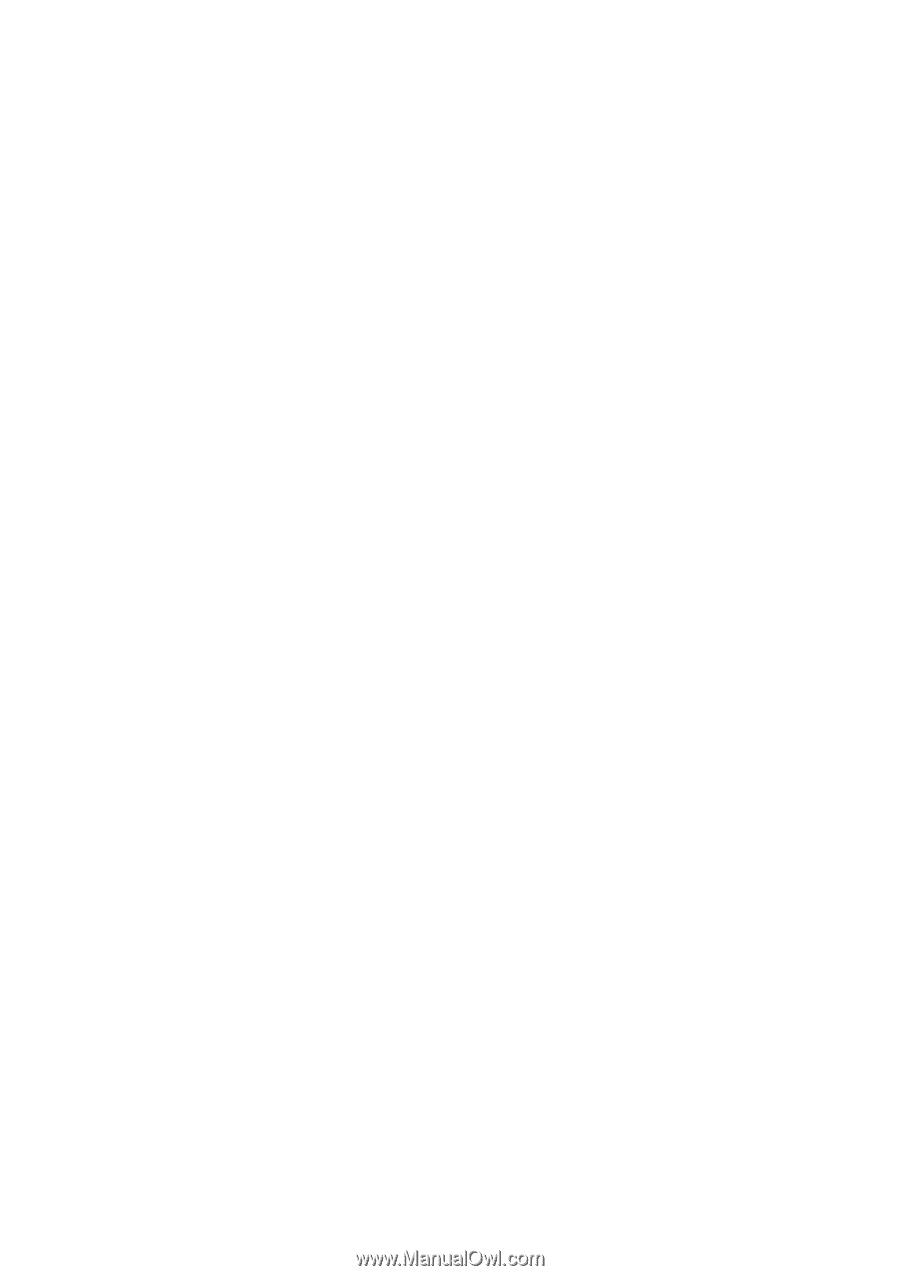
Acer Liquid MT (S120)
User Guide