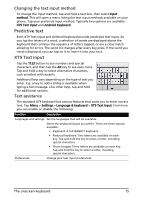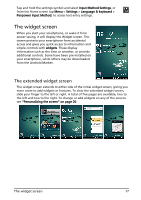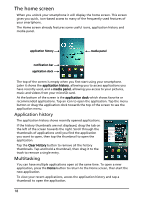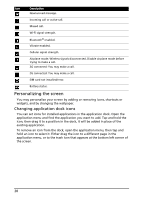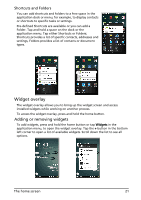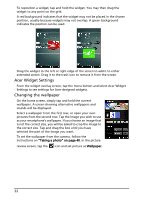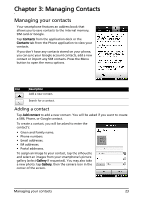Acer Liquid MT S120 User Manual - Page 19
The application menu, Notification area, needs. Drag an icon to the edge of the screen, or one
 |
View all Acer Liquid MT S120 manuals
Add to My Manuals
Save this manual to your list of manuals |
Page 19 highlights
Tip: To prolong battery life, it is better to close an application when you've finished using it. Do this by either pressing the Menu button and selecting Exit (if available). The application menu The application menu displays groups of applications in a series of pages. Up to sixteen applications may be displayed per page. The number of pages is displayed at the bottom of the screen. Drag the menu to the left or right to switch pages. You may also tap and hold the page numbers at the bottom of the screen to go directly to any page. Tap and hold an icon to move or delete it; you may change the order of icons or reorganize the pages to suit your needs. Drag an icon to the edge of the screen, or one of the page numbers, to change the page. Notification area The Notification area is between the application history and application dock. This area contains a variety of icons to inform you of your phone's status. The left side of the Notification area displays the time and event icons. The icons on the right side indicate connectivity and battery status. Tap the Notification area to view more information about new events and connectivity. While viewing notifications, tap a category to see more information or buttons to settings, if available. If more than one column of notifications are available, drag the notifications to the side to view them. Icon Description An alarm has been set. Application notification. The home screen 19