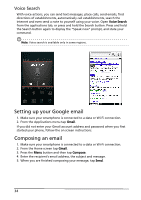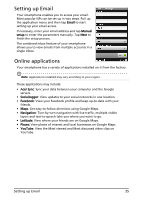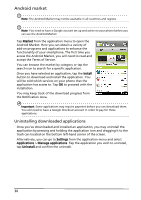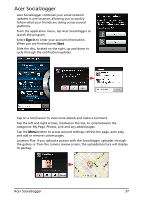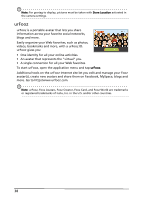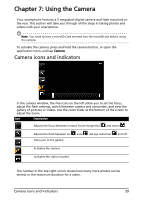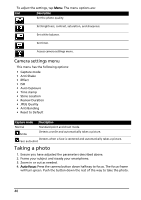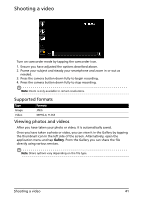Acer Liquid MT S120 User Manual - Page 39
Camera icons and indicators
 |
View all Acer Liquid MT S120 manuals
Add to My Manuals
Save this manual to your list of manuals |
Page 39 highlights
Chapter 7: Using the Camera Your smartphone features a 5-megapixel digital camera and flash mounted on the rear. This section will take you through all the steps in taking photos and videos with your smartphone. Note: You need to have a microSD Card inserted into the microSD slot before using the camera. To activate the camera, press and hold the camera button, or open the application menu and tap Camera. Camera icons and indicators In the camera window, the five icons on the left allow you to set the focus, adjust the flash settings, switch between camera and camcorder, and view the gallery of pictures or videos. Use the zoom slider at the bottom of the screen to adjust the zoom. : Icon Description Adjusts the focus between normal, facial recognition , and macro . Adjusts the flash between on Takes you to the gallery. , auto , red eye reduction , and off. Activates the camera. Activates the video recorder. The number in the top right corner shows how many more photos can be stored, or the maximum duration for a video. Camera icons and indicators 39