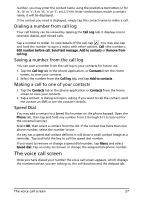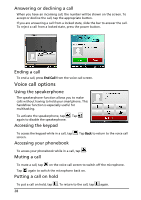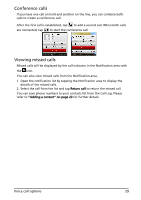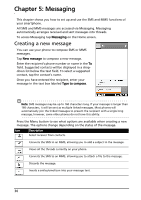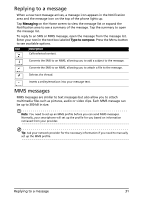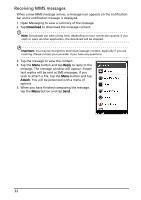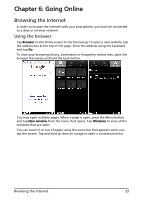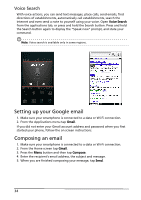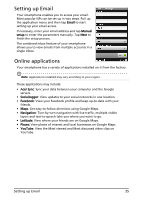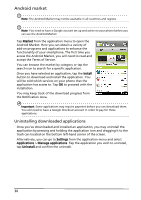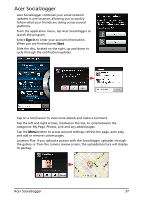Acer Liquid MT S120 User Manual - Page 32
Receiving MMS messages, Download, Reply, Attach
 |
View all Acer Liquid MT S120 manuals
Add to My Manuals
Save this manual to your list of manuals |
Page 32 highlights
Receiving MMS messages When a new MMS message arrives, a message icon appears on the notification bar and a notification message is displayed. 1. Open Messaging to view a summary of the message. 2. Tap Download to download the message content. Note: Downloads can take a long time, depending on your connection quality. If you reply or open another application, the download will be stopped. Important: You may be charged to download message content, especially if you are roaming. Please contact your provider if you have any questions. 3. Tap the message to view the content. 4. Tap the Menu button and tap Reply to reply to the message. The message window will appear. Simple text replies will be sent as SMS messages. If you wish to attach a file, tap the Menu button and tap Attach. You will be presented with a menu of options. 5. When you have finished composing the message, tap the Menu button and tap Send. 32