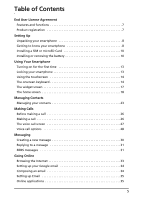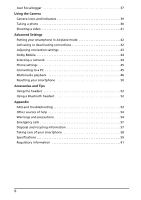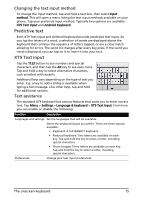Acer Liquid MT S120 User Manual - Page 10
Installing a SIM or microSD Card, Installing or removing the battery
 |
View all Acer Liquid MT S120 manuals
Add to My Manuals
Save this manual to your list of manuals |
Page 10 highlights
Charge indicator: LED state Description Off Normal status. Constantly on Battery is fully charged and the device is plugged in. Slow flashing Device plugged in: Battery is charging. Device unplugged: Battery is low and should be charged. Fast flashing Battery is critically low and needs to be charged urgently. Note: If the phone's battery is completely discharged, it may take a minute or two for the indicator to start flashing after you plug the phone in. Installing a SIM or microSD Card To take full advantage of your smartphone's telephony capabilities, you must install a SIM card. The SIM card holder is located in the battery compartment. Additionally, you may wish to increase your smartphone's storage by inserting a microSD Card into the slot provided. This is next to the SIM card slot. 1. Turn off the phone by pressing and holding the power button. 2. Open the cover and remove the battery as described in "Installing the battery" on page 11. 3. Insert the SIM or microSD Card as shown. 4. Replace the battery and battery cover. Note: Ensure that the microSD Card is inserted all the way into the card slot. Caution: Turn off your smartphone and remove the battery before installing or removing the SIM or microSD card. You may damage the card or your smartphone if the battery is still installed. Installing or removing the battery Your smartphone uses a replaceable battery to provide power. It is packed separately from your smartphone and needs to be inserted and charged before you can use the smartphone. 10