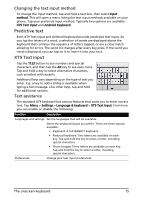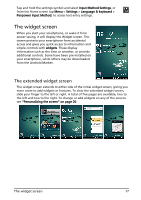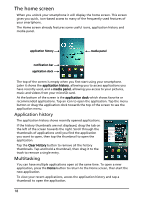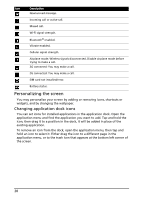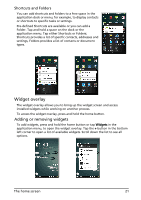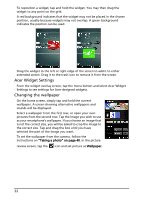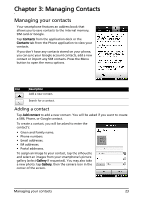Acer Liquid MT S120 User Manual - Page 18
The home screen, Application history, Multitasking
 |
View all Acer Liquid MT S120 manuals
Add to My Manuals
Save this manual to your list of manuals |
Page 18 highlights
The home screen When you unlock your smartphone it will display the home screen. This screen gives you quick, icon-based access to many of the frequently-used features of your smartphone. The Home screen already features some useful icons, application history and media panel. application history media panel notification bar application dock The top of the screen is empty when you first start using your smartphone. Later it shows the application history, allowing you to access applications you have recently used, and a media panel, allowing you access to your pictures, music and videos from your microSD card. At the bottom of the screen is the application dock which shows favorite or recommended applications. Tap an icon to open the application. Tap the menu button or drag the application dock towards the top of the screen to see the application menu. Application history The application history shows recently opened applications. If the history thumbnails are not displayed, drag the tab on the left of the screen towards the right. Scroll through the thumbnails of applications until you find the application you want to open, then tap the thumbnail to open the application. Tap the Clear History button to remove all the history thumbnails. Tap and hold a thumbnail, then drag it to the trash to remove a single entry. Multitasking You can have multiple applications open at the same time. To open a new application, press the Home button to return to the Home screen, then start the new application. To view your recent applications, access the application history and tap a thumbnail to open the application. 18