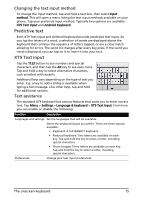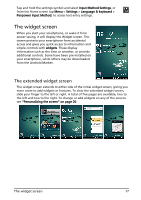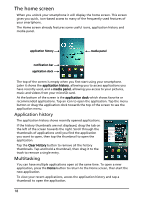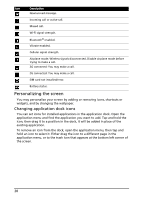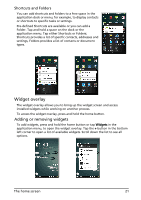Acer Liquid MT S120 User Manual - Page 16
Android keyboard, Text assistance, Multilingual input, Penpower Input Method
 |
View all Acer Liquid MT S120 manuals
Add to My Manuals
Save this manual to your list of manuals |
Page 16 highlights
Android keyboard This is a standard QWERTY keyboard that allows you to enter text. Tap the ?123 button to see numbers and special characters, and then tap the Alt key to see even more. Tap and hold a key to select alternative characters, such as letters with accents. Additional keys vary depending on the type of text you enter. E.g. a key to add a smiley is available when typing a message. Like other keys, tap and hold for additional options. Text assistance The standard Android keyboard has various features that assist you to enter correct text. Tap Menu > Settings > Language & keyboard > Android keyboard. From here you can enable or disable the following: Function Quick fixes Show suggestions Auto-complete Description Corrects commonly typed mistakes. Shows suggested words while you are typing. Inserts the suggested word whenever you tap space or a punctuation mark. Multilingual input Switch between multiple input languages by swiping across the space bar. The keyboard layout will change accordingly. To select your preferred languages, tap Menu > Settings > Language & keyboard > Android keyboard > Input languages. Penpower Input Method Only available in certain regions. The Penpower Input Method allows you to draw letters and characters on the screen, one at a time. Draw the character in the rectangle that appears on the screen. After a short delay, a selection of characters will be proposed below the input area. Tap a character to enter it into the text. Draw a letter in the Abc rectangle to limit the proposed characters to the alphabet, or in the 12# rectangle to limit the proposed characters to numbers or text symbols. Tap the circle and triangle symbol to expand the input area so that it takes the whole screen. Tap the Abc or 12# keys to display a keyboard. 16