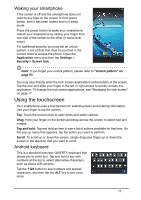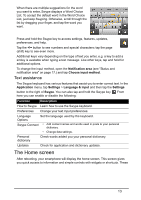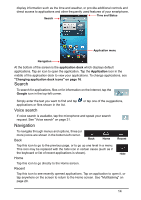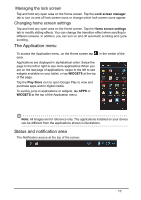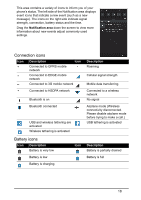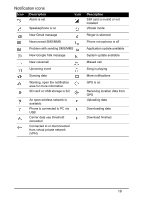Acer V360 User Guide - Page 14
At the bottom of the screen is the application dock which displays default applications. Tap an icon to open the application. Tap the Application icon in the middle of the application dock to view your applications. To change applications, see \, Navigati
 |
View all Acer V360 manuals
Add to My Manuals
Save this manual to your list of manuals |
Page 14 highlights
display information such as the time and weather, or provide additional controls and direct access to applications and other frequently used features of your smartphone. Search Time and Status Application menu Navigation At the bottom of the screen is the application dock which displays default applications. Tap an icon to open the application. Tap the Application icon in the middle of the application dock to view your applications. To change applications, see "Changing application dock icons" on page 16. Search To search for applications, files or for information on the Internet, tap the Google icon in the top-left corner. Simply enter the text you want to find and tap applications or files shown in the list. Voice search or tap one of the suggestions, If voice search is available, tap the microphone and speak your search request. See "Voice search" on page 31. Navigation To navigate through menus and options, three (or more) icons are shown in the bottom-left corner. Back Back Home Recent Tap this icon to go to the previous page, or to go up one level in a menu. This icon may be replaced with the hide icon in certain cases (such as if the keyboard or list of recent applications is shown). Hide Home Tap this icon to go directly to the Home screen. Recent Tap this icon to see recently opened applications. Tap an application to open it, or tap anywhere on the screen to return to the Home screen. See "Multitasking" on page 20. 14