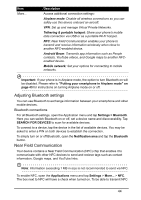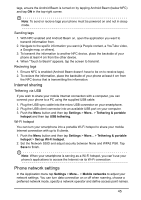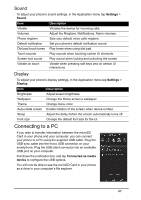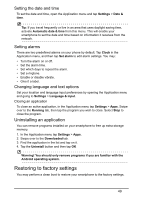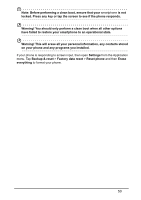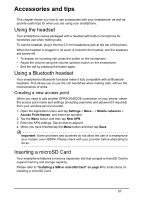Acer V360 User Guide - Page 47
Sound, Display, Connecting to a PC
 |
View all Acer V360 manuals
Add to My Manuals
Save this manual to your list of manuals |
Page 47 highlights
Sound To adjust your phone's sound settings, in the Application menu tap Settings > Sound. Item Description Vibrate Vibrates the device for incoming calls. Volumes Adjust the Ringtone, Notifications, Alarm volumes. Phone ringtone Sets your default voice calls ringtone. Default notification Set your phone's default notification sound. Dial pad touch tones Play tones when using dial pad. Touch sounds Play sounds when touching certain UI elements. Screen lock sound Play sound when locking and unlocking the screen. Vibrate on touch Vibrate when pressing soft keys and on certain UI interactions. Display To adjust your phone's display settings, in the Application menu tap Settings > Display. Item Description Brightness Adjust screen brightness. Wallpaper Change the Home screen's wallpaper. Theme Change menu color. Auto-rotate screen Enable rotation of the screen when device is tilted. Sleep Adjust the delay before the screen automatically turns off. Font size Change the default font size for the UI. Connecting to a PC If you wish to transfer information between the microSD Card in your phone and your computer, you can connect your phone to a PC using the supplied USB cable. Plug the USB sync cable into the micro USB connector on your smartphone. Plug the USB client connector into an available USB port on your computer. Pull down the notification bar, and tap Connected as media device to configure the USB options. You will now be able to see the microSD Card in your phone as a drive in your computer's file explorer. 47