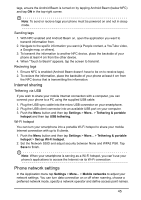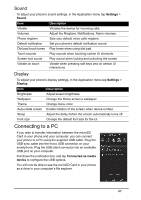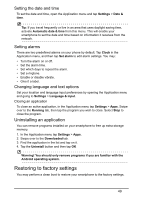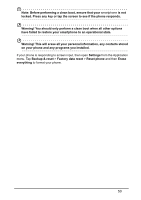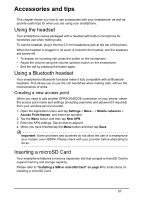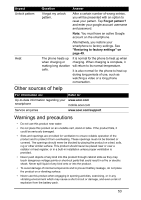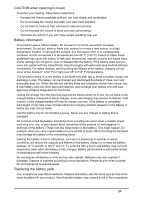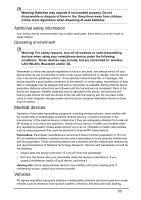Acer V360 User Guide - Page 50
Note: Before performing a clean boot, ensure that your, Backup & reset
 |
View all Acer V360 manuals
Add to My Manuals
Save this manual to your list of manuals |
Page 50 highlights
Note: Before performing a clean boot, ensure that your smartphone is not locked. Press any key or tap the screen to see if the phone responds. Warning! You should only perform a clean boot when all other options have failed to restore your smartphone to an operational state. Warning! This will erase all your personal information, any contacts stored on your phone and any programs you installed. If your phone is responding to screen input, then open Settings from the Application menu. Tap Backup & reset > Factory data reset > Reset phone and then Erase everything to format your phone. 50
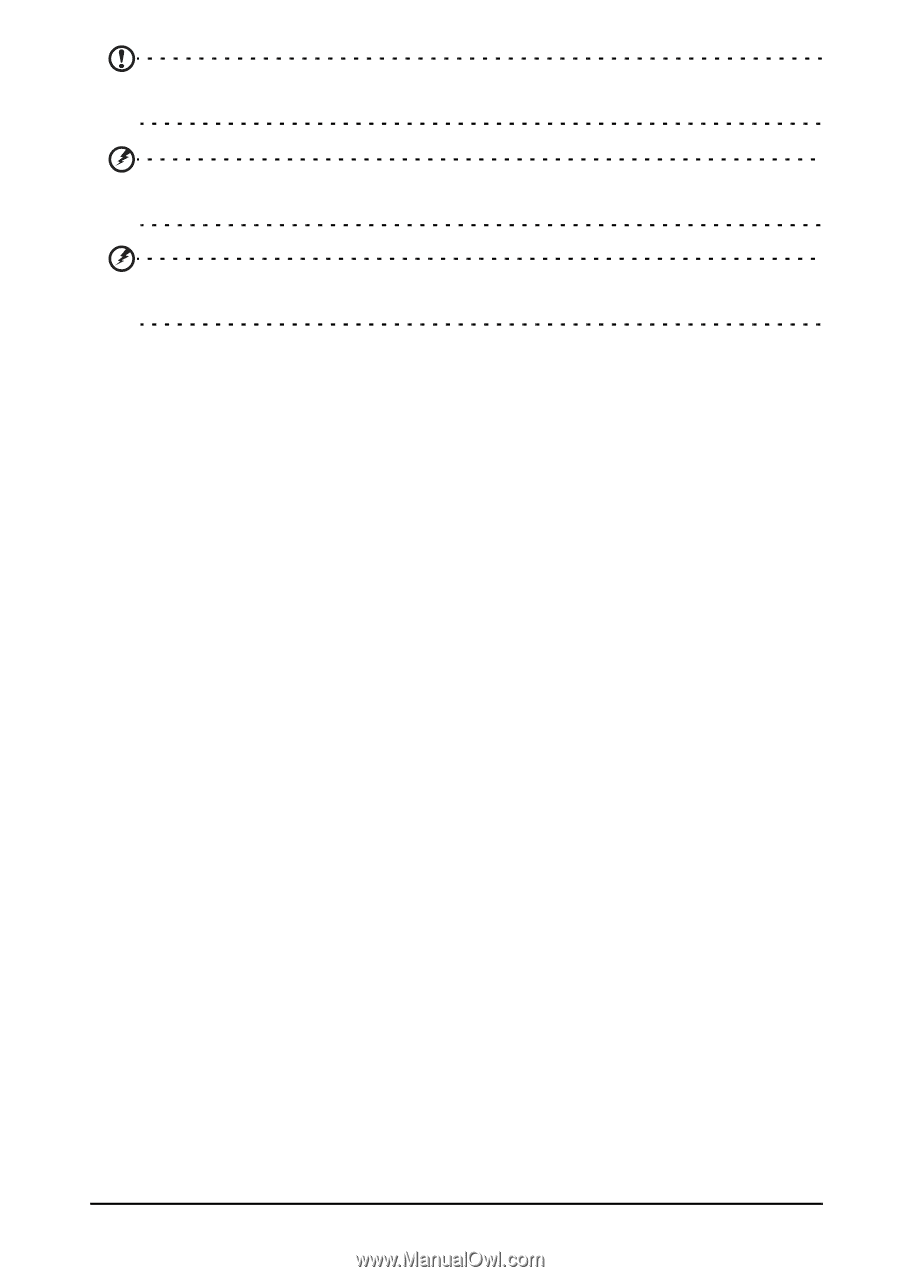
50
Note: Before performing a clean boot, ensure that your
smartphone
is not
locked. Press any key or tap the screen to see if the phone responds.
Warning! You should only perform a clean boot when all other options
have failed to restore your smartphone to an operational state.
Warning! This will erase all your personal information, any contacts stored
on your phone and any programs you installed.
If your phone is responding to screen input, then open
Settings
from the Application
menu. Tap
Backup & reset
>
Factory data reset
>
Reset phone
and then
Erase
everything
to format your phone.