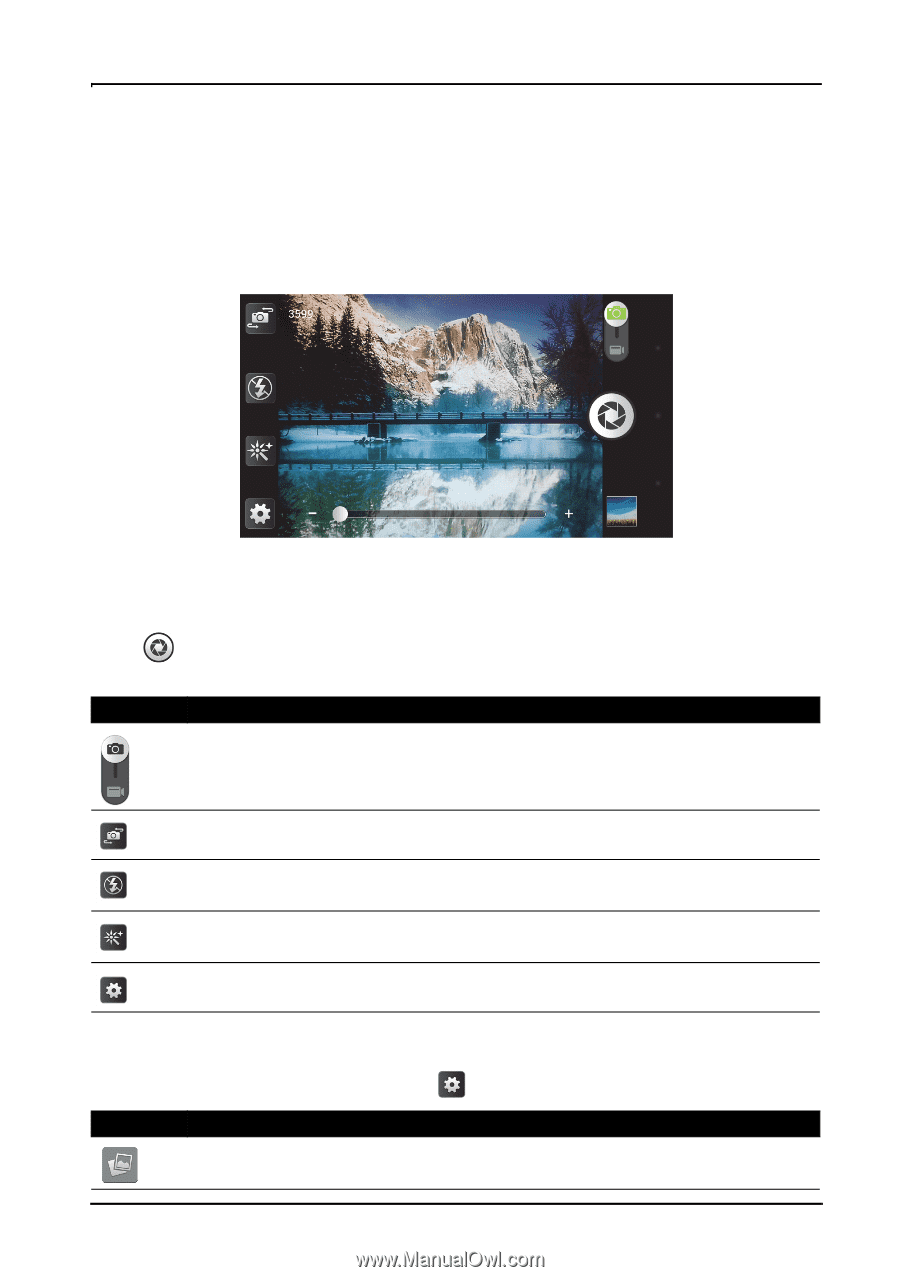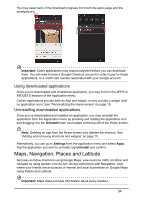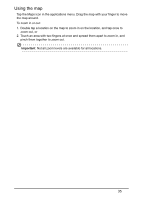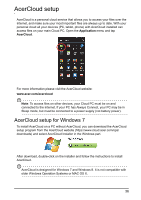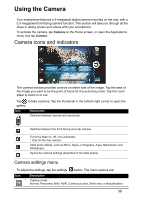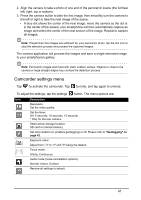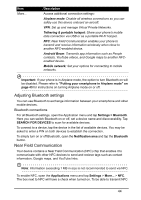Acer V360 User Guide - Page 39
Using the Camera, Camera icons and indicators, Camera settings menu
 |
View all Acer V360 manuals
Add to My Manuals
Save this manual to your list of manuals |
Page 39 highlights
Using the Camera Your smartphone features a 5-megapixel digital camera mounted on the rear, with a 0.3-megapixel front-facing camera function. This section will take you through all the steps in taking photos and videos with your smartphone. To activate the camera, tap Camera on the Home screen, or open the Applications menu and tap Camera. Camera icons and indicators The camera window provides controls on either side of the image. Tap the area of the image you want to be the point of focus for the auto-focus lens. Tap the zoom slider to zoom in or out. Tap to take a picture. Tap the thumbnail in the bottom-right corner to open the gallery. Icon Description Switches between camera and camcorder. Switches between the front-facing and rear camera. Turns the flash on, off, or to automatic. * Only for the rear camera. Adds photo effects, such as Mono, Sepia, or Negative, Aqua, Blackboard, and Whiteboard. Opens the camera settings (described in the table below). Camera settings menu To adjust the settings, tap the settings button. The menu options are: Icon Description * Capture mode: Normal, Panorama, MAV, HDR, Continuous shot, Smile shot, or Beautification. 39