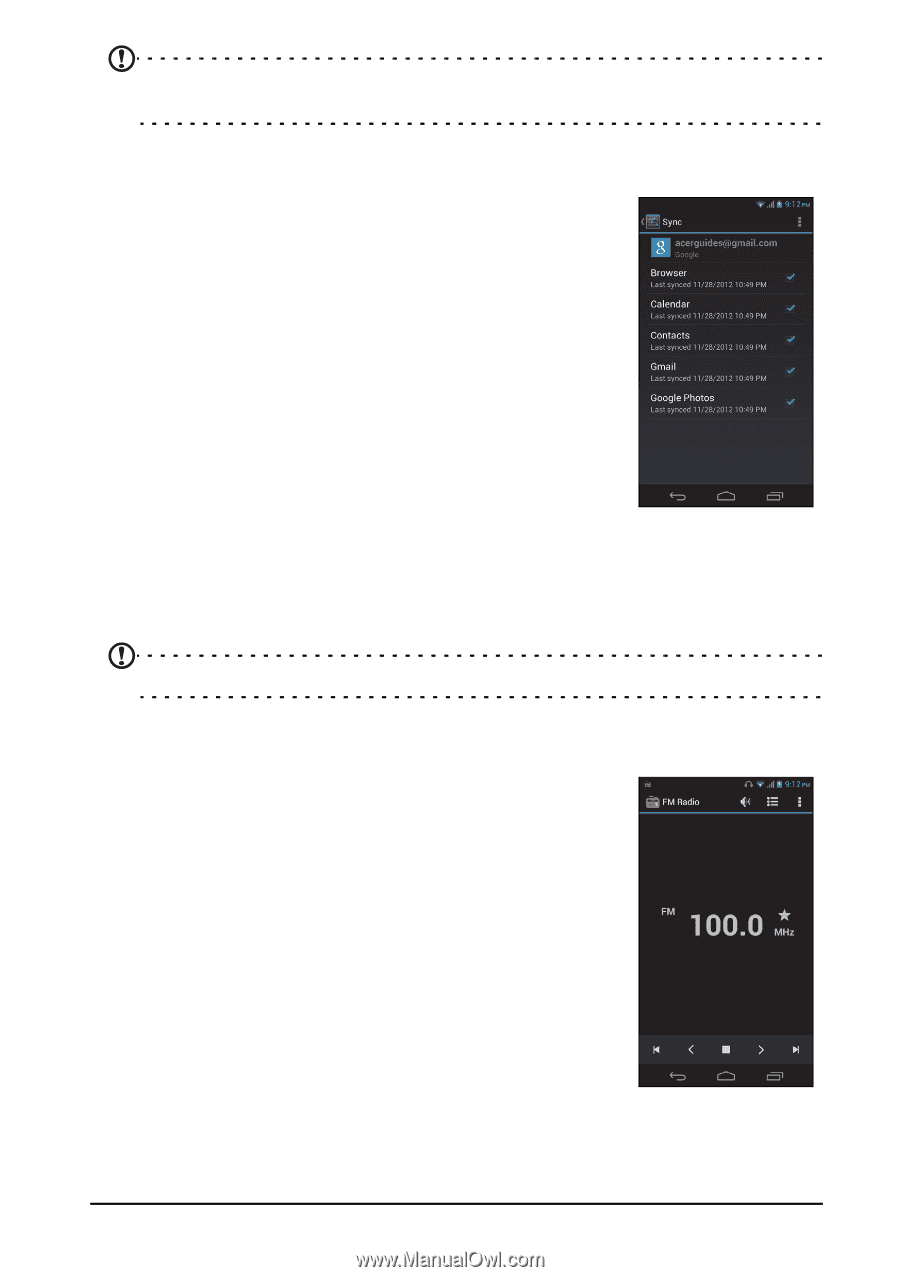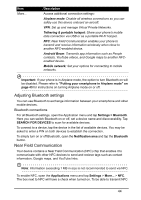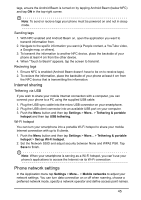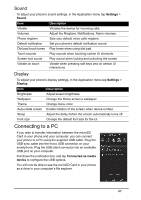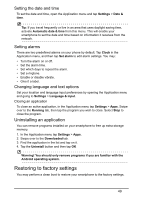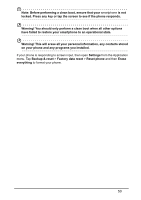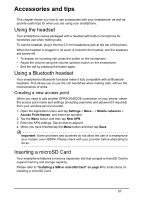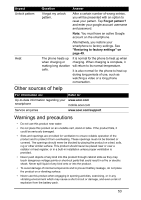Acer V360 User Guide - Page 48
Synchronization, FM radio, Multimedia playback
 |
View all Acer V360 manuals
Add to My Manuals
Save this manual to your list of manuals |
Page 48 highlights
Note: After turning on USB storage, you will not be able to access the files in the microSD card or applications such as Gallery or Music. Synchronization You can sync your calendar, email and contacts on your phone and never worry about losing them again. Sync in real time or adjust it as you please. In the Application menu, tap Settings. Under ACCOUNTS, tap the appropriate account and again under ACCOUNTS tap that account's email address to access the synchronization settings. To add a new account, tap Add account. Select the type of account (AcerCloud, Corporate, Email, Facebook, or Google) and then follow the on screen instructions. Google Sync In Google, you can set synchronization for Browser, Calendar, Contacts, Gmail, and Google Photos. In your Google account's synchornization settings menu, tap the checkmark next to the item you would like to have auto-sync. Tap again to uncheck any for manual synchronization. To manually synchronize an item, make sure the item is checked, tap the Menu button and then tap Sync now. Note: You need a Google account to sync your calendar and appointments. FM radio The FM radio allows you to listen to your favorite stations while on the move. Headphones must be inserted to the 3.5 mm jack as it functions as an antenna. You can access the radio by tapping FM Radio from the Application menu. Tap the back icon to turn the radio off. Multimedia playback Your smartphone comes supplied with a variety of programs that you can use to enjoy multimedia content. Adjusting the volume Adjust the volume of your phone using the volume button on the side of the phone. Alternatively, you can set the Ringtone, Notifications, and Alarms volume by opening the Application menu and tapping Settings > Sound > Volumes. 48