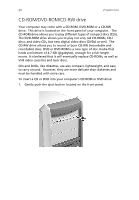Acer Veriton 7200D Veriton 7200D - Page 26
Volume control/Mute, Display Run dialog
 |
View all Acer Veriton 7200D manuals
Add to My Manuals
Save this manual to your list of manuals |
Page 26 highlights
16 2 System tour Item 3 Component Windows logo key 4 Application key Description Start button. Combinations with this key perform special functions, such as: • Windows + Tab: Activate the next Taskbar button • Windows + E: Explore My Computer • Windows + F: Find Document • Windows + M: Minimize All • Shift + Windows + M: Undo Minimize All • Windows + R: Display Run dialog box Opens the applications context menu (same function as clicking the right button of the mouse). 5 Cursor keys Also called arrow keys, let you move the cursor around the screen. They serve the same function as the arrow keys on the numeric pad when the Num lock is toggled off. 6 Palm rest (detachable) Provides a comfortable place to rest your hands while typing. 7 Num lock When activated, the keypad is set to numeric mode, i.e., the keys function as a calculator (complete with arithmetic operators such as +, -, * and /). 8 Scroll lock When activated, the screen moves one line up or down when you press the up arrow or down arrow respectively. Take note that Scroll Lock may not work with some applications. 9 Volume control/Mute Controls the speaker volume. Turn it clockwise or counterclockwise to adjust the volume. Press it to toggle between mute and sound.