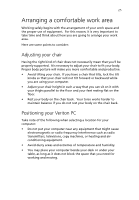Acer Veriton 7200D Veriton 7200D - Page 37
Connecting peripherals, USB Keyboard
 |
View all Acer Veriton 7200D manuals
Add to My Manuals
Save this manual to your list of manuals |
Page 37 highlights
27 Connecting peripherals Setting up your computer is easy. For the most part, you only have four things to connect: the USB keyboard, the USB mouse, the monitor, and the power cable. USB Keyboard Plug the keyboard cable into the USB port on the front or rear panel of your computer. (black port) located Note: If you are using a PS/2 keyboard, plug the keyboard cable into the PS/2 keyboard port panel of your computer. (purple port) located on the rear
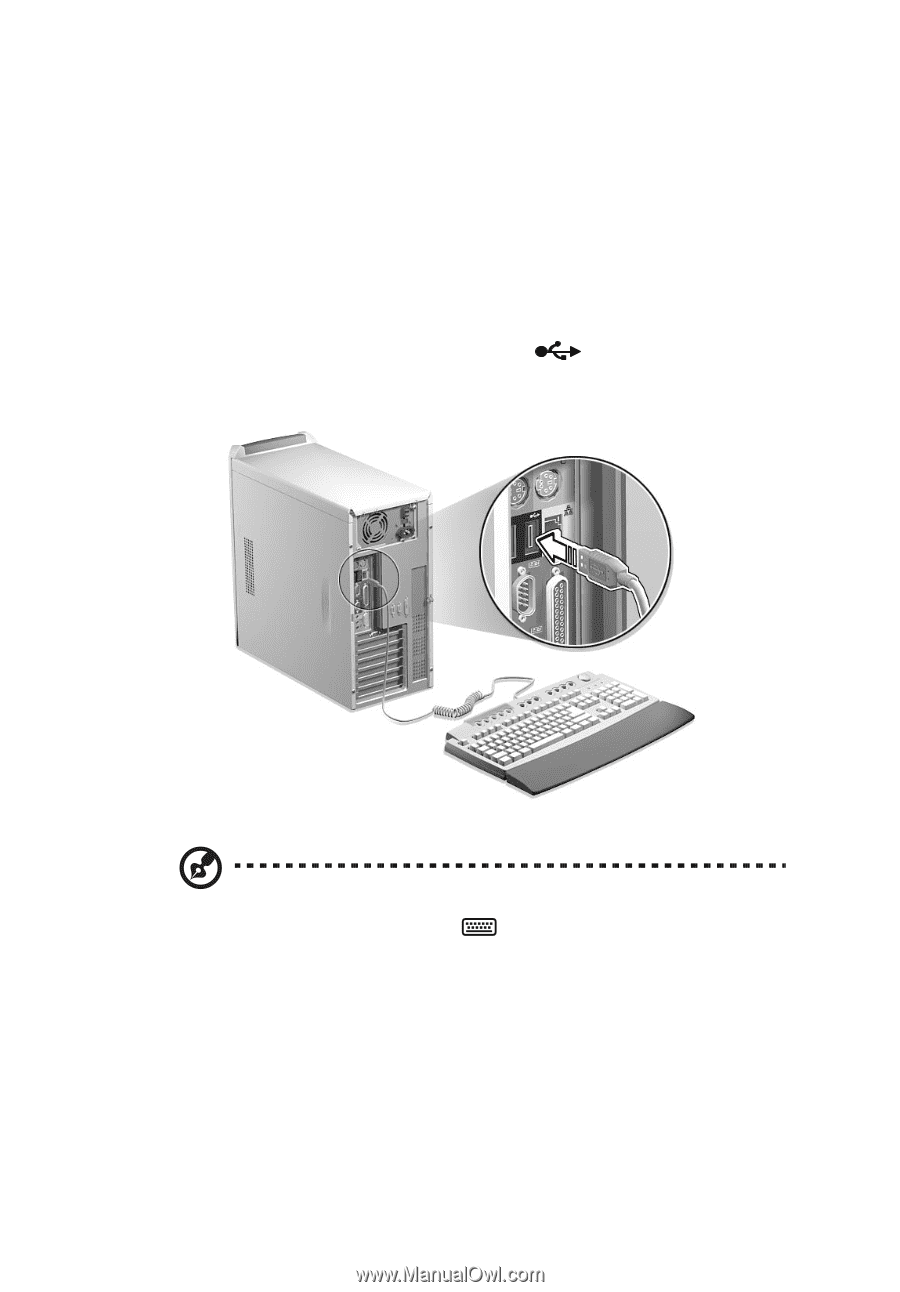
27
Connecting peripherals
Setting up your computer is easy.
For the most part, you only have
four things to connect:
the USB keyboard, the USB mouse, the
monitor, and the power cable.
USB Keyboard
Plug the keyboard cable into the USB port
(black port) located
on the front or rear panel of your computer.
Note:
If you are using a PS/2 keyboard, plug the keyboard cable
into the PS/2 keyboard port
(purple port) located on the rear
panel of your computer.