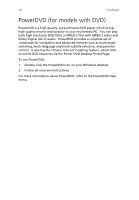Acer Veriton 7200D Veriton 7200D - Page 87
Ctrl + Alt, Ctrl + Alt + Del, remove or replace it with a system diskette and press - boot disk
 |
View all Acer Veriton 7200D manuals
Add to My Manuals
Save this manual to your list of manuals |
Page 87 highlights
77 The following questions are possible situations that may arise during the use of your computer and each is followed by easy answers and solutions to the situation. Q: I pressed the power switch but the system did not boot up. A: Check the LED located above the power switch. If the LED is not lit, no power is being applied to the system. Do any of the following: • Check if the voltage selector switch located on the rear panel of the computer is set to the correct voltage. • Check if the main power switch located on the rear panel of the computer is turned ON (1). See "Turning on your computer" on page 31 for the location of the main power switch on your computer. • Check if you plugged the power cable properly into an electrical outlet. • If you are using a power strip or AVR, make sure that it is plugged in and turned on. If the LED is lit, check the following: • Is a nonbootable (nonsystem) diskette in the floppy drive? If yes, remove or replace it with a system diskette and press Ctrl + Alt + Del to restart your computer. • The operating system files may be damaged or missing. Insert the startup disk you created during Windows setup into the floppy drive and press Ctrl + Alt + Del to restart your computer. This will automatically diagnose your system and make necessary fixes. However, if the diagnostic utility still reports a problem, then you may have to perform the recovery process to restore your system to its original default factory settings. Note: For more information about recovering your system, refer to page 74.