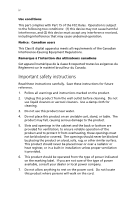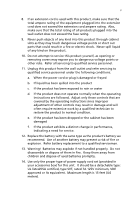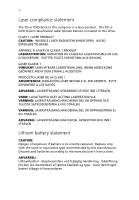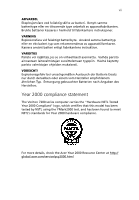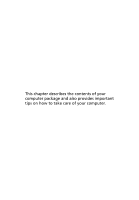Acer Veriton 7200D Veriton 7200D - Page 9
Contents - pc
 |
View all Acer Veriton 7200D manuals
Add to My Manuals
Save this manual to your list of manuals |
Page 9 highlights
Contents Notices iii 1 First things first 1 Package contents 3 Taking care of your computer 4 Important tips 4 Cleaning and servicing 4 Asking for technical assistance 5 Accessing the online guide 6 2 System tour 7 Features 9 Performance 9 Multimedia 9 Connectivity 10 Front panel 11 Rear panel 13 Keyboard 15 Mouse 18 Disk drives 19 Floppy drive 19 CD-ROM/DVD-ROM/CD-RW drive 20 Hard disk 21 3 Setting up your computer 23 Arranging a comfortable work area 25 Adjusting your chair 25 Positioning your Veriton PC 25 Positioning your monitor 26 Positioning your keyboard 26 Positioning your mouse 26 Connecting peripherals 27 USB Keyboard 27 USB Mouse 28 Monitor 29 Power cable 30 Turning on your computer 31 Turning off your computer 33 Connecting options 34 Printer 34 Serial mouse 35