| Section |
Page |
| Using Help |
1 |
| About online Help |
1 |
| Navigating in Help |
1 |
| Using bookmarks, the table of contents, the index, and Find |
1 |
| Printing the Help file |
2 |
| Contents |
3 |
| Introduction |
4 |
| Welcome |
4 |
| Registration |
4 |
| Installing Adobe Photoshop and ImageReady |
4 |
| Getting started |
4 |
| If you are new to Photoshop: |
4 |
| If you are an experienced Photoshop user: |
5 |
| If you want to focus on Web features: |
5 |
| If you want to concentrate on photo editing and retouching: |
5 |
| If you want to focus on productivity features: |
5 |
| Using the printed documentation |
6 |
| Using online Help |
6 |
| Using tool tips |
6 |
| Using Web resources |
7 |
| About Adobe Online |
7 |
| Using Adobe Online |
7 |
| Accessing Adobe Online through the Help menu |
8 |
| Other learning resources |
9 |
| Customer support |
9 |
| Customer support on Adobe Online |
9 |
| Additional customer support resources |
9 |
| An Overview of Adobe Photoshop |
10 |
| Explore state-of-the-art tools |
10 |
| Work more efficiently |
10 |
| Edit images with ease |
11 |
| Enjoy unlimited creative options |
12 |
| Create compelling Web designs |
12 |
| Enjoy precise typographic control |
13 |
| Stay ahead of deadlines |
13 |
| Automate repetitive tasks |
13 |
| Develop a reliable workflow |
14 |
| Maintain color precisely |
14 |
| What’s New in Photoshop 7.0 |
16 |
| Meet every challenge |
16 |
| Stay competitive |
17 |
| Work with confidence |
18 |
| Take advantage of tighter-than-ever integration |
18 |
| Looking at the Work Area |
20 |
| Getting familiar with the work�area |
20 |
| About the work area |
20 |
| Using the toolbox |
20 |
| Toolbox overview (1 of 3) |
21 |
| Toolbox overview (2 of 3) |
22 |
| Toolbox overview (3 of 3) |
23 |
| Using the tools |
24 |
| Using the tool pointers |
25 |
| Using the tool options bar |
26 |
| Using the palette well (Photoshop) |
26 |
| Using tool presets (Photoshop) |
27 |
| Using palettes |
28 |
| Changing the palette display |
28 |
| Docking palettes together |
29 |
| Customizing your workspace |
29 |
| Using pop-up sliders |
30 |
| Using pop-up palettes |
31 |
| Using the Info palette (Photoshop) |
32 |
| Using context menus |
33 |
| Viewing images |
33 |
| Changing the screen display mode |
33 |
| Using the document window |
34 |
| Navigating the view area |
34 |
| Magnifying and reducing the view |
35 |
| Correcting mistakes |
37 |
| Reverting to a previous version of an image |
38 |
| About the History palette |
38 |
| Using the History palette |
39 |
| Setting history options (Photoshop) |
40 |
| Making a snapshot of an image (Photoshop) |
40 |
| Painting with a state or snapshot of an image (Photoshop) |
42 |
| Duplicating images |
42 |
| Using rulers, columns, the�measure tool, guides, and�the grid |
43 |
| Using rulers |
43 |
| Using columns (Photoshop) |
44 |
| Using the measure tool (Photoshop) |
44 |
| Using guides and the grid |
45 |
| Working with Extras |
47 |
| Displaying status information (Photoshop) |
48 |
| Displaying file and image information |
48 |
| Annotating images (Photoshop) |
50 |
| Adding notes and audio annotations |
50 |
| Opening and editing annotations |
51 |
| Jumping between applications |
52 |
| Jumping between Photoshop and ImageReady |
52 |
| Jumping to other applications (ImageReady) |
52 |
| Previewing an image in a browser |
53 |
| Managing libraries with the Preset Manager (Photoshop) |
54 |
| Setting preferences |
56 |
| Resetting all warning dialogs |
56 |
| Monitoring operations |
57 |
| Closing files and quitting |
57 |
| Using plug-in modules |
58 |
| Assigning scratch disks |
60 |
| Getting Images into Photoshop and ImageReady |
61 |
| About bitmap images and vector graphics |
61 |
| About image size and resolution |
62 |
| Changing image size and resolution |
65 |
| Displaying image size information |
65 |
| About resampling |
66 |
| Choosing an interpolation method |
66 |
| Changing the pixel dimensions of an image |
67 |
| Changing the print dimensions and resolution of an image (Photoshop) |
67 |
| Determining a recommended resolution for an image (Photoshop) |
68 |
| Scanning images |
69 |
| Importing scanned images |
69 |
| Importing an image using the TWAIN interface |
69 |
| Importing images using WIA (Windows Image Acquisition) Support |
70 |
| Scanning using the resolution setting (Photoshop) |
71 |
| Scanning using the file size setting (Photoshop) |
72 |
| Optimizing the dynamic range of the scan (Photoshop) |
72 |
| Eliminating unwanted color casts (Photoshop) |
72 |
| Creating new images |
73 |
| Opening and importing images |
73 |
| Opening files |
73 |
| Opening and importing PDF files |
74 |
| Opening PostScript artwork |
76 |
| Turning off anti-aliasing for PDF and EPS files (ImageReady) |
76 |
| Opening Photo CD files |
76 |
| Opening Raw files (Photoshop) |
77 |
| Importing anti-aliased PICT files (Mac OS) |
77 |
| Importing PICT resources (Mac OS) |
78 |
| Using the File Browser (Photoshop) |
78 |
| Placing files |
80 |
| Managing files with WebDAV (Photoshop) |
82 |
| About workgroup management |
82 |
| Getting started with workgroup management |
82 |
| Logging on and off WebDAV servers |
83 |
| Opening managed files |
84 |
| Checking files out and in |
84 |
| Saving changes to the server |
85 |
| Adding files to the server |
85 |
| Working with Color |
86 |
| About color modes and models (Photoshop) |
86 |
| HSB model |
86 |
| RGB model |
87 |
| RGB mode |
87 |
| CMYK model |
88 |
| CMYK mode |
88 |
| L*a*b model |
89 |
| Lab mode |
89 |
| Bitmap mode |
89 |
| Grayscale mode |
89 |
| Duotone mode |
90 |
| Indexed Color mode |
90 |
| Multichannel mode |
90 |
| Color gamuts (Photoshop) |
91 |
| Adjusting the monitor display |
91 |
| Specifying 8-bit color display (Photoshop) |
91 |
| Making previews display more quickly (Photoshop) |
92 |
| Adjusting color display for cross-platform variations |
92 |
| Channels and bit depth (Photoshop) |
93 |
| About color channels |
93 |
| About bit depth |
93 |
| Converting between bit depths |
93 |
| Converting between color modes (Photoshop) |
94 |
| Converting between Grayscale and Bitmap modes (Photoshop) |
94 |
| Making Grayscale and Bitmap mode conversions |
95 |
| Specifying predefined Bitmap conversion methods |
95 |
| Specifying halftone screens for Bitmap�mode images |
96 |
| Specifying custom halftone screens for Bitmap�mode images |
97 |
| Converting to indexed color (Photoshop) |
97 |
| Conversion options for indexed-color images (Photoshop) |
98 |
| Palette type |
98 |
| Number of colors |
99 |
| Color inclusion and transparency |
99 |
| Dithering |
99 |
| Customizing indexed color tables (Photoshop) |
100 |
| Using the color table to edit colors and assign transparency |
100 |
| Using predefined color tables |
100 |
| Saving and loading color tables |
101 |
| Producing Consistent Color (Photoshop) |
102 |
| Why colors sometimes don’t�match |
102 |
| About color management |
102 |
| Do you need color management? |
103 |
| Creating a viewing environment for color management |
104 |
| Setting up color management |
104 |
| Using predefined color management settings |
105 |
| About working spaces |
106 |
| About color management policies |
106 |
| Working with policy warnings and messages |
107 |
| Customizing color management settings |
107 |
| Specifying working spaces |
107 |
| Specifying color management policies |
108 |
| Customizing advanced color management settings |
110 |
| Specifying a color management engine |
110 |
| Specifying a rendering intent |
110 |
| Using black�point compensation |
111 |
| Using dither |
111 |
| Desaturating monitor colors |
112 |
| Blending RGB colors |
112 |
| Saving and loading color management settings |
112 |
| Synchronizing color management between applications |
113 |
| Soft-proofing colors |
113 |
| Changing the color profile of a document |
115 |
| Embedding profiles in saved documents |
116 |
| Obtaining, installing, and updating color profiles |
116 |
| Adding device profiles to the color management system |
117 |
| Updating profiles |
117 |
| Creating an ICC monitor profile |
117 |
| Calibrating versus characterizing a monitor |
118 |
| About monitor calibration settings |
118 |
| Guidelines for creating an ICC monitor profile |
118 |
| Calibrating with Adobe Gamma (Windows) |
119 |
| Saving and loading working space profiles |
119 |
| Creating custom RGB profiles |
120 |
| Creating custom CMYK profiles |
121 |
| Entering custom CMYK settings |
121 |
| Specifying ink colors |
122 |
| Specifying dot gain |
123 |
| Adjusting the separation type and black generation |
124 |
| Creating custom grayscale and spot-color profiles |
125 |
| Compensating for dot gain in film using transfer functions |
126 |
| Printing a hard proof |
127 |
| Making Color and Tonal Adjustments |
129 |
| Basic steps for correcting images |
129 |
| 1. Calibrate your monitor. |
129 |
| 2. Check the scan quality and tonal range. |
129 |
| 3. Adjust the tonal range. |
129 |
| 4. Adjust the color balance. |
130 |
| 5. Make other special color adjustments. |
130 |
| 6. Sharpen the edges of the image. |
131 |
| Checking scan quality and tonal range (Photoshop) |
131 |
| Using the color adjustment tools |
132 |
| Making color adjustments |
132 |
| Seeing the color values of pixels (Photoshop) |
133 |
| Saving and reapplying settings |
135 |
| Comparing corrections in CMYK and RGB (Photoshop) |
135 |
| Identifying out-of-gamut colors (Photoshop) |
136 |
| Using the Levels dialog box |
137 |
| Using Levels to set highlights, shadows, and midtones |
137 |
| Using Levels to adjust color (Photoshop) |
139 |
| Using the Curves dialog box (Photoshop) |
139 |
| Using target values to set highlights and shadows (Photoshop) |
141 |
| Setting auto correction options (Photoshop) |
144 |
| Adjusting the gamma value of an image (ImageReady) |
145 |
| About the color wheel |
146 |
| Using the Color Balance command (Photoshop) |
146 |
| Using the Hue/Saturation command |
147 |
| Using the Replace Color command (Photoshop) |
149 |
| Using the Selective Color command (Photoshop) |
149 |
| Making quick overall adjustments to an image |
150 |
| Using the Brightness/Contrast command |
150 |
| Using the Auto Levels command |
150 |
| Using the Auto Contrast command |
151 |
| Using the Auto Color command (Photoshop) |
151 |
| Using the Variations command |
152 |
| Applying special color effects to images |
152 |
| Using the Desaturate command |
153 |
| Using the Invert command |
153 |
| Using the Equalize command (Photoshop) |
153 |
| Using the Threshold command (Photoshop) |
154 |
| Using the Posterize command (Photoshop) |
154 |
| Using the Gradient Map command (Photoshop) |
155 |
| Sharpening images |
155 |
| Selecting |
157 |
| About selections |
157 |
| Making pixel selections |
157 |
| Using the Select menu |
157 |
| Using the marquee tools |
158 |
| Using the lasso, polygonal lasso, and magnetic lasso tools |
159 |
| Setting options for the lasso, polygonal lasso, and magnetic lasso tools |
160 |
| Using the magic wand tool |
161 |
| Using the Color Range command (Photoshop) |
161 |
| Creating selections from slices (ImageReady) |
164 |
| Adjusting pixel selections |
164 |
| Moving, hiding, or inverting a selection |
164 |
| Adjusting selections manually |
165 |
| Adjusting selections numerically |
165 |
| Softening the edges of a selection |
166 |
| Moving, copying, and pasting selections and layers |
167 |
| Moving selections and layers within an�image |
167 |
| Copying selections or layers |
169 |
| Using drag and drop to copy between applications |
170 |
| Using the Clipboard to copy between applications |
171 |
| Using the Snap command |
172 |
| Saving and loading selections |
172 |
| Deleting selections |
173 |
| Removing fringe pixels from a selection (Photoshop) |
173 |
| Extracting objects from their background (Photoshop) |
174 |
| Transforming and Retouching |
177 |
| Changing the size of the work canvas |
177 |
| Rotating and flipping entire images |
177 |
| Cropping images |
178 |
| Transforming perspective while cropping (Photoshop) |
180 |
| Transforming objects in two dimensions |
181 |
| Specifying what to transform |
181 |
| Setting the reference point |
182 |
| Applying transformations |
182 |
| Using the Free Transform command |
184 |
| Transforming objects in three dimensions |
186 |
| Transforming and manipulating objects |
186 |
| Modifying the preview image |
187 |
| Setting 3D rendering options |
188 |
| Cloning and repairing images |
188 |
| Using the clone stamp tool |
188 |
| Using the pattern stamp tool |
189 |
| Using the healing brush tool (Photoshop) |
189 |
| Using the patch tool (Photoshop) |
191 |
| Retouching images |
192 |
| Using the smudge tool |
192 |
| Using the focus tools |
193 |
| Using the toning tools |
193 |
| Using the sponge tool |
193 |
| Using the Liquify command |
194 |
| Using the Liquify dialog box |
194 |
| Distorting images |
195 |
| Freezing and thawing areas |
196 |
| Reconstructing distortions |
197 |
| Saving and loading distortions |
199 |
| Drawing |
200 |
| About drawing and painting |
200 |
| Drawing shapes and paths |
200 |
| About the drawing tools |
200 |
| Creating shape layers |
201 |
| Creating a work path (Photoshop) |
201 |
| Creating rasterized shapes |
202 |
| Using the shape tools |
203 |
| Setting shape tool options |
203 |
| Using preset shapes (Photoshop) |
204 |
| Controlling a shape as you draw it |
205 |
| Using the pen tools (Photoshop) |
205 |
| Drawing with the pen tool |
205 |
| Drawing straight segments with the pen�tool |
205 |
| Drawing curves with the pen tool |
206 |
| Drawing with the freeform pen tool |
208 |
| Editing shape layers |
209 |
| Using the Paths palette (Photoshop) |
209 |
| Editing paths (Photoshop) |
210 |
| About anchor points, direction lines, direction points, and components |
210 |
| Selecting paths (Photoshop) |
211 |
| Moving, reshaping, and deleting path segments |
213 |
| Moving, reshaping, copying, and deleting path components |
214 |
| Aligning and distributing path components |
215 |
| Adding, deleting, and converting anchor points |
216 |
| Managing paths (Photoshop) |
217 |
| Converting between paths and selection borders (Photoshop) |
218 |
| Converting paths to selection borders |
218 |
| Converting selection borders to paths |
219 |
| Adding color to paths (Photoshop) |
220 |
| Filling paths with color |
220 |
| Stroking to paint path borders |
221 |
| Painting |
222 |
| Using the painting tools (Photoshop) |
222 |
| Using the painting tools (ImageReady) |
223 |
| Erasing |
223 |
| Using the eraser tool |
224 |
| Using the magic eraser tool |
224 |
| Using the background eraser tool (Photoshop) |
225 |
| Using the Auto Erase option |
226 |
| Using the art history brush tool (Photoshop) |
226 |
| Working with brushes |
228 |
| Using the Brushes palette (Photoshop) |
228 |
| Selecting preset brushes |
228 |
| Customizing brush tips (Photoshop) |
230 |
| About brush dynamics (Photoshop) |
231 |
| Specifying brush shape dynamics (Photoshop) |
232 |
| Specifying brush scattering (Photoshop) |
233 |
| Creating textured brushes (Photoshop) |
234 |
| Creating dual brushes (Photoshop) |
236 |
| Specifying color dynamics (Photoshop) |
236 |
| Specifying paint dynamics (Photoshop) |
237 |
| Adding noise to brush strokes (Photoshop) |
238 |
| Using wet brush edges (Photoshop) |
238 |
| Creating airbrush effects (Photoshop) |
239 |
| Smoothing brush strokes (Photoshop) |
239 |
| Protecting texture in brush strokes (Photoshop) |
239 |
| Copying textures between tools (Photoshop) |
239 |
| Clearing brush options (Photoshop) |
239 |
| Creating and managing preset brushes (Photoshop) |
240 |
| Setting options for painting and editing tools |
241 |
| Selecting a blending mode |
241 |
| Specifying opacity, flow, strength, or exposure |
243 |
| Using the gradient tool (Photoshop) |
244 |
| Applying a gradient fill |
244 |
| Creating smooth gradient fills |
245 |
| Specifying the gradient transparency |
246 |
| Creating noise gradient fills |
247 |
| Managing gradients |
248 |
| Using the paint bucket tool |
249 |
| Filling and stroking selections and layers |
249 |
| Filling a selection or layer with colors or patterns |
249 |
| Stroking a selection or layer with color |
251 |
| Creating and managing patterns |
252 |
| Defining patterns |
252 |
| Managing patterns (Photoshop) |
252 |
| Using the Pattern Maker |
253 |
| Generating patterns |
254 |
| Previewing patterns |
255 |
| Reviewing tiles and pattern previews |
256 |
| Specifying pattern smoothness and detail |
257 |
| Choosing foreground and background colors |
257 |
| Using color settings in the toolbox |
258 |
| Using the eyedropper tool |
258 |
| Using the Color palette |
259 |
| Using the Swatches palette |
260 |
| Using the Adobe Color Picker |
261 |
| Specifying a color using the color field and color slider |
262 |
| Specifying a color using numeric values |
262 |
| Using Web-safe colors |
262 |
| Recognizing nonprintable colors (Photoshop) |
263 |
| Choosing custom colors (Photoshop) |
263 |
| Choosing a custom color system (Photoshop) |
264 |
| Using other color pickers |
265 |
| Using Channels and Masks |
266 |
| About channels |
266 |
| Using the Channels palette (Photoshop) |
266 |
| Viewing channels |
266 |
| Changing the display of the palette |
267 |
| Selecting and editing channels |
268 |
| Managing channels (Photoshop) |
268 |
| Rearranging and renaming channels |
268 |
| Duplicating channels |
268 |
| Splitting channels into separate images |
269 |
| Merging channels |
269 |
| Deleting channels |
270 |
| Mixing color channels (Photoshop) |
271 |
| Adding spot colors (Photoshop) |
272 |
| About spot colors |
272 |
| Creating spot channels |
272 |
| Modifying spot channels |
273 |
| Adjusting overlapping spot colors |
274 |
| Using channel calculations to blend layers and channels (Photoshop) |
275 |
| Using the Apply Image command |
275 |
| Using the Calculations command |
276 |
| About the Add and Subtract blending modes |
277 |
| About masks (Photoshop) |
277 |
| Creating temporary masks in Quick Mask mode (Photoshop) |
278 |
| Storing masks in alpha channels |
280 |
| About alpha channels (Photoshop) |
280 |
| Creating alpha channels (Photoshop) |
280 |
| Saving a mask selection |
281 |
| Modifying alpha channels (Photoshop) |
282 |
| Loading a selection into an image |
282 |
| Using Layers |
284 |
| About layers |
284 |
| Using the Layers palette |
284 |
| Creating layers and layer sets |
285 |
| About the background layer |
285 |
| Adding layers and layer sets |
286 |
| Working with layered images |
287 |
| Selecting layers |
287 |
| Displaying the contents of layers |
287 |
| Duplicating layers |
288 |
| Changing the stacking order of layers |
289 |
| Linking layers |
289 |
| Repositioning the contents of layers |
289 |
| Locking layers |
290 |
| Unifying layers (ImageReady) |
291 |
| Sampling from layers |
291 |
| Managing layers |
292 |
| Renaming layers |
292 |
| Color coding layers |
292 |
| Rasterizing layers |
292 |
| Deleting layers |
293 |
| Merging layers |
293 |
| Flattening all layers |
295 |
| Tracking file size |
295 |
| Setting opacity and blending options |
295 |
| Setting layer opacity |
295 |
| Choosing a blending mode |
296 |
| Filling new layers with a neutral color |
296 |
| Specifying fill opacity |
296 |
| Specifying knockout options |
297 |
| Restricting blending to channels (Photoshop) |
298 |
| Grouping blend effects |
299 |
| Specifying a range for blending layers (Photoshop) |
300 |
| Using layer effects and styles |
301 |
| About layer effects and styles |
301 |
| Applying preset styles |
302 |
| Creating custom styles |
303 |
| Displaying layer styles |
304 |
| Editing styles |
304 |
| Modifying layer effects with contours (Photoshop) |
307 |
| Applying global lighting |
308 |
| Creating and managing preset styles |
308 |
| Copying and pasting styles |
310 |
| Scaling layer effects (Photoshop) |
310 |
| Removing layer effects |
310 |
| Converting layer styles to layers |
311 |
| Using adjustment layers and fill layers (Photoshop) |
311 |
| About adjustment layers and fill layers |
312 |
| Creating adjustment layers or fill layers |
312 |
| Editing adjustment layers or fill layers |
314 |
| Merging adjustment layers or fill layers |
314 |
| Masking layers |
314 |
| About masking layers |
314 |
| Creating and editing layer masks |
315 |
| Creating and editing vector masks |
317 |
| Unlinking layers and masks |
318 |
| Applying and discarding layer masks |
318 |
| Selecting opaque areas on a layer |
318 |
| Creating clipping groups |
319 |
| Applying Filters for Special Effects |
321 |
| About plug-in filters |
321 |
| Using filters |
321 |
| Previewing and applying filters |
321 |
| Blending filter effects (Photoshop) |
322 |
| Loading images and textures |
322 |
| Defining undistorted areas |
323 |
| Using texture and glass surface controls |
323 |
| Tips for creating special effects |
323 |
| Improving performance with filters |
324 |
| Choosing a filter effect |
325 |
| Artistic filters |
326 |
| Blur filters |
327 |
| Brush Stroke filters |
328 |
| Distort filters |
329 |
| Noise filters (Photoshop) |
330 |
| Pixelate filters |
331 |
| Render filters |
332 |
| Sharpen filters |
333 |
| Sketch filters |
333 |
| Stylize filters |
334 |
| Texture filters |
336 |
| Video filters |
336 |
| Other filters |
336 |
| Digimarc filters |
337 |
| Lighting Effects filter |
337 |
| Using the Lighting Effects filter |
338 |
| Choosing a Lighting Effects type |
338 |
| Choosing a Lighting Effects style |
339 |
| Using a Lighting Effects texture |
340 |
| Using Type |
342 |
| About type |
342 |
| Creating type |
342 |
| About using the type tools (Photoshop) |
343 |
| Entering point type |
343 |
| Entering paragraph type |
343 |
| Creating a type selection border (Photoshop) |
345 |
| Working with type layers |
345 |
| Editing text in type layers |
346 |
| Rasterizing type layers |
346 |
| Changing type layer orientation |
346 |
| Specifying anti-aliasing |
347 |
| Converting between point type and paragraph type |
347 |
| Warping type layers |
348 |
| Creating a work path from type (Photoshop) |
349 |
| Converting type to shapes (Photoshop) |
349 |
| Formatting characters |
349 |
| Selecting characters |
349 |
| Using the Character palette |
350 |
| Choosing a font |
350 |
| Choosing a type size |
351 |
| Changing the type color |
352 |
| Specifying leading |
352 |
| Specifying kerning and tracking |
353 |
| Adjusting horizontal or vertical scale |
354 |
| Specifying baseline shift |
354 |
| Changing case |
354 |
| Making characters superscript or subscript |
355 |
| Applying underline and strikethrough |
355 |
| Using ligatures and old style numerals |
355 |
| Using fractional character widths |
356 |
| Viewing text using the operating system layout |
356 |
| Rotating vertical type |
357 |
| Checking for spelling errors (Photoshop) |
357 |
| Finding and replacing text (Photoshop) |
358 |
| Formatting paragraphs |
358 |
| Selecting paragraphs and showing the Paragraph palette |
358 |
| Aligning and justifying type |
359 |
| Indenting paragraphs |
360 |
| Changing space above or below paragraphs |
360 |
| Specifying hanging punctuation |
360 |
| Controlling hyphenation and justification |
360 |
| Adjusting hyphenation |
361 |
| Preventing unwanted word breaks |
361 |
| Adjusting spacing |
361 |
| Working with composition |
362 |
| About composition methods |
362 |
| Choosing a composition method |
363 |
| Setting options for Chinese, Japanese, and Korean type (Photoshop) |
363 |
| Displaying CJK type options |
363 |
| Adjusting tsume |
363 |
| Specifying how leading is measured |
364 |
| Using tate-chuu-yoko |
364 |
| Specifying left and right underlining |
364 |
| Working with Japanese composition |
365 |
| Using burasagari |
367 |
| Designing Web Pages |
368 |
| About designing Web pages with Photoshop and ImageReady |
368 |
| Creating and viewing slices |
368 |
| About slices |
369 |
| Types of slices |
369 |
| Creating user slices |
369 |
| Creating layer-based slices |
370 |
| Converting auto slices to user slices |
371 |
| Converting layer-based slices to user�slices |
371 |
| Viewing slices |
371 |
| Selecting and modifying slices |
373 |
| Using the Slice palette (ImageReady) |
373 |
| Selecting slices |
373 |
| Moving and resizing user slices |
374 |
| Dividing user slices and auto slices |
375 |
| Duplicating slices |
375 |
| Combining slices (ImageReady) |
376 |
| Arranging user slices and layer-based slices |
376 |
| Aligning user slices (ImageReady) |
376 |
| Distributing user slices (ImageReady) |
377 |
| Deleting user slices and layer-based slices |
377 |
| Locking slices (Photoshop) |
378 |
| Specifying slice options |
378 |
| Viewing slice options |
378 |
| Choosing a content type |
378 |
| Specifying slice names |
379 |
| Specifying slice background colors |
379 |
| Assigning a URL to an Image slice |
379 |
| Resizing and moving slices using numeric coordinates |
380 |
| Specifying browser messages |
381 |
| Adding HTML text to a slice |
381 |
| Optimizing slices |
382 |
| Linking slices (ImageReady) |
382 |
| Creating and viewing image maps (ImageReady) |
383 |
| Creating image maps |
383 |
| Converting layer-based image maps to tool-based image maps |
385 |
| Viewing image maps |
385 |
| Selecting and modifying image maps (ImageReady) |
386 |
| Using the Image Map palette (ImageReady) |
386 |
| Selecting image maps |
386 |
| Moving and resizing tool-based image�maps |
386 |
| Changing the shape of layer-based image�maps |
387 |
| Duplicating image maps |
387 |
| Arranging image maps |
387 |
| Aligning tool-based image maps |
388 |
| Distributing tool-based image maps |
388 |
| Deleting image maps |
388 |
| Specifying image map options (ImageReady) |
388 |
| Selecting an image map type (ImageReady) |
389 |
| Creating Web photo galleries (Photoshop) |
390 |
| Customizing and creating Web photo gallery styles (Photoshop) |
392 |
| About Web photo gallery styles |
392 |
| Customizing Web photo gallery styles |
393 |
| Creating new Web photo gallery styles |
393 |
| Using tokens in Web photo gallery styles |
394 |
| Creating Rollovers and Animations (ImageReady) |
396 |
| About working with layers in rollovers and animations |
396 |
| Editing layers in rollover states and animation frames |
397 |
| Unifying and matching layers rollovers and animations |
397 |
| Using the Rollovers palette |
398 |
| Creating and editing rollovers |
399 |
| About rollovers |
399 |
| Creating slices for rollovers |
400 |
| Creating rollover states |
400 |
| Editing rollover states |
400 |
| Previewing rollover states |
401 |
| Adding animation to rollover states |
402 |
| Applying and creating rollover styles |
402 |
| Copying and pasting rollover states |
403 |
| Duplicating rollover states |
403 |
| Rearranging and deleting rollover states |
403 |
| Creating and editing animations |
404 |
| About animation |
404 |
| Using the Animation palette |
404 |
| Adding frames |
404 |
| Selecting frames |
405 |
| Editing frames |
406 |
| Rearranging and deleting frames |
406 |
| Copying and pasting frames |
406 |
| Tweening frames |
407 |
| Specifying looping |
409 |
| Specifying delay for frames |
409 |
| Adding layers to frames |
409 |
| Setting the frame disposal method |
410 |
| Flattening frames into layers |
411 |
| Viewing animations |
411 |
| Optimizing animations |
411 |
| Viewing animated images in Photoshop |
412 |
| Saving animations |
412 |
| Saving animations as animated GIFs |
412 |
| Saving animations as QuickTime movies |
413 |
| Opening and importing files as animations |
413 |
| Opening animated GIFs |
413 |
| Opening Photoshop files as animations |
413 |
| Opening QuickTime movies as animations |
414 |
| Preparing Graphics for the�Web |
415 |
| About optimization |
415 |
| Optimizing images |
415 |
| Using the Save for Web dialog box (Photoshop) |
416 |
| Working with slices in the Save for Web dialog box (Photoshop) |
417 |
| Using the Optimize palette (ImageReady) |
417 |
| Viewing optimized images (ImageReady) |
418 |
| Applying optimization settings |
419 |
| Optimization options for GIF and PNG-8 formats |
420 |
| Optimization options for JPEG format |
423 |
| Optimization options for PNG-24 format |
424 |
| Optimization options for WBMP format |
424 |
| Saving and resetting optimization settings |
425 |
| Resizing the image during optimization (Photoshop) |
426 |
| Controlling optimization (ImageReady) |
426 |
| Setting optimization preferences (ImageReady) |
427 |
| Using weighted optimization |
428 |
| About masks and weighted optimization |
428 |
| Using masks to modify JPEG quality |
428 |
| Using masks to modify GIF lossiness |
429 |
| Using masks to modify dithering |
429 |
| Using masks to modify color reduction |
430 |
| Optimizing colors in GIF and PNG-8 images |
431 |
| Viewing a color table |
431 |
| Generating a color table |
431 |
| Changing the display of the color table |
432 |
| Adding new colors to the color table |
433 |
| Including black and white in a color table |
433 |
| Selecting colors |
434 |
| Shifting colors |
435 |
| Shifting to Web-safe colors |
435 |
| Mapping colors to transparency |
436 |
| Locking colors in the color table |
436 |
| Deleting colors from the color table |
437 |
| Loading and saving color tables |
437 |
| Using master palettes (ImageReady) |
438 |
| Working with hexadecimal values for color |
439 |
| Viewing hexadecimal values for colors in the Info palette |
439 |
| Copying colors as hexadecimal values |
439 |
| Using a droplet to automate optimization settings (ImageReady) |
440 |
| Saving optimized images |
441 |
| Setting output options |
442 |
| Using the Output Settings dialog box |
442 |
| Setting HTML output options |
442 |
| Setting slice output options |
443 |
| Setting image map output options (ImageReady) |
444 |
| Setting background options |
444 |
| Setting file saving options |
444 |
| Adding title and copyright information to Web pages |
445 |
| Saving and Exporting Images |
446 |
| Saving images |
446 |
| Saving files |
446 |
| Setting file saving options (Photoshop) |
447 |
| Saving files in Photoshop EPS format (Photoshop) |
448 |
| Saving files in Photoshop DCS format (Photoshop) |
449 |
| Saving files in GIF format (Photoshop) |
449 |
| Saving files in JPEG format (Photoshop) |
450 |
| Saving files in Photoshop PDF format (Photoshop) |
450 |
| Saving files in PNG format (Photoshop) |
451 |
| Saving files in TIFF format |
452 |
| Exporting images in ZoomView format (Photoshop) |
452 |
| About file formats |
453 |
| About file compression |
453 |
| Photoshop format |
454 |
| Photoshop 2.0 (Photoshop) |
455 |
| AVI (ImageReady) |
455 |
| BMP |
455 |
| Photoshop EPS |
455 |
| Photoshop DCS 1.0 and 2.0 (Photoshop) |
455 |
| EPS TIFF or EPS PICT Preview (Photoshop) |
455 |
| Filmstrip |
456 |
| GIF |
456 |
| JPEG |
456 |
| PCX |
456 |
| PDF |
456 |
| PICT File |
457 |
| PICT Resource |
457 |
| Pixar |
457 |
| PNG |
457 |
| QuickTime Movie (ImageReady) |
457 |
| Raw (Photoshop) |
458 |
| Scitex CT (Photoshop) |
458 |
| Targa |
458 |
| TIFF |
459 |
| Adding file information (Photoshop) |
459 |
| Adding digital copyright information |
460 |
| Before adding a watermark |
460 |
| Embedding digital watermarks |
461 |
| Using the Watermark Durability setting |
462 |
| Using the signal strength meter |
462 |
| Setting preferences for saving files (Photoshop) |
463 |
| Creating multiple-image layouts (Photoshop) |
464 |
| Creating contact sheets |
464 |
| Creating picture packages |
464 |
| Customizing picture package layouts |
465 |
| Placing Photoshop images in other applications (Photoshop) |
466 |
| Using image clipping paths to create transparency |
466 |
| Printing image clipping paths |
467 |
| Exporting paths to Adobe Illustrator |
468 |
| Object linking and embedding (OLE) (Windows only) |
468 |
| Printing (Photoshop) |
470 |
| About printing |
470 |
| Printing images |
470 |
| Positioning and scaling images |
472 |
| Setting output options |
473 |
| Selecting halftone screen attributes |
475 |
| Printing part of an image |
477 |
| Choosing a print encoding method |
477 |
| Printing vector graphics |
477 |
| Using color management when printing |
478 |
| Creating color traps |
479 |
| Printing duotones |
479 |
| About duotones |
480 |
| Modifying the duotone curve |
480 |
| Specifying overprint colors |
481 |
| Saving and loading duotone settings |
482 |
| Viewing individual printing plates |
482 |
| Printing duotones |
482 |
| Exporting duotone images to other applications |
483 |
| Printing color separations |
483 |
| Automating Tasks |
484 |
| About actions |
484 |
| Using the Actions palette |
484 |
| Recording actions |
485 |
| Creating a new action |
486 |
| Recording paths (Photoshop) |
486 |
| Inserting stops |
487 |
| Setting modal controls |
487 |
| Excluding commands |
488 |
| Inserting nonrecordable commands (Photoshop) |
488 |
| Specifying an output folder (ImageReady) |
489 |
| Recording image size options (ImageReady) |
489 |
| Inserting optimization settings for selected slices (ImageReady) |
489 |
| Playing actions |
490 |
| Setting playback options (Photoshop) |
490 |
| Editing actions |
491 |
| Rearranging actions and commands |
491 |
| Recording additional commands |
491 |
| Rerecording and duplicating actions and commands |
492 |
| Deleting actions and commands |
492 |
| Changing action options |
493 |
| Managing actions in the Actions palette |
493 |
| Saving and loading actions (Photoshop) |
493 |
| Saving actions (ImageReady) |
494 |
| Organizing sets of actions (Photoshop) |
494 |
| Using the Batch command (Photoshop) |
495 |
| Using droplets |
496 |
| Creating a droplet from an action |
497 |
| Creating droplets for use on different operating systems |
498 |
| Using droplets to process files |
498 |
| Editing droplets (ImageReady) |
498 |
| Using droplets to automate optimization settings (ImageReady) |
499 |
| Using the Automate commands (Photoshop) |
500 |
| External automation |
500 |
| Creating templates for data-driven graphics (ImageReady) |
501 |
| About data-driven graphics |
501 |
| Using variables |
501 |
| Using data sets |
503 |
| Previewing data-driven graphics |
504 |
| Saving templates for use with other Adobe products |
504 |
| Macintosh Shortcuts |
505 |
| Viewing |
505 |
| Selecting and moving objects |
505 |
| Painting |
506 |
| Editing |
507 |
| Path editing* |
508 |
| Slicing and Optimizing |
509 |
| Windows Shortcuts |
510 |
| Viewing |
510 |
| Selecting and moving objects |
510 |
| Painting |
511 |
| Editing |
512 |
| Path editing* |
513 |
| Slicing and Optimizing |
514 |
| Legal Notices |
515 |
| Copyright |
515 |
| Index |
516 |
| A |
516 |
| B |
518 |
| C |
519 |
| D |
524 |
| E |
525 |
| F |
526 |
| G |
527 |
| H |
528 |
| I |
529 |
| J |
531 |
| K |
531 |
| L |
531 |
| M |
533 |
| N |
535 |
| O |
535 |
| P |
536 |
| Q |
540 |
| R |
540 |
| S |
542 |
| T |
545 |
| U |
548 |
| V |
548 |
| W |
548 |

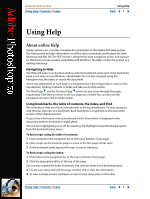 1
1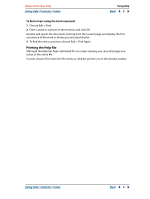 2
2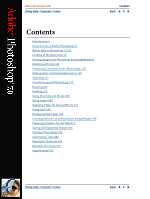 3
3 4
4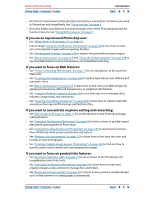 5
5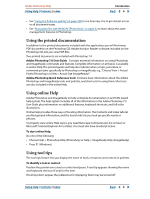 6
6 7
7 8
8 9
9 10
10 11
11 12
12 13
13 14
14 15
15 16
16 17
17 18
18 19
19 20
20 21
21 22
22 23
23 24
24 25
25 26
26 27
27 28
28 29
29 30
30 31
31 32
32 33
33 34
34 35
35 36
36 37
37 38
38 39
39 40
40 41
41 42
42 43
43 44
44 45
45 46
46 47
47 48
48 49
49 50
50 51
51 52
52 53
53 54
54 55
55 56
56 57
57 58
58 59
59 60
60 61
61 62
62 63
63 64
64 65
65 66
66 67
67 68
68 69
69 70
70 71
71 72
72 73
73 74
74 75
75 76
76 77
77 78
78 79
79 80
80 81
81 82
82 83
83 84
84 85
85 86
86 87
87 88
88 89
89 90
90 91
91 92
92 93
93 94
94 95
95 96
96 97
97 98
98 99
99 100
100 101
101 102
102 103
103 104
104 105
105 106
106 107
107 108
108 109
109 110
110 111
111 112
112 113
113 114
114 115
115 116
116 117
117 118
118 119
119 120
120 121
121 122
122 123
123 124
124 125
125 126
126 127
127 128
128 129
129 130
130 131
131 132
132 133
133 134
134 135
135 136
136 137
137 138
138 139
139 140
140 141
141 142
142 143
143 144
144 145
145 146
146 147
147 148
148 149
149 150
150 151
151 152
152 153
153 154
154 155
155 156
156 157
157 158
158 159
159 160
160 161
161 162
162 163
163 164
164 165
165 166
166 167
167 168
168 169
169 170
170 171
171 172
172 173
173 174
174 175
175 176
176 177
177 178
178 179
179 180
180 181
181 182
182 183
183 184
184 185
185 186
186 187
187 188
188 189
189 190
190 191
191 192
192 193
193 194
194 195
195 196
196 197
197 198
198 199
199 200
200 201
201 202
202 203
203 204
204 205
205 206
206 207
207 208
208 209
209 210
210 211
211 212
212 213
213 214
214 215
215 216
216 217
217 218
218 219
219 220
220 221
221 222
222 223
223 224
224 225
225 226
226 227
227 228
228 229
229 230
230 231
231 232
232 233
233 234
234 235
235 236
236 237
237 238
238 239
239 240
240 241
241 242
242 243
243 244
244 245
245 246
246 247
247 248
248 249
249 250
250 251
251 252
252 253
253 254
254 255
255 256
256 257
257 258
258 259
259 260
260 261
261 262
262 263
263 264
264 265
265 266
266 267
267 268
268 269
269 270
270 271
271 272
272 273
273 274
274 275
275 276
276 277
277 278
278 279
279 280
280 281
281 282
282 283
283 284
284 285
285 286
286 287
287 288
288 289
289 290
290 291
291 292
292 293
293 294
294 295
295 296
296 297
297 298
298 299
299 300
300 301
301 302
302 303
303 304
304 305
305 306
306 307
307 308
308 309
309 310
310 311
311 312
312 313
313 314
314 315
315 316
316 317
317 318
318 319
319 320
320 321
321 322
322 323
323 324
324 325
325 326
326 327
327 328
328 329
329 330
330 331
331 332
332 333
333 334
334 335
335 336
336 337
337 338
338 339
339 340
340 341
341 342
342 343
343 344
344 345
345 346
346 347
347 348
348 349
349 350
350 351
351 352
352 353
353 354
354 355
355 356
356 357
357 358
358 359
359 360
360 361
361 362
362 363
363 364
364 365
365 366
366 367
367 368
368 369
369 370
370 371
371 372
372 373
373 374
374 375
375 376
376 377
377 378
378 379
379 380
380 381
381 382
382 383
383 384
384 385
385 386
386 387
387 388
388 389
389 390
390 391
391 392
392 393
393 394
394 395
395 396
396 397
397 398
398 399
399 400
400 401
401 402
402 403
403 404
404 405
405 406
406 407
407 408
408 409
409 410
410 411
411 412
412 413
413 414
414 415
415 416
416 417
417 418
418 419
419 420
420 421
421 422
422 423
423 424
424 425
425 426
426 427
427 428
428 429
429 430
430 431
431 432
432 433
433 434
434 435
435 436
436 437
437 438
438 439
439 440
440 441
441 442
442 443
443 444
444 445
445 446
446 447
447 448
448 449
449 450
450 451
451 452
452 453
453 454
454 455
455 456
456 457
457 458
458 459
459 460
460 461
461 462
462 463
463 464
464 465
465 466
466 467
467 468
468 469
469 470
470 471
471 472
472 473
473 474
474 475
475 476
476 477
477 478
478 479
479 480
480 481
481 482
482 483
483 484
484 485
485 486
486 487
487 488
488 489
489 490
490 491
491 492
492 493
493 494
494 495
495 496
496 497
497 498
498 499
499 500
500 501
501 502
502 503
503 504
504 505
505 506
506 507
507 508
508 509
509 510
510 511
511 512
512 513
513 514
514 515
515 516
516 517
517 518
518 519
519 520
520 521
521 522
522 523
523 524
524 525
525 526
526 527
527 528
528 529
529 530
530 531
531 532
532 533
533 534
534 535
535 536
536 537
537 538
538 539
539 540
540 541
541 542
542 543
543 544
544 545
545 546
546 547
547 548
548 549
549


