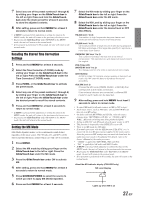Alpine CDA-9855 Owners Manual - Page 18
Adjusting and Storing the Parametric, Equalizer Curve, Adjusting and Storing the Graphic Equalizer,
 |
View all Alpine CDA-9855 manuals
Add to My Manuals
Save this manual to your list of manuals |
Page 18 highlights
Adjusting and Storing the Parametric Equalizer Curve You can modify the Equalizer settings to create a response curve more appealing to your personal taste. To adjust the parametric equalizer curve, set the EQ mode to PEQ. For details, refer to "Setting User's EQ mode" (page 15). 1 Press and hold MENU for at least 2 seconds. 2 Select the Parametric EQ (User's EQ) mode by sliding your finger on the GlideTouch bar to the left or right. Press the GlideTouch bar under the Parametric EQ (User's EQ) mode. 3 Press BAND to select the band to be adjusted. BAND1 → BAND2 → BAND3 → BAND4 → BAND5 → BAND1 4 Select the frequency by sliding your finger on the GlideTouch bar to the left or right. Adjustable frequency bands: 20Hz to 20kHz (in 1/3 octave steps) 5 Adjust the level by turning the Rotary encoder. Adjustable level: -6 to + 6 dB 6 Press SOURCE/POWER to set the band width (Q). Adjustable band width: 1.0, 1.5, 3.0 7 To adjust another band, repeat steps 3 to 6 and adjust all bands. 8 When the setting has been completed, press FUNC. or the GlideTouch bar to activate the preset mode. 9 Select any one of the preset numbers (1 through 6) by sliding your finger on the GlideTouch bar to the left or right. Press and hold the GlideTouch bar under the desire preset for at least 2 seconds to store the adjusted contents. 10After setting, press and hold MENU for at least 2 seconds to return to normal mode. • The frequencies of adjacent bands cannot be adjusted within 4 steps. • This function is inoperable when DEFEAT is set to ON (page 15). • If MENU is pressed while adjusting or setting the itmes in the MENU mode, the unit will return to the previous selection secreen. • By pressing the GlideTouch bar under RETURN in the MENU mode, the unit will return to the normal mode. • If no peration is performed in 60 seconds, the unit will return to the normal mode. Adjusting and Storing the Graphic Equalizer Curve You can modify the equalizer settings to create a response curve more appealing to your personal taste. To adjust the graphic equalizer curve, set the EQ mode to GEQ. For details, refer to "Setting User's EQ mode" (page 15). 1 Press and hold MENU for at least 2 seconds. 2 Select the Graphic EQ (User's EQ) mode by sliding your finger on the GlideTouch bar to the left or right. Press the GlideTouch bar under the Graphic EQ (User's EQ) mode. 3 Press BAND to select the band to be adjusted. BAND1 → BAND2 → BAND3 → BAND4 → BAND5 → BAND6 → BAND7 → BAND1 4 Adjust the level by turning the Rotary encoder. Adjustable output level: -6 to + 6 dB 5 To adjust another band, repeat steps 3 and 4, then adjust all bands. 6 When the setting has been completed, press FUNC. or the GlideTouch bar to activate the preset mode. 7 Select any one of the preset numbers (1 through 6) by sliding your finger on the GlideTouch bar to the left or right. Press and hold the GlideTouch bar under the desire preset for at least 2 seconds to store the adjusted contents. 8 After setting, press and hold MENU for at least 2 seconds to return to normal mode. • This function is inoperable when DEFEAT is set to ON (page 15). • If MENU is pressed while adjusting or setting the itmes in the MENU mode, the unit will return to the previous selection secreen. • By pressing the GlideTouch bar under RETURN in the MENU mode, the unit will return to the normal mode. • If no peration is performed in 60 seconds, the unit will return to the normal mode. 16-EN