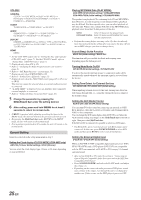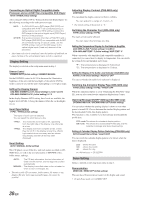Alpine CDA-9855 Owners Manual - Page 35
Setting the Auxiliary Data Field Display
 |
View all Alpine CDA-9855 manuals
Add to My Manuals
Save this manual to your list of manuals |
Page 35 highlights
• When the "Scroll Setting" (page 30) is set to "AUTO," the display scrolls continuously. When the Scroll Setting is set to "MANUAL," the display scrolls only once after any function is performed (PRESET, BAND, SEARCH, etc.). Press and hold TITLE for more than 2 seconds to scroll the display manually. • "Channel Number" and "Clock" displays do not scroll. • Depending on the model, the display may differ from the one shown above. Setting the Auxiliary Data Field Display The XM Auxiliary Data Field (ADF) display can be switched on or off. 1 Press MENU. 2 Select SETUP by sliding your finger on the GlideTouch bar to the left or right. Press the GlideTouch bar under SETUP. The main SETUP menu is displayed. 3 Select TUNER by sliding your finger on the GlideTouch bar to the left or right. Press the GlideTouch bar under TUNER. The TUNER SETUP menu is displayed. 4 Select XM ADF by sliding your finger on the GlideTouch bar to the left or right. Press the GlideTouch bar under XM ADF. 5 Press the GlideTouch bar under ON or OFF in the Function Guide display. 6 Press and hold MENU for at least 2 seconds to return to the normal mode. • If MENU is pressed while adjusting or setting the itmes in the MENU mode, the unit will return to the previous selection secreen. • By pressing the GlideTouch bar under RETURN in the MENU mode, the unit will return to the normal mode. 33-EN