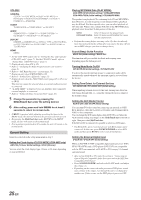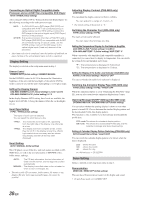Alpine CDA-9855 Owners Manual - Page 29
Setup - downloads
 |
View all Alpine CDA-9855 manuals
Add to My Manuals
Save this manual to your list of manuals |
Page 29 highlights
Data Downloading 1 Insert the CD-R disc containing the data. If the source is not the CD mode, press SOURCE/POWER to change to CD mode. 2 Press MENU. 3 Select the Download mode by sliding your finger on the GlideTouch bar to the left or right. Press the GlideTouch bar under the Download mode. 4 Select Download (YES) by pressing the GlideTouch bar under Download (YES). Data search of the disc starts and the first file name is displayed. • If you want to cancel the data search, press the GlideTouch bar under CANCEL (NO). • If a file is not found by a data search, "No File" is indicated. • The "No File" display will automatically disappear if no operation is performed for 5 seconds. 5 Select the file to download by sliding your finger on the GlideTouch bar to the left or right. Press the GlideTouch bar under the desired file. Data downloading starts. 6 When data download is finished successfully, the confirmation screen is displayed (for the CDA-9853 model, each confirmation screen of download data is sequentially displayed), and download finishes. Successfully downloaded items are indicated as checked boxes on the confirmation screen. PARAMETRIC EQ or Graphic EQ data* The data is memorized in Preset 6 of Parametric EQ mode or Graphic EQ mode. The memorized data settings in Preset 6 (Parametric EQ mode or Graphic EQ mode) are automatically applied. X-OVER (Crossover) data The data is memorized in Preset 6 of X-OVER mode. The memorized data settings in Preset 6 (X-OVER mode) are automatically applied. You cannot download the data if the setting of the 2WAY/3WAY switch is not suitable for the data. TIME CORRECTION data The data is memorized in Preset 6 of the Time correction mode. The memorized data settings in Preset 6 (Time Correction mode) are automatically applied. * If the downloaded parametric EQ or graphic EQ differs from the current EQ mode, Preset 6 setting will not change automatically. Change the EQ mode and recall Preset 6. * If data is downloaded while setting DEFEAT to ON, Preset 6 setting will not change automatically. Recall Preset 6 in the EQ mode. 7 Press and hold MENU for at least 2 seconds to return to normal mode. • When you download the data again, the data is overwritten in Preset 6. • If MENU is pressed while adjusting or setting the itmes in the MENU mode, the unit will return to the previous selection secreen. • By pressing the GlideTouch bar under RETURN in the MENU mode, the unit will return to the normal mode. SETUP You can flexibly customize the unit to suit your own preferences and usage. Choose the SETUP menu from General Setting, Tuner Setting, etc., to select your desired setting. SOURCE/ POWER BAND Rotary encoder g f MENU GlideTouch bar The common operation for SETUP is step 1 to 4 as follows. See down below for further information about each SETUP menu. 1 Press MENU. 2 Select SETUP by sliding your finger on the GlideTouch bar to the left or right. Press the GlideTouch bar under SETUP. The main SETUP menu is displayed. 3 Select the desired item by sliding your finger on the GlideTouch bar to the left or right. Press the GlideTouch bar under your selection. GENERAL ↔ TUNER ↔ AUDIO ↔ DISPLAY ↔ DEMO The SETUP menu of the selected item is displayed. 4 Select the desired item by sliding your finger on the GlideTouch bar to the left or right. Press the GlideTouch bar under your selection. CDA-9855: GENERAL CLOCK MODE*1 ↔ CLOCK ADJUST ↔ PLAY MODE ↔ BEEP ↔ INT MUTE ↔ INT AUDIO ↔ AUX IN ↔ (AUX NAME)*2 ↔ D-AUX ↔ POWER IC ↔ STEERING ↔ CLOCK MODE*1 TUNER TUNER MODE ↔ TUNER AREA*3 ↔ XM ADF*4 ↔ TUNER MODE AUDIO SUBWOOFER ↔ SUBW CH ↔ SUBW SYSTEM*5 ↔ EQ MODE*6 ↔ TW SETUP*7 ↔ A.PROC TYPE ↔ SUBWOOFER DISPLAY DIMMER ↔ DIMMER LEVEL ↔ SCROLL TYPE ↔ TEXT SCROLL ↔ FONT SELECT ↔ A-LINK TEMP*8 ↔ BGV SELECT ↔ OPENING MSG ↔ CALENDAR ↔ T.CORR*9 ↔ DIMMER DEMO DEMO 27-EN