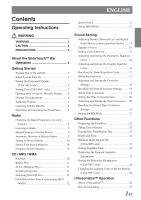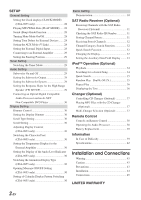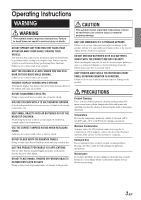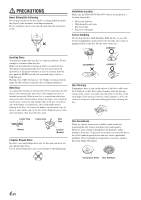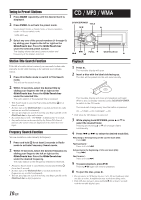Alpine CDA-9855 Owners Manual - Page 8
About the GlideTouch™ Bar Operation - display
 |
View all Alpine CDA-9855 manuals
Add to My Manuals
Save this manual to your list of manuals |
Page 8 highlights
About the GlideTouch™ Bar Operation 1 Touch or press the desired position on the GlideTouch bar. Function guide ON OFF GlideTouch bar Press any one of the 6 positions on the GlideTouch bar to which a function has been assigned in the guide display. For example, to select ON, press the GlideTouch bar directly below where ON is indicated in the guide display. The manual expresses this as follows: "Change the setting by pressing the GlideTouch bar below either the ON or OFF function indicators." 2 Move your finger on the GlideTouch bar to the left or right. GlideTouch bar Place your finger on the GlideTouch bar and slide it gently to the left or right. Items or lists in the display will change as you move your finger across the GlideTouch bar. To select items on the following page, scroll the page as follows: • Place and hold your finger on either side of the GlideTouch bar for at least 3 seconds. When scrolling the page toward the left, place and hold your finger on the left side of the GlideTouch bar. When scrolling the page toward the right, place and hold your finger on the right side of the GlideTouch bar. • Move your finger quickly on the GlideTouch bar toward the side that the page is scrolled. 6-EN