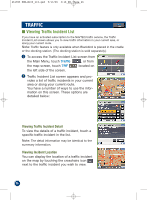Alpine PMD-B100 Owners Manual - Page 21
Setting Waypoints
 |
UPC - 793276100146
View all Alpine PMD-B100 manuals
Add to My Manuals
Save this manual to your list of manuals |
Page 21 highlights
261985 PMD-B100_r15.qxd 9/13/06 3:16 PM Page 21 ■ Setting Waypoints You can set up to 10 waypoints between your current location and your destination. The final destination must be set before entering any waypoints. How to Set a Waypoint Directly from Map 1 Touch anywhere on map screen. The current location arrow changes to cross hair cursor on the screen. 2 Move the cursor to the desired waypoint. 3 Touch . 4 Select Set as waypoint and select Re-calculate. 5 When the route search is complete, the current location is displayed. The map navigates you to the first waypoint. How to Set a Waypoint from the Destination Menu You can also find local places from Destination Menu. 1 Enter a destination by using the method on pages 14 through 19 from Destination Menu. 2 On the confirmation screen, select Option. 3 Select Set as Waypoint and select Re-calculate. How to Set a Waypoint from the Address Book 1 Enter in a destination from the Address Book (see page 16). 2 At the confirmation screen, touch Option ➔ Set as Waypoint. 3 Touch Re-Calculate to recalculate a route which includes your waypoint. 4 "Input Name" screen appears. Type the desired name and touch OK. Note: For the details of selecting letters, see page 15. 5 System returns to the Main Menu screen. Note: To display the saved destination on the map, see page 16, "Setting a Destination from the Address Book". 21