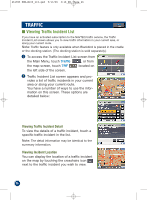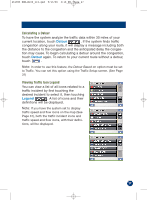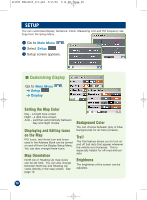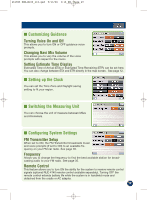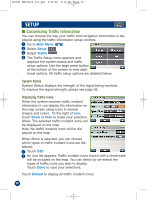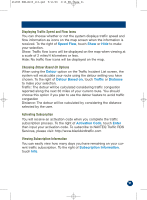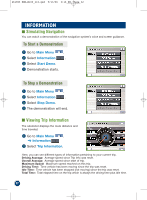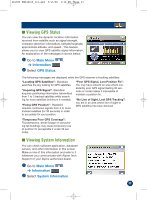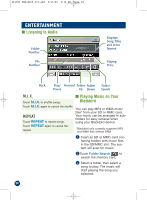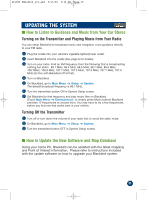Alpine PMD-B100 Owners Manual - Page 30
Customizing Traffic Information
 |
UPC - 793276100146
View all Alpine PMD-B100 manuals
Add to My Manuals
Save this manual to your list of manuals |
Page 30 highlights
261985 PMD-B100_r15.qxd 9/13/06 3:16 PM Page 30 SETUP ■ Customizing Traffic Information You can choose the way your traffic and navigation information is displayed using the traffic information setup controls. 1 Go to Main Menu 2 Select Setup 3 Select Traffic 4 The Traffic Setup menu appears and displays the system status and traffic setup options. Use the large arrow button at the bottom of the screen to view additional options. All traffic setup options are detailed below: System Status System Status displays the strength of the signal being received. To improve the signal strength, please see page 36. Displaying Traffic Icons When the system receives traffic incident information it can display the information on the map screen using icons in several shapes and colors. To the right of Icon, touch Show or Hide to make your selection. Show: The selected traffic incident icons will be displayed on the map. Hide: No traffic incident icons will be displayed on the map. When Show is selected, you can choose which types of traffic incident icons are displayed: 1 Touch Edit. 2 An icon list appears. Traffic incident icons shown with a checkmark will be included on the map. You can select (or de-select) the types of traffic icons you wish to display. Touch Done to save your selections. Touch Default to display all traffic incident icons. 30