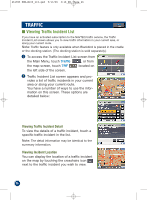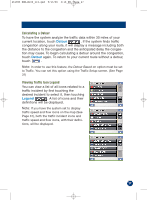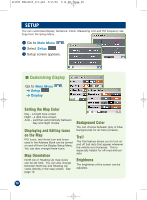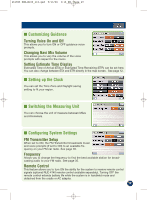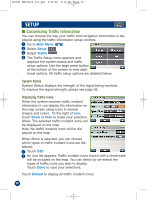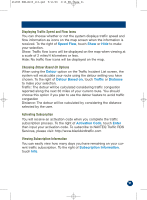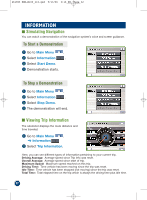Alpine PMD-B100 Owners Manual - Page 27
Calculating a Detour, Viewing Traffic Icon Legend
 |
UPC - 793276100146
View all Alpine PMD-B100 manuals
Add to My Manuals
Save this manual to your list of manuals |
Page 27 highlights
261985 PMD-B100_r15.qxd 9/13/06 3:16 PM Page 27 Calculating a Detour To have the system analyze the traffic data within 30 miles of your current location, touch Detour . If the system finds traffic congestion along your route, it will display a message including both the distance to the congestion and the anticipated delay the conges- tion may cause. To begin calculating a detour around the congestion, touch Detour again. To return to your current route without a detour, touch . Note: In order to use this feature, the Detour Based on option must be set to Traffic. You can set this option using the Traffic Setup screen. (See Page 31) Viewing Traffic Icon Legend You can view a list of all icons related to a traffic incident by first touching the desired incident to select it, then touching Legend . A list of icons and their definitions will be displayed. Note: If you have the system set to display traffic speed and flow icons on the map (See Page 31), both the traffic incident icons and traffic speed and flow icons, with their definitions, will be displayed. 27