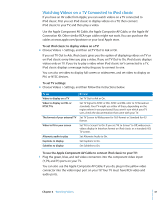Apple Ipod 160GB User Guide - Page 36
Setting the Maximum Volume Limit, To set the maximum volume limit for iPod classic
 |
UPC - 885909340897
View all Apple Ipod 160GB manuals
Add to My Manuals
Save this manual to your list of manuals |
Page 36 highlights
Setting the Maximum Volume Limit You can choose to set a limit for the maximum volume on iPod classic and assign a combination to prevent the setting from being changed. To set the maximum volume limit for iPod classic: 1 Choose Settings > Volume Limit. The volume control shows the current volume. 2 Use the Click Wheel to select the maximum volume limit. You can press Play to hear the currently selected song play while you select the maximum volume limit. 3 Press the Center button to set the maximum volume limit. A triangle on the volume bar indicates the maximum volume limit. 4 Press the Menu button to accept the maximum volume limit without requiring a combination to change it. Or, on the Enter Combination screen, set a combination to require that the combination be entered to change the maximum volume limit. 5 To enter a combination: Â Use the Click Wheel to select a number for the first position. Press the Center button to confirm your choice and move to the next position. Â Use the same method to set the remaining numbers of the combination. You can use the Next/Fast-forward button to move to the next position and the Previous/Rewind button to move to the previous position. Press the Center button in the final position to confirm the entire combination. If you set a combination, you must enter it before you can change or remove the maximum volume limit. The volume of songs and other audio may vary depending on how the audio was recorded or encoded. See "Setting Songs to Play at the Same Volume Level" on page 37 for information about how to set a relative volume level in iTunes and on iPod classic. Volume level may also vary if you use different earphones or headphones. With the exception of the iPod Radio Remote, accessories that connect through the iPod Dock Connector don't support volume limits. To change the maximum volume limit: 1 Choose Settings > Volume Limit. 2 If you set a combination, enter it by using the Click Wheel to select the numbers and pressing the Center button to confirm them. 3 Use the Click Wheel to change the maximum volume limit. 4 Press the Play/Pause button to accept the change. 36 Chapter 3 Listening to Music