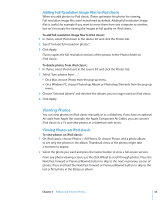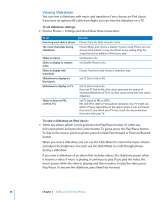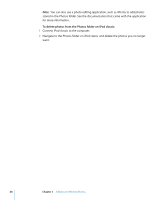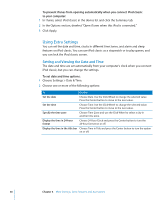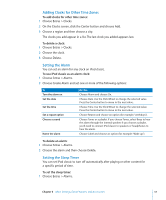Apple Ipod 160GB User Guide - Page 50
Using Extra Settings, Setting and Viewing the Date and Time
 |
UPC - 885909340897
View all Apple Ipod 160GB manuals
Add to My Manuals
Save this manual to your list of manuals |
Page 50 highlights
To prevent iTunes from opening automatically when you connect iPod classic to your computer: 1 In iTunes, select iPod classic in the device list and click the Summary tab. 2 In the Options section, deselect "Open iTunes when this iPod is connected." 3 Click Apply. Using Extra Settings You can set the date and time, clocks in different time zones, and alarm and sleep features on iPod classic. You can use iPod classic as a stopwatch or to play games, and you can lock the iPod classic screen. Setting and Viewing the Date and Time The date and time are set automatically from your computer's clock when you connect iPod classic, but you can change the settings. To set date and time options: 1 Choose Settings > Date & Time. 2 Choose one or more of the following options: To Do this Set the date Choose Date. Use the Click Wheel to change the selected value. Press the Center button to move to the next value. Set the time Choose Time. Use the Click Wheel to change the selected value. Press the Center button to move to the next value. Specify the time zone Choose Time Zone and use the Click Wheel to select a city in another time zone. Display the time in 24-hour format Choose 24 Hour Clock and press the Center button to turn the 24-hour format on or off. Display the time in the title bar Choose Time in Title and press the Center button to turn the option on or off. 50 Chapter 6 More Settings, Extra Features, and Accessories