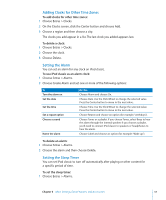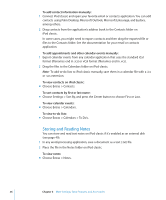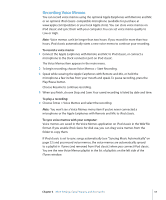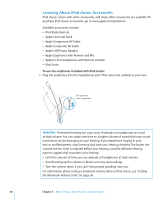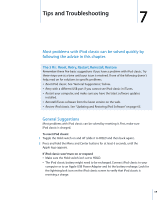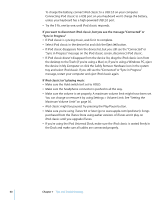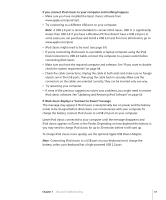Apple Ipod 160GB User Guide - Page 56
Storing and Reading Notes, To view calendar events
 |
UPC - 885909340897
View all Apple Ipod 160GB manuals
Add to My Manuals
Save this manual to your list of manuals |
Page 56 highlights
To add contact information manually: 1 Connect iPod classic and open your favorite email or contacts application. You can add contacts using Palm Desktop, Microsoft Outlook, Microsoft Entourage, and Eudora, among others. 2 Drag contacts from the application's address book to the Contacts folder on iPod classic. In some cases, you might need to export contacts and then drag the exported file or files to the Contacts folder. See the documentation for your email or contacts application. To add appointments and other calendar events manually: 1 Export calendar events from any calendar application that uses the standard iCal format (filenames end in .ics) or vCal format (filenames end in .vcs). 2 Drag the files to the Calendars folder on iPod classic. Note: To add to-do lists to iPod classic manually, save them in a calendar file with a .ics or .vcs extension. To view contacts on iPod classic: m Choose Extras > Contacts. To sort contacts by first or last name: m Choose Settings > Sort By, and press the Center button to choose First or Last. To view calendar events: m Choose Extras > Calendars. To view to-do lists: m Choose Extras > Calendars > To Do's. Storing and Reading Notes You can store and read text notes on iPod classic if it's enabled as an external disk (see page 49). 1 In any word-processing application, save a document as a text (.txt) file. 2 Place the file in the Notes folder on iPod classic. To view notes: m Choose Extras > Notes. 56 Chapter 6 More Settings, Extra Features, and Accessories