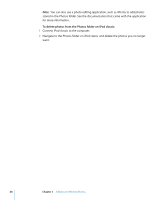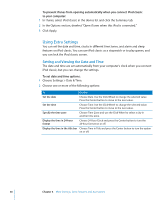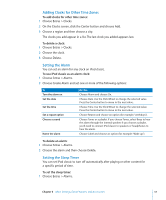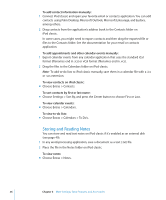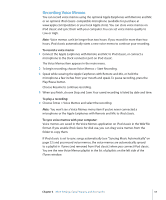Apple Ipod 160GB User Guide - Page 52
Using the Stopwatch, Playing Games, To review or delete a logged stopwatch session, To play a game
 |
UPC - 885909340897
View all Apple Ipod 160GB manuals
Add to My Manuals
Save this manual to your list of manuals |
Page 52 highlights
2 Choose Sleep Timer and choose how long you want iPod classic to play. Using the Stopwatch You can use the stopwatch as you exercise to track your overall time and, if you're running on a track, your lap times. You can play music while you use the stopwatch. To use the stopwatch: 1 Choose Extras > Stopwatch. 2 Press the Play/Pause button to start the timer. 3 Press the Center button to record lap times. Up to three lap times show beneath the overall time. 4 Press the Play/Pause button to stop the overall timer, or choose Resume to start the timer again. 5 Choose New Timer to start a new stopwatch session. Note: After you start the stopwatch, the stopwatch continues to run as long as you display the Timer screen. If you start the stopwatch and then go to another menu, and iPod classic isn't playing music or a video, the stopwatch timer stops and iPod classic turns off automatically after a few minutes. To review or delete a logged stopwatch session: 1 Choose Extras > Stopwatch. The current log and a list of saved sessions appear. 2 Choose a log to view session information. iPod classic stores stopwatch sessions with dates, times, and lap statistics. You see the date and time the session started; the total time of the session; the shortest, longest, and average lap times; and the last several lap times. 3 Press the Center button and choose Delete Log to delete the chosen log, or Clear Logs to delete all current logs. Playing Games iPod classic comes with three games: iQuiz, Klondike, and Vortex. To play a game: m Choose Extras > Games and choose a game. You can purchase additional games from the iTunes Store (in some countries) to play on iPod classic. After purchasing games in iTunes, you can add them to iPod classic by syncing them automatically or by managing them manually. To buy a game: 1 In iTunes, select iTunes Store in the list on the left side of the iTunes window. 2 Choose iPod Games from the iTunes Store list. 52 Chapter 6 More Settings, Extra Features, and Accessories