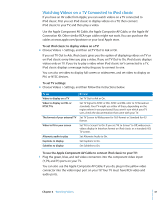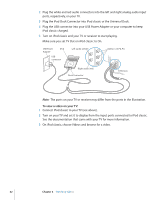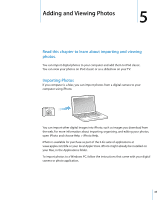Apple Ipod 160GB User Guide - Page 38
Playing Podcasts, Playing iTunes U Content, To play a podcast
 |
UPC - 885909340897
View all Apple Ipod 160GB manuals
Add to My Manuals
Save this manual to your list of manuals |
Page 38 highlights
Playing Podcasts Podcasts are free, downloadable shows available at the iTunes Store. Podcasts are organized by shows, episodes within shows, and chapters within episodes. If you stop playing a podcast and return to it later, the podcast begins playing where you left off. To play a podcast: 1 From the main menu, choose Podcasts, and then choose a show. Shows appear in reverse chronological order so you can play the most recent one first. You see a blue dot next to shows and episodes you haven't played yet. 2 Choose an episode to play it. For audio podcasts, the Now Playing screen displays the show, episode, and date information, along with elapsed and remaining time. Press the Center button to bring up the scrubber, star ratings, and other information about the podcast. For video podcasts, you control the podcast as you do other videos. If the podcast has chapters, you can press Next/Fast-forward or Previous/Rewind to skip to the next chapter or to the beginning of the current chapter in the podcast. If a podcast includes artwork, you also see a picture. Podcast artwork can change during an episode. For more information about podcasts, open iTunes and choose Help > iTunes Help. Then search for "podcasts." Playing iTunes U Content iTunes U is a part of the iTunes Store featuring free lectures, language lessons, audiobooks, and more, which you can download and enjoy on iPod classic. iTunes U content is organized by collections, items within collections, authors, and providers. If you stop listening to iTunes U content and return to it later, the collection or item begins playing where you left off. To play iTunes U content: 1 From the main menu, choose iTunes U, and then choose a collection. Items within a collection appear in reverse chronological order so you can listen to the most recent one first. You see a blue dot next to collections and items you haven't played yet. 2 Choose an item to play it. For more information about iTunes U, open iTunes and choose Help > iTunes Help. Then search for "iTunes U." 38 Chapter 3 Listening to Music