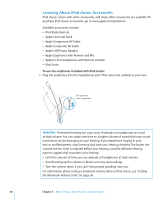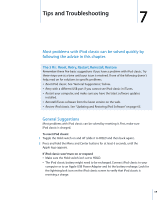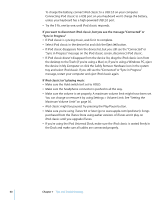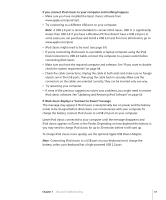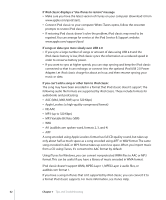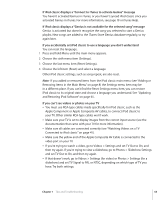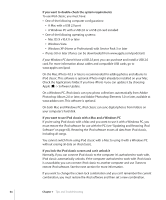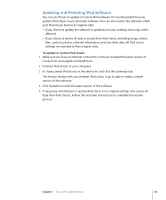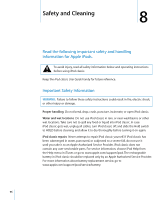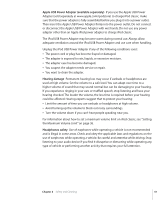Apple Ipod 160GB User Guide - Page 63
If you accidentally set iPod classic to use a language you don't understand
 |
UPC - 885909340897
View all Apple Ipod 160GB manuals
Add to My Manuals
Save this manual to your list of manuals |
Page 63 highlights
If iPod classic displays a "Connect to iTunes to activate Genius" message You haven't activated Genius in iTunes, or you haven't synced iPod classic since you activated Genius in iTunes. For more information, see page 19 or iTunes Help. If iPod classic displays a "Genius is not available for the selected song" message Genius is activated but doesn't recognize the song you selected to start a Genius playlist. New songs are added to the iTunes Store Genius database regularly, so try again later. If you accidentally set iPod classic to use a language you don't understand You can reset the language. 1 Press and hold Menu until the main menu appears. 2 Choose the sixth menu item (Settings). 3 Choose the last menu item (Reset Settings). 4 Choose the left item (Reset) and select a language. Other iPod classic settings, such as song repeat, are also reset. Note: If you added or removed items from the iPod classic main menu (see "Adding or Removing Items in the Main Menu" on page 8) the Settings menu item may be in a different place. If you can't find the Reset Settings menu item, you can restore iPod classic to its original state and choose a language you understand. See "Updating and Restoring iPod Software" on page 65. If you can't see videos or photos on your TV Â You must use RCA-type cables made specifically for iPod classic, such as the Apple Component or Apple Composite AV cables, to connect iPod classic to your TV. Other similar RCA-type cables won't work. Â Make sure your TV is set to display images from the correct input source (see the documentation that came with your TV for more information). Â Make sure all cables are connected correctly (see "Watching Videos on a TV Connected to iPod classic" on page 41). Â Make sure the yellow end of the Apple Composite AV Cable is connected to the video port on your TV. Â If you're trying to watch a video, go to Videos > Settings and set TV Out to On, and then try again. If you're trying to view a slideshow, go to Photos > Slideshow Settings and set TV Out to On, and then try again. Â If that doesn't work, go to Videos > Settings (for video) or Photos > Settings (for a slideshow) and set TV Signal to PAL or NTSC, depending on which type of TV you have. Try both settings. Chapter 7 Tips and Troubleshooting 63