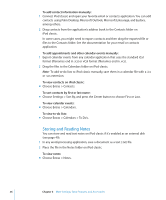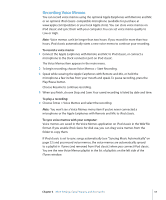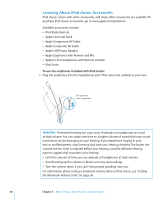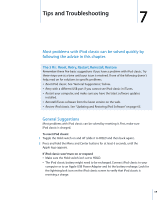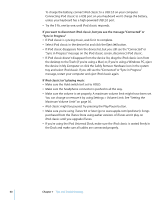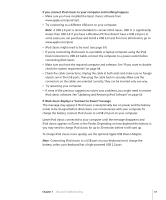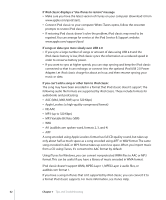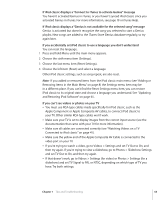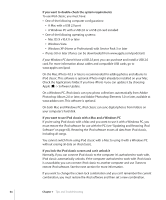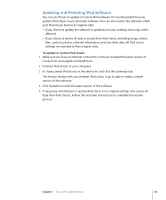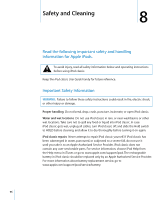Apple Ipod 160GB User Guide - Page 61
If you connect iPod classic to your computer and nothing happens
 |
UPC - 885909340897
View all Apple Ipod 160GB manuals
Add to My Manuals
Save this manual to your list of manuals |
Page 61 highlights
If you connect iPod classic to your computer and nothing happens  Make sure you have installed the latest iTunes software from www.apple.com/ipod/start.  Try connecting to a different USB port on your computer. Note: A USB 2.0 port is recommended to connect iPod classic. USB 1.1 is significantly slower than USB 2.0. If you have a Windows PC that doesn't have a USB 2.0 port, in some cases you can purchase and install a USB 2.0 card. For more information, go to www.apple.com/ipod.  iPod classic might need to be reset (see page 59).  If you're connecting iPod classic to a portable or laptop computer using the iPod Dock Connector to USB 2.0 Cable, connect the computer to a power outlet before connecting iPod classic.  Make sure you have the required computer and software. See "If you want to doublecheck the system requirements" on page 64.  Check the cable connections. Unplug the cable at both ends and make sure no foreign objects are in the USB ports. Then plug the cable back in securely. Make sure the connectors on the cables are oriented correctly. They can be inserted only one way.  Try restarting your computer.  If none of the previous suggestions solves your problems, you might need to restore iPod classic software. See "Updating and Restoring iPod Software" on page 65. If iPod classic displays a "Connect to Power" message This message may appear if iPod classic is exceptionally low on power and the battery needs to be charged before iPod classic can communicate with your computer. To charge the battery, connect iPod classic to a USB 2.0 port on your computer. Leave iPod classic connected to your computer until the message disappears and iPod classic appears in iTunes or the Finder. Depending on how depleted the battery is, you may need to charge iPod classic for up to 30 minutes before it will start up. To charge iPod classic more quickly, use the optional Apple USB Power Adapter. Note: Connecting iPod classic to a USB port on your keyboard won't charge the battery, unless your keyboard has a high-powered USB 2.0 port. Chapter 7 Tips and Troubleshooting 61