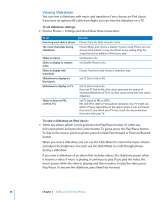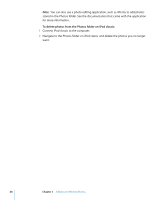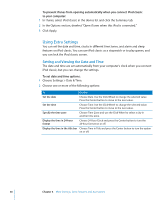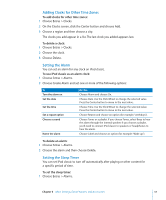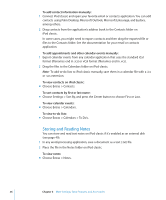Apple Ipod 160GB User Guide - Page 51
Adding Clocks for Other Time Zones, Setting the Alarm, Setting the Sleep Timer, To delete a clock
 |
UPC - 885909340897
View all Apple Ipod 160GB manuals
Add to My Manuals
Save this manual to your list of manuals |
Page 51 highlights
Adding Clocks for Other Time Zones To add clocks for other time zones: 1 Choose Extras > Clocks. 2 On the Clocks screen, click the Center button and choose Add. 3 Choose a region and then choose a city. The clocks you add appear in a list. The last clock you added appears last. To delete a clock: 1 Choose Extras > Clocks. 2 Choose the clock. 3 Choose Delete. Setting the Alarm You can set an alarm for any clock on iPod classic. To use iPod classic as an alarm clock: 1 Choose Extras > Alarms. 2 Choose Create Alarm and set one or more of the following options: To Turn the alarm on Set the date Set the time Set a repeat option Choose a sound Name the alarm Do this Choose Alarm and choose On. Choose Date. Use the Click Wheel to change the selected value. Press the Center button to move to the next value. Choose Time. Use the Click Wheel to change the selected value. Press the Center button to move to the next value. Choose Repeat and choose an option (for example, "weekdays"). Choose Tones or a playlist. If you choose Tones, select Beep to hear the alarm through the internal speaker. If you choose a playlist, you'll need to connect iPod classic to speakers or headphones to hear the alarm. Choose Label and choose an option (for example, "Wake up"). To delete an alarm: 1 Choose Extras > Alarms. 2 Choose the alarm and then choose Delete. Setting the Sleep Timer You can set iPod classic to turn off automatically after playing or other content for a specific period of time. To set the sleep timer: 1 Choose Extras > Alarms. Chapter 6 More Settings, Extra Features, and Accessories 51