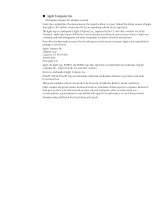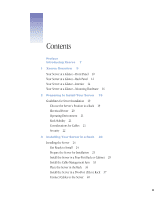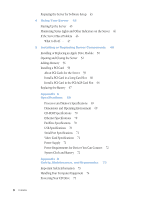Apple M8889LL/A User Guide
Apple M8889LL/A - Xserve - 512 MB RAM Manual
 |
UPC - 718908456057
View all Apple M8889LL/A manuals
Add to My Manuals
Save this manual to your list of manuals |
Apple M8889LL/A manual content summary:
- Apple M8889LL/A | User Guide - Page 1
Xserve User's Guide Includes setup, expansion, and hardware specifications for Xserve - Apple M8889LL/A | User Guide - Page 2
Inc. All rights reserved. Under the copyright laws, this manual may not be copied, in whole or in part, without the written consent of Apple. Your rights to the of Apple Computer, Inc., registered in the U.S. and other countries. Xserve is a trademark of Apple Computer, Inc. PowerPC and the PowerPC - Apple M8889LL/A | User Guide - Page 3
Contents Preface Introducing Xserve 7 1 Xserve Overview 9 Your Server at a Glance-Front Panel 10 Your Guidelines for Server Installation 19 Choose the Server's Position in a Rack 19 Electrical Power 20 Operating Environment 21 Rack Stability 21 Considerations for Cables 21 Security 22 3 Installing - Apple M8889LL/A | User Guide - Page 4
A Specifications 69 Processor and Memory Specifications 69 Dimensions and Operating Environment 69 CD-ROM Specifications 70 Ethernet Specifications 70 FireWire Specifications 70 USB Specifications 70 Serial Port Specifications 71 Video Card Specifications 71 Power Supply 71 Power Requirements for Devices - Apple M8889LL/A | User Guide - Page 5
Power Supply 75 Cleaning Your Equipment 75 Cleaning the Server's Case 75 Apple and the Environment 76 For More Information 76 Health-Related Information About Computer Use 76 Contents 5 - Apple M8889LL/A | User Guide - Page 6
- Apple M8889LL/A | User Guide - Page 7
Xserve of the server are m one or two G4 processors with minimum operating speed of 1 gigahertz (GHz), Drive Module bays, supporting up to four hot-pluggable ATA 100 hard disks, accessible from the front, with status and activity lights m front panel with CD-ROM drive; LED status lights; power - Apple M8889LL/A | User Guide - Page 8
services m directory services m mail service m Macintosh Management service m NetBoot server for Macintosh client computers that can start up from a server m tools for remote server configuration and monitoring For detailed information about Mac OS X Server and instructions for using it with Xserve - Apple M8889LL/A | User Guide - Page 9
CHAPTER 1 Xserve Overview 1 The illustrations on the pages that follow provide a reference for the server. (Depending on the confi back panels. See Chapter 5, "Installing or Replacing Server Components," on page 49 for details on working with the drive modules and internal components of the server. 9 - Apple M8889LL/A | User Guide - Page 10
light System activity lights CD drive Open button System identifier button/light Enclosure lock and status light Power button /light CD drive Apple Drive Modules bays (4) Securing thumbscrews (2) Built-in Ethernet link light Drive module activity light Drive module status light 10 Chapter - Apple M8889LL/A | User Guide - Page 11
lock secures the enclosure and drive modules in the server. It can be locked and unlocked with the enclosure key supplied with the server. System identifier button and light The system identifier light turns on if a problem is detected. It also can be turned on manually by pressing the button. This - Apple M8889LL/A | User Guide - Page 12
Your Server at a Glance-Back Panel Power socket Gigabit Ethernet port(s) System identifier button/light PCI card expansion slots (3) FireWire ports (2) USB ports (2) Serial console port VGA monitor port 12 Chapter 1 - Apple M8889LL/A | User Guide - Page 13
Power socket The power cord connects here; it is held in place by a special clip so that it stays connected when the server is opened in the rack. System identifier button and light The system identifier light turns on if a problem is detected. It also can be turned on manually console supports both - Apple M8889LL/A | User Guide - Page 14
Your Server at a Glance-Interior Battery PCI card slots (2) RAM slots (4) Chassis release latch Blowers PCI/AGP card slot Power supply Chassis release latch Main logic board 14 Chapter 1 - Apple M8889LL/A | User Guide - Page 15
can expand DDR RAM up to 2 GB, using the four slots. (See "Adding Memory" on page 56 for more information.) Power supply The autoswitching power supply detects the voltage and adjusts for it. This component has a sensor that detects and reports if the power supply needs service. Blowers The blowers - Apple M8889LL/A | User Guide - Page 16
Your Server at a Glance-Mounting Hardware Four-post braces Four-post brackets Two-post brackets Attachment screws (English) Attachment screws (Metric) Two-post bracket screws 16 Chapter 1 - Apple M8889LL/A | User Guide - Page 17
secure it to the brace and the server's cover. Four-post braces These two long, U-shaped pieces support the back of the server and attach it to the rack. Two-post brackets These two short, L-shaped Your Server in a Rack," on page 23 for more information on mounting hardware. Xserve Overview 17 - Apple M8889LL/A | User Guide - Page 18
- Apple M8889LL/A | User Guide - Page 19
that you plan for proper location of the server in its rack, adequate power to the components in the rack, and the appropriate operating environment for the the server in a rack, be sure to allow adequate space for airflow and servicing from both the front and back. m Air to cool the server flows from - Apple M8889LL/A | User Guide - Page 20
servers or other components in the rack, place the server so that you can easily open and service it. For example, in a multiple-component installation, the heaviest items-such as an uninterruptible power supply-are usually placed at or near the bottom of a rack; servers are often located near the - Apple M8889LL/A | User Guide - Page 21
components in a rack. m Plan to install the cable-management arm supplied with the server. If you don't install this device, you must each component should have a cable-management option in place so that anyone servicing units in the rack can readily determine where each cable is connected. m - Apple M8889LL/A | User Guide - Page 22
rack's location is secure and that only authorized staff members or technicians can gain access to this site. m If using a server cabinet that is not stored in a secure room, be sure that the cabinet has adequate locking and that access to it is limited to authorized staff. m Develop a plan for - Apple M8889LL/A | User Guide - Page 23
wide The server is 1.75 inches (1U) high. Important Any rack used for Xserve should meet the specifications of the American National Standards Institute (ANSI)/Electronic Industries Association your server. You need to supply medium-sized and very small Phillips screwdrivers for the installation. 23 - Apple M8889LL/A | User Guide - Page 24
the server in a four-post or a two-post rack. Instructions for both procedures are given below. Preparations for installing are the provided with the server.) m A medium-sized Phillips screwdriver. If you have a power screwdriver, use it. m A very small Phillips screwdriver (needed for a four-post - Apple M8889LL/A | User Guide - Page 25
steps to prepare the server hardware for installation. 1 Unpack the server from its box and place it on the table Follow the instructions in the booklet Quick Start for Xserve to unpack the server. 2 At the back of the server, write down the serial number from the server's back panel. You will - Apple M8889LL/A | User Guide - Page 26
3 Remove the protective faceplate from the server's front panel by unscrewing the thumbscrews at each side of the faceplate and lifting it off. Set the thumbscrews aside. Protective faceplate Remove the four thumbscrews that hold the protective faceplate in place, and remove the faceplate by lifting - Apple M8889LL/A | User Guide - Page 27
5 Remove the cover of the server's enclosure by sliding it toward the back of the unit. Hold the front thumbscrews to keep the main part of the server in place as you slide the cover toward the back. With the server resting on a flat, clean, and stable surface, slide the - Apple M8889LL/A | User Guide - Page 28
PCI/AGP card slot RAM slots (4) 8 If necessary, install any additional Apple Drive Modules in the front panel of the server. Follow the instructions in "Installing or Replacing an Apple Drive Module" on page 50. Drive module bay 1 Drive module bay 2 Drive module bay 3 Drive module bay 4 28 Chapter - Apple M8889LL/A | User Guide - Page 29
use. This unit is necessary for appropriate cooling of the server in a drive bay that has no drive module in it. When you've installed optional items, you're ready to your rack for any specific mounting instructions. Four-post cabinet rack Four-post open rack Installing Your Server in a Rack 29 - Apple M8889LL/A | User Guide - Page 30
the server to the rack. 1 Keep the cover of the enclosure level and support it from the center as you slide it into the rack at the desired position. Important Work with someone else to make sure the cover is supported and square to the rack. The cover must be installed level to avoid - Apple M8889LL/A | User Guide - Page 31
2 Screw the flanges at the front of the cover to the front rails of the rack Be careful not to overtighten the flange screws. Doing so could change the shape of the cover slightly and make it difficult to slide the server into the cover. Attach the cover to the two front rack mounting posts using four - Apple M8889LL/A | User Guide - Page 32
3 At the back of the server, position the small bracket inside the server's cover so that the head of one rivet is facing the side of the cover. Note: Start on the left side of the server (when facing the back). This makes installing the cable-management arm more efficient. 4 Push the rivet head - Apple M8889LL/A | User Guide - Page 33
the server's back panel to the rack's rails. Install the Cable-Management Arm Xserve has a cable-management arm that allows you to open the server without disconnecting cables. In addition, this device supports the cables and relieves strain on the server's back-panel connectors. Important To open - Apple M8889LL/A | User Guide - Page 34
cables and using the cable-management arm. Attach the Cable-Management Arm to the Support Brace If the rear rails of your rack are more than an inch away server's back panel, you need to attach the cable-management arm to the support brace at the side of the server (not to the rear rail). Otherwise - Apple M8889LL/A | User Guide - Page 35
arm and the small clamp. Secure the clamp with the screw that held it stored on the arm. Screw Clamp Cable-management arm U-shaped bracket 3 Position the cable the arm, so that the screw hole in the center shows through the open part of the brace. 5 Insert the screw into its hole and tighten it so - Apple M8889LL/A | User Guide - Page 36
server in the rack by tightening the thumbscrews on the front. Tighten the two thumbscrews to secure the server in the rack. To secure the drive modules in the server, use the enclosure key to lock them in place. 3 To further secure the server and prevent removal of the - Apple M8889LL/A | User Guide - Page 37
that the rack is securely fastened to the floor. Also check the rack's documentation for any specific installation instructions. Follow these steps to install the server in a two-post rack. (These instructions assume that you have previously taken the cover off the server; see "Prepare the Server for - Apple M8889LL/A | User Guide - Page 38
the flange of the L-shaped bracket to the front of the rack on each side. Important Be sure to work with another person for this part of the installation. The cover should be held level to avoid changing its shape before the screws are inserted to hold it in place. Attach - Apple M8889LL/A | User Guide - Page 39
to secure the server in the rack. To secure the drive modules in the server, use the enclosure key to lock them in place. 5 To further secure the server and prevent removal of the drive modules, use the enclosure key (supplied with the server) to fasten the security lock on the server's - Apple M8889LL/A | User Guide - Page 40
server is secured in the rack, you can connect the cables and power cord to its back and front panels. Important If you use the , connect each cable to its respective port. Do not attach the power cord yet. Power socket Gigabit Ethernet port FireWire ports (2) USB ports (2) Serial console port - Apple M8889LL/A | User Guide - Page 41
and are easy to handle should you need to detach them when opening the server. Gather all the cables attached to the server except the power cord, and attach them to the cable-management arm. Use the hook-and-loop fastener straps to secure the cables to the arm. Make sure - Apple M8889LL/A | User Guide - Page 42
of the power socket. Be sure that the rounded part of the clip goes under the cord, so that the cord is supported. Attach the power cord power cord came with your server, use the appropriate cord for the electrical service available at your location. You can use the long power cord supplied with - Apple M8889LL/A | User Guide - Page 43
rack with other equipment, be certain that the power outlet and any other equipment, such as a power strip, used with the rack is designed to carry the electrical load of multiple devices. Check the documentation for your rack for any special instructions. With the server in the rack and the cables - Apple M8889LL/A | User Guide - Page 44
- Apple M8889LL/A | User Guide - Page 45
server's front panel to turn it on. Power button The power indicator light turns on, and the server starts up. Status lights on the front panel indicate network connection, system activity, and drive module use. Detailed instructions for setting up all the services and options of the Mac OS X Server - Apple M8889LL/A | User Guide - Page 46
light manually; check the server monitoring application for more information. Link No connection Two rows of eight LEDs; in server with one processor, rows of lights work in tandem; in dual-processor server, rows operate independently for each processor Powered and running Warning condition Problem - Apple M8889LL/A | User Guide - Page 47
page 49 for instructions. If you want to exchange or add a drive module, see "Installing or Replacing an Apple Drive Module" on page 50. What to Do If . . . If you detect trouble with the server, follow the guidelines below to solve the problem. Problem Server doesn't start up Hard disk is erased - Apple M8889LL/A | User Guide - Page 48
- Apple M8889LL/A | User Guide - Page 49
Server 5 Components Your server is designed so that you can install or exchange drive modules while the server is operating. The server should be turned off before can damage electronic components. Touch a metal surface before handling RAM or an expansion card or working inside the server. 49 - Apple M8889LL/A | User Guide - Page 50
in the server. For details about this service, see the support information that came with your server. Additional support information is available at the Apple Support Web site: www.apple.com/support Installing or Replacing an Apple Drive Module The drive modules in the server are hot-pluggable - Apple M8889LL/A | User Guide - Page 51
module out of the front panel. Remove the blank drive module from the bay. m If there is a drive module already in the bay: a Make sure the drive currently in the bay is not being used by any application and that the drive is not being shared by the server. (See the Mac OS X Server documentation - Apple M8889LL/A | User Guide - Page 52
operation. Important Be sure to save the blank drive module if you removed one. This module should always be placed in an empty drive bay to maintain proper airflow through the server the back panel except the power cord. (If necessary, also remove the FireWire cable from the front panel.) 52 Chapter - Apple M8889LL/A | User Guide - Page 53
a high-voltage component and should not be opened for any reason, even when the computer is off. If the power supply needs service, contact your Apple-authorized dealer or service provider. 5 Loosen the thumbscrews at the front of the server's cover. Unscrew the two thumbscrews to release the server - Apple M8889LL/A | User Guide - Page 54
6 Grasp the thumbscrews and use them to slide the server forward. Pull the server out of the rack until it stops. The server's cover remains in place. The enclosure and components slide forward until the interior is in view. 54 Chapter 5 - Apple M8889LL/A | User Guide - Page 55
If you need to remove the server from the rack, press the release latches on each side of the server's interior, then carefully slide it forward and lift it out of the cover. Press these two latches to release the server from the cover. 7 When you've completed your work inside the server, carefully - Apple M8889LL/A | User Guide - Page 56
ler (located in the Utilities folder, in your computer's Applications folder). DIMMs must fit these specifications: m PC2100 memory vendor to ensure that the DRAM DIMM supports the correct timing modes and that the for a period of time. 2 Unplug the power cord from the back panel of the server. - Apple M8889LL/A | User Guide - Page 57
from the rack (leaving the cover in place) and do the installation with the server on a sturdy flat surface. 4 Locate the RAM slots at the rear center of the server. RAM slots (4) 5 Open the ejectors on the DIMM slots you want to use by pushing down on them. Installing or Replacing Server - Apple M8889LL/A | User Guide - Page 58
be pushed outward and down to be in the open position, as shown.) Rib (inside slot) 7 Close the server and tighten its thumbscrews. 8 Reconnect the power cord and any cables that you removed. 58 Chapter 5 - Apple M8889LL/A | User Guide - Page 59
. PCI Card Requirements Criteria for PCI cards you can install in the Xserve server are summarized in the table below. 12-inch PCI card 64-bit 5 V connector will not work in this server. Power Consumption of Cards Maximum power consumption for all three expansion slots combined should not exceed - Apple M8889LL/A | User Guide - Page 60
PCI slots. 1 Shut down the server. Be sure to alert users of the server that it will be unavailable for a period of time. 2 Unplug the power cord from the back panel of the server. (If the cable-management arm is not attached, you will also have to disconnect cables from the - Apple M8889LL/A | User Guide - Page 61
5 Locate the long PCI slots at the back left side of the server. You can install a card in one or both slots. Cards are oriented horizontally in the server. The long PCI cards fit into an assembly unit that contains the sockets for both cards. PCI card slots (2) 6 Grasp the PCI card assembly, which - Apple M8889LL/A | User Guide - Page 62
hold the assembly and remove the card, taking care not to touch its surface. Store the card in static-proof packaging made to protect it. m If no card is card If you are installing a 12-inch card, align it with the card guide. Press the card gently but firmly until the connector is fully inserted. m - Apple M8889LL/A | User Guide - Page 63
back panel. If the PCI card you are installing is full-length (12 inches), make sure it fits in one of these two card guides. The card guides snap forward and backward a short distance to help you position them on the cards. 11 Close the card retainer on the back panel and - Apple M8889LL/A | User Guide - Page 64
/AGP slot. 1 Shut down the server. Be sure to alert users of the server that it will be unavailable for a period of time. 2 Unplug the power cord from the back panel of the server. (If the cable-management arm is not attached, you will also have to disconnect cables from the - Apple M8889LL/A | User Guide - Page 65
following: m If a card is already in the slot, remove it by grasping the edges and gently pulling it toward the left side of the enclosure. Store the card in static-proof packaging made to protect it. m If no card is in the slot, be sure to remove the slot cover (which - Apple M8889LL/A | User Guide - Page 66
7 Remove the card you're installing from its packaging and hold it by its corners, taking care not to touch the gold connector or any of the components on the card. 8 Align the card's connector with the expansion slot and carefully press it to the right until the connector is inserted all the way - Apple M8889LL/A | User Guide - Page 67
board. Some signs that you need to replace the battery are intermittent problems starting up the computer and random changes in its date and time settings server that it will be unavailable for a period of time. 2 Unplug the power cord from the back panel of the server. (If the cable-management arm - Apple M8889LL/A | User Guide - Page 68
3 Open the server to its full length. See "Opening and Closing the Server" on page 52 for details. You can also remove the server from the rack (leaving the cover in place) and do the installation with the server on a sturdy flat surface. 4 Locate the battery holder near the back of the server. - Apple M8889LL/A | User Guide - Page 69
APPENDIX A Specifications A Processor and Memory Specifications Processor m PowerPC G4 (single or dual), 1 GHz processor speed (at a minimum) m 256K level 2 cache m 2 MB backside DDR L3 cache Random-access memory (RAM) m Minimum of 256 MB of DDR RAM, maximum of 2 GB of RAM in four DIMM slots m PC2100 - Apple M8889LL/A | User Guide - Page 70
Auto Negotiation of 10Base-T, 100Base-TX, and 1000Base-T FireWire Specifications m Data transfer speed: 100, 200, and 400 megabits per second USB Specifications m Support for USB 1.1 m Two external Universal Serial Bus (USB) Type A ports m Each port is on a separate 12 megabit per second (Mbps) USB - Apple M8889LL/A | User Guide - Page 71
9: Ring indicator (RI) Video Card Specifications m Standard VGA connection m 32 MB of video memory m Support for 33 and 66 MHz operation m Support for startup without a monitor connected Power Supply AC line input m Line voltage/current: 100-240 V alternating current (AC), 6 A maximum, single phase - Apple M8889LL/A | User Guide - Page 72
: 7 inches FireWire devices m The computer can provide up to 15 W total to all FireWire ports combined. m Output voltage range: Approximately 13 to 30 V m Output power range: Up to 15 W USB devices m Each of the computer's built-in USB ports is allotted 500 mA. System Clock and Battery CMOS custom - Apple M8889LL/A | User Guide - Page 73
you want to remove any parts (leave the cord disconnected as long as the cover is off ) m the power cord or plug becomes instructions carefully before you plug your server into a wall socket or power strip. m Keep these instructions handy for reference by you and others. m Follow all instructions - Apple M8889LL/A | User Guide - Page 74
cause an interruption in the server's operation. Certain components and cables-hard disks, a VGA monitor, FireWire, Ethernet, and USB devices-are into your equipment, you may have to arrange for an Apple-authorized service provider to inspect or repair the server. m Protect the server and its - Apple M8889LL/A | User Guide - Page 75
near the drive to eject a disc. m Do not wipe the lens with a paper towel or other abrasive surface. If you need to clean the lens, see an Apple-authorized service provider for a lens cleaner. You may want to open the tray and take out your disc before shutting down. Power Supply The power supply in - Apple M8889LL/A | User Guide - Page 76
If feasible in the server location, use an adjustable chair that provides firm, comfortable support. The back of the chair should support your lower back (lumbar region). Follow the manufacturer's instructions for adjusting the backrest to fit your body properly. m When using a keyboard at the server - Apple M8889LL/A | User Guide - Page 77
a Class A digital device, pursuant to Part 15 of FCC rules. These limits are used in accordance with Apple's instructions, may cause harmful interference with radio , indicates that the drive meets minimum safety requirements. A service warning label is located in a service-accessible area. The - Apple M8889LL/A | User Guide - Page 78
High-Risk Activities Warning This computer system is not intended for use in the operation of nuclear facilities, aircraft navigation or communications systems, or air traffic control machines, or for any other uses where the failure of the computer system could lead to death, personal injury or
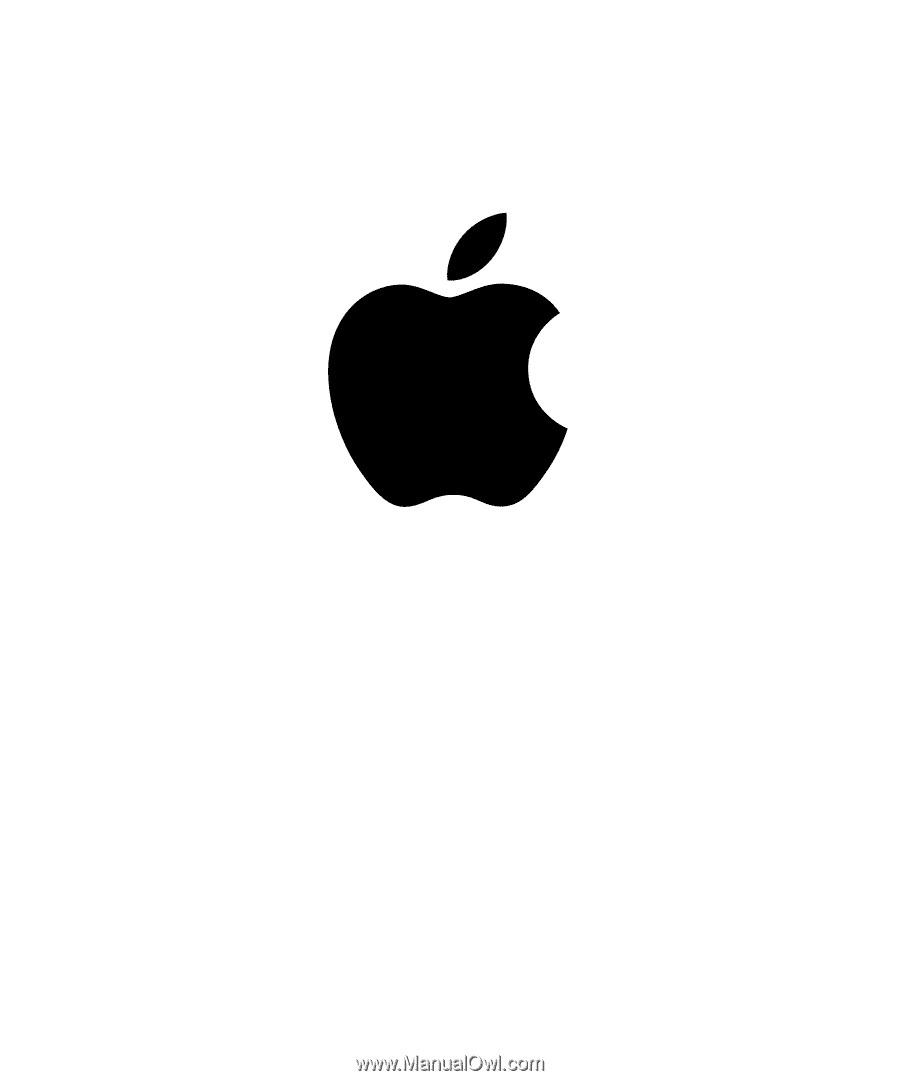
Xserve
User’s Guide
Includes setup, expansion,
and hardware specifications for Xserve