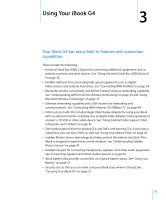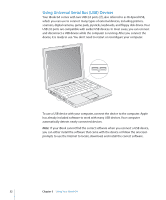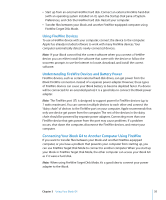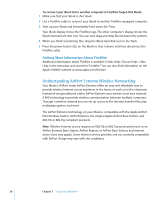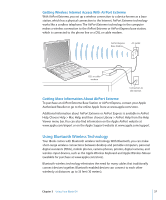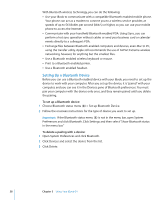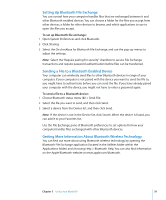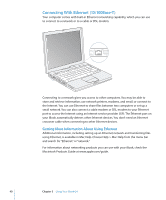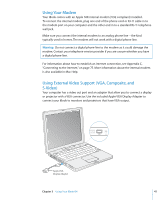Apple M9848LL User Guide - Page 36
Getting More Information About FireWire, Understanding AirPort Extreme Wireless Networking
 |
UPC - 718908454060
View all Apple M9848LL manuals
Add to My Manuals
Save this manual to your list of manuals |
Page 36 highlights
To connect your iBook G4 to another computer in FireWire Target Disk Mode: 1 Make sure that your iBook is shut down. 2 Use a FireWire cable to connect your iBook to another FireWire-equipped computer. 3 Start up your iBook and immediately hold down the T key. Your iBook display shows the FireWire logo. The other computer's display shows the iBook internal hard disk icon. You can now drag and drop files between the systems. 4 When you finish transferring files, drag the iBook hard disk icon to the Trash. 5 Press the power button (®) on the iBook to shut it down, and then disconnect the FireWire cable. Getting More Information About FireWire Additional information about FireWire is available in Mac Help. Choose Help > Mac Help in the menu bar and search for "FireWire." You can also find information on the Apple FireWire website at www.apple.com/firewire. Understanding AirPort Extreme Wireless Networking Your iBook is AirPort-ready. AirPort Extreme offers an easy and affordable way to provide wireless Internet access anywhere in the home, at work, or in the classroom. Instead of using traditional cables, AirPort Extreme uses wireless local area network (LAN) technology to provide wireless communication between multiple computers. Through a wireless network you can set up access to the Internet, transfer files, play multiplayer games, and more. The AirPort Extreme technology on your iBook is compatible with the Apple AirPort Extreme Base Station, AirPort Express, the original Apple AirPort Base Station, and 802.11b or 802.11g compliant products. Note: Wireless Internet access requires an 802.11b or 802.11g access point such as an AirPort Extreme Base Station, AirPort Express, or AirPort Base Station, and Internet access (fees may apply). Some Internet service providers are not currently compatible with AirPort. Range may vary with site conditions. 36 Chapter 3 Using Your iBook G4