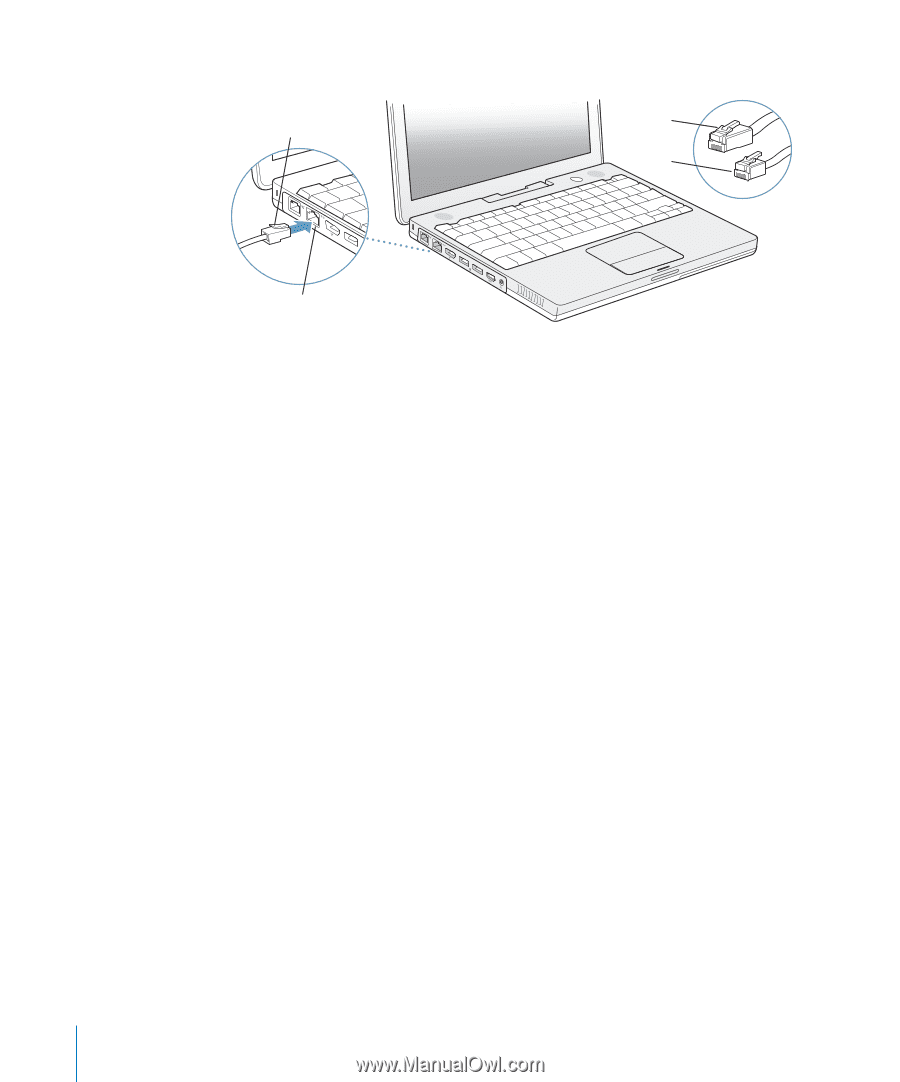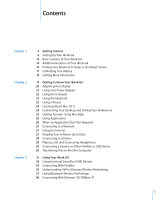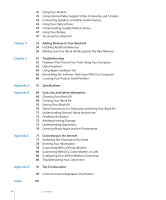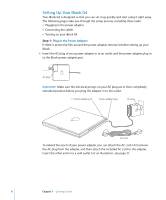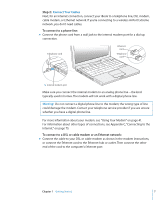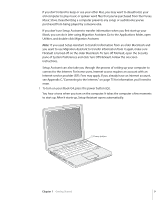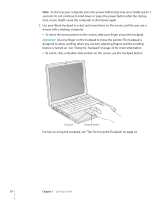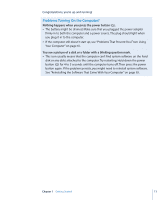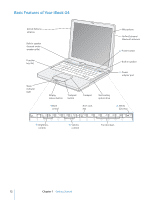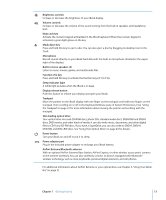Apple M9848LL User Guide - Page 8
Turn On Your iBook G4, Your other Mac has built-in FireWire and supports FireWire Target Disk Mode.
 |
UPC - 718908454060
View all Apple M9848LL manuals
Add to My Manuals
Save this manual to your list of manuals |
Page 8 highlights
Make sure you plug the Ethernet cord, and not the phone cord, in to the Ethernet port. Ethernet cord Ethernet cord Telephone cord ® G Ethernet port (10/100Base-T) Step 3: Turn On Your iBook G4 You've done everything you need to set up your iBook. The first time you turn on your computer, Setup Assistant starts. Setup Assistant helps you enter your Internet and email information and set up a user on your computer. If you already have a Mac, Setup Assistant can help you automatically transfer files, applications, and other information from your previous Mac to your new iBook. To transfer information, make sure:  Your other Mac has built-in FireWire and supports FireWire Target Disk Mode.  Your other Mac has Mac OS X v10.1 or later installed.  You have a standard 6-pin to 6-pin FireWire cable. Setup Assistant takes you through the process of transferring your information-just follow the onscreen instructions. Transferring information to your iBook does not affect the information on your other Mac. Using Setup Assistant, you can transfer:  User accounts, including preferences and email  Network settings, so your new iBook is automatically set up to work with the same network settings as your other Mac  Files and folders on the hard disk and partitions. This gives you easy access to the files and folders you used on your old Mac.  The Applications folder, so that most of the applications you used on your other Mac are now on your new iBook (you might have to reinstall some of the applications you transfer) Important: Use caution when you transfer applications so that you don't overwrite later versions of the applications already installed on your iBook. 8 Chapter 1 Getting Started