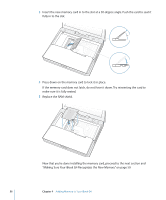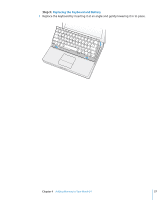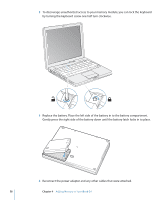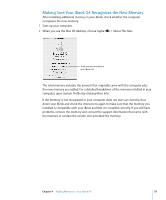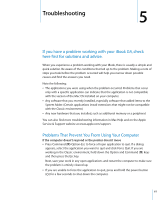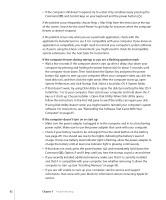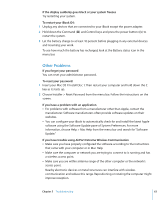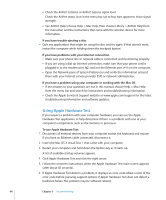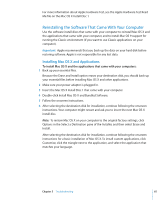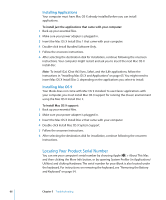Apple M9848LL User Guide - Page 61
Troubleshooting, Problems That Prevent You From Using Your Computer
 |
UPC - 718908454060
View all Apple M9848LL manuals
Add to My Manuals
Save this manual to your list of manuals |
Page 61 highlights
Troubleshooting 5 5 If you have a problem working with your iBook G4, check here first for solutions and advice. When you experience a problem working with your iBook, there is usually a simple and quick solution. Be aware of the conditions that led up to the problem. Making a note of steps you took before the problem occurred will help you narrow down possible causes and find the answers you need. Note the following:  The applications you were using when the problem occurred. Problems that occur only with a specific application can indicate that the application is not compatible with the version of the Mac OS installed on your computer.  Any software that you recently installed, especially software that added items to the System folder. (Certain applications install extensions that might not be compatible with the Classic environment.)  Any new hardware that you installed, such as additional memory or a peripheral. You can also find more troubleshooting information in Mac Help and on the Apple Service & Support website at www.apple.com/support. Problems That Prevent You From Using Your Computer If the computer doesn't respond or the pointer doesn't move  Press Command (x)-Option-Esc to force a frozen application to quit. If a dialog appears, select the application you want to quit and click Force Quit. If you are working in the Classic environment, hold down the Option and Command (x) keys and then press the Esc key. Next, save your work in any open applications and restart the computer to make sure the problem is entirely cleared up.  If you are unable to force the application to quit, press and hold the power button (®) for a few seconds to shut down the computer. 61