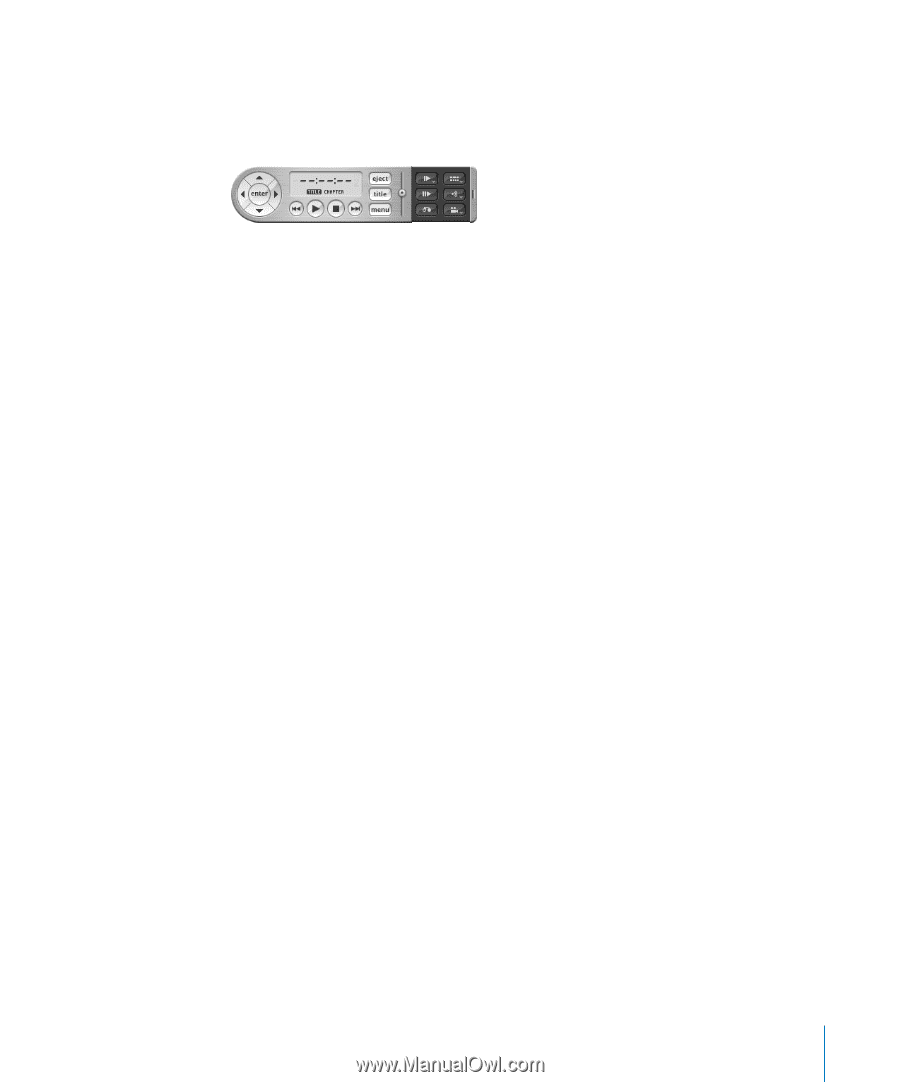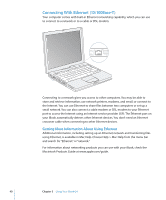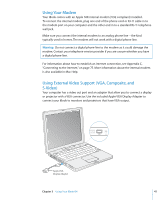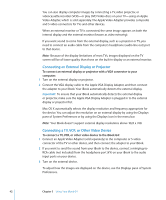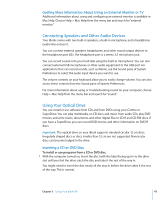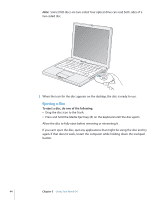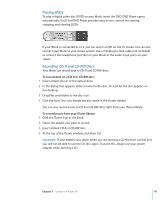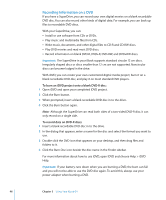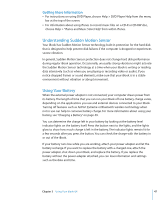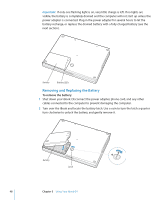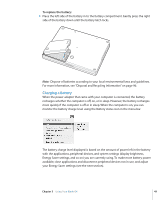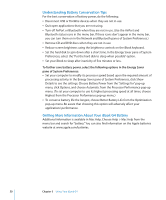Apple M9848LL User Guide - Page 45
Playing DVDs, Recording CD-R and CD-RW Discs, To record data on a CD-R or CD-RW disc
 |
UPC - 718908454060
View all Apple M9848LL manuals
Add to My Manuals
Save this manual to your list of manuals |
Page 45 highlights
Playing DVDs To play a digital video disc (DVD) on your iBook, insert the DVD. DVD Player opens automatically. You'll find DVD Player provides easy-to-use controls for starting, stopping, and viewing DVDs. If your iBook is connected to a TV, you can watch a DVD on the TV screen. You can also connect your iBook to your stereo system. Use a miniplug-to-RCA cable (not included) to connect the headphone port (f ) on your iBook to the audio input ports on your stereo. Recording CD-R and CD-RW Discs Your iBook can record data to CD-R and CD-RW discs. To record data on a CD-R or CD-RW disc: 1 Insert a blank disc in to the optical drive. 2 In the dialog that appears, enter a name for the disc. An icon for the disc appears on the desktop. 3 Drag files and folders to the disc icon. 4 Click the Burn Disc icon beside the disc name in the Finder sidebar. You can also record music to CD-R or CD-RW discs right from your iTunes library. To record music from your iTunes library: 1 Click the iTunes icon in the Dock. 2 Select the playlist you want to record. 3 Insert a blank CD-R or CD-RW disc. 4 At the top of the iTunes window, click Burn CD. Important: If your battery runs down when you are burning a CD, the burn can fail and you will not be able to use the CD disc again. To avoid this, always use your power adapter when burning a CD. Chapter 3 Using Your iBook G4 45